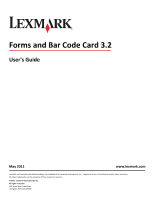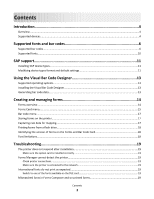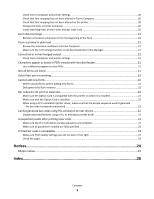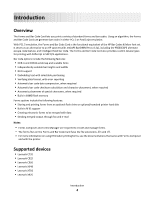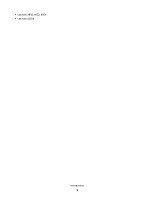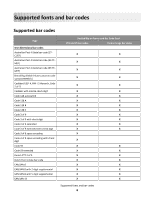Lexmark X950 Forms and Bar Code Card User's Guide
Lexmark X950 Manual
 |
View all Lexmark X950 manuals
Add to My Manuals
Save this manual to your list of manuals |
Lexmark X950 manual content summary:
- Lexmark X950 | Forms and Bar Code Card User's Guide - Page 1
Code Card 3.2 User's Guide May 2011 www.lexmark.com Lexmark and Lexmark with diamond design are trademarks of Lexmark International, Inc., registered in the United States and/or other countries. All other trademarks are the property of their respective owners. © 2011 Lexmark International, Inc - Lexmark X950 | Forms and Bar Code Card User's Guide - Page 2
...18 Troubleshooting 19 The printer does not respond after installation 19 Make sure the option card is installed correctly 19 Forms Manager cannot detect the printer 19 Check printer connections ...19 Make sure the printer is connected to the network 19 International fonts do not print as - Lexmark X950 | Forms and Bar Code Card User's Guide - Page 3
the flash memory ...22 Bar codes do not print as expected...22 Make sure the Option Card is compatible with the printer on which it is installed 22 Make sure that the Option Card is installed ...22 When using a PCL 5 emulation printer driver, make sure that the escape sequence used to generate - Lexmark X950 | Forms and Bar Code Card User's Guide - Page 4
of special characters, when required • Built-in 64MB flash memory Forms options include the following features: • Storing and printing forms from an optional flash drive or optional/standard printer hard disk • Built-in RFID support • Creating electronic forms to be merged with data • Sending merged - Lexmark X950 | Forms and Bar Code Card User's Guide - Page 5
• Lexmark X950, X952, X954 • Lexmark 6500e Introduction 5 - Lexmark X950 | Forms and Bar Code Card User's Guide - Page 6
/JAN-8 with 5-digit supplemental EAN/JAN-13 Availability on Forms and Bar Code Card PCL and PS bar codes Forms merge bar codes X X X X X X X X X X X X X X X X X X X X X X X X X X X X X X X X X X X X X X X X X X X X X X Supported fonts and bar codes 6 - Lexmark X950 | Forms and Bar Code Card User's Guide - Page 7
on Forms and Bar Code Card PCL and PS bar codes Forms merge bar codes X X X X X X X X X X X X X X X X X X X X X X X X X X X X X X X X X X X X X X X X X X X X X X X X X X X X X X X X X X X X X X Supported fonts and bar codes 7 - Lexmark X950 | Forms and Bar Code Card User's Guide - Page 8
Limited Availability on Forms and Bar Code Card PCL and PS bar codes Forms merge bar codes X X X X X X X X X X X X X X X X X X X X X X X X X X X X X X X X X X X X X X X X X X X X X X X X X X X X X X X X X X Supported fonts and bar codes 8 - Lexmark X950 | Forms and Bar Code Card User's Guide - Page 9
scalable half inch regular Code 3 of 9 scalable one inch regular Code 3 of 9 quarter inch regular Code 3 of 9 small high regular Code 3 of 9 small low regular Code 3 of 9 small medium regular Code 3 of 9 slim regular Code 3 of PCL only PCL only PCL only PCL only Supported fonts and bar codes 9 - Lexmark X950 | Forms and Bar Code Card User's Guide - Page 10
Card PCL and PS bar codes Forms merge bar codes PCL only PCL only Supported fonts To obtain the PCL 5 escape sequences used to select these fonts, print the font list using the printer control panel. For more information about the printer control panel, see the documentation that came with the - Lexmark X950 | Forms and Bar Code Card User's Guide - Page 11
and Bar Code Card. SAP systems support the following device types: • LEXT622 buffer (CCC) > Invalidate CCC. Note: The reset procedure is valid only on the actual instance, so the next interrupt. Modifying device types format and default settings 1 Start transaction SPAD. 2 Click Full Administration - Lexmark X950 | Forms and Bar Code Card User's Guide - Page 12
6 Double-click Printer Initialization, and then remove the number sign (#) from the beginning of each needed line. 7 Click Save > Save. SAP support 12 - Lexmark X950 | Forms and Bar Code Card User's Guide - Page 13
Code Designer provides support for the following operating systems: • Windows 7 • Windows Vista • Windows XP • Windows 2000 • Windows NT 4.0 • Windows 98 Installing the Visual Bar Code Designer 1 Insert the installation CD. 2 Run setup-vbd.exe from the Designer subdirectory. 3 Review and accept the - Lexmark X950 | Forms and Bar Code Card User's Guide - Page 14
graphical user downloading the form to the printer flash memory or optional/standard printer hard disk. After a form is designed and is in the printer firmware on the printer. The Forms and Bar Code Card has firmware that automatically merges the data with the correct form design (formset) and prints - Lexmark X950 | Forms and Bar Code Card User's Guide - Page 15
a sample data file during formset creation. • The Thumbdrive option under Data Capture is available only when a USB flash drive is inserted into the printer. • "Archive and Print" and "Archive only" modes are available only when the printer has a hard disk installed and Formsmerge DLE is configured - Lexmark X950 | Forms and Bar Code Card User's Guide - Page 16
. Specifically, the data file is printed as determined by the basic Printer Language Setting. This allows users to select a timeout value for forms jobs that come in on any of the local ports (serial, USB, or parallel). This setting does not apply to forms jobs sent to the network ports. The default - Lexmark X950 | Forms and Bar Code Card User's Guide - Page 17
When Alt ESC Code is set to On, the value defined in this setting is used in addition to the default escape character. Storing forms on the printer To store forms on the printer, an optional flash memory or printer hard disk must be installed. When installed, use Forms Manager to interact with the - Lexmark X950 | Forms and Bar Code Card User's Guide - Page 18
. For more information on printing a menu settings page, see the printer User's Guide. • Select the printer in Forms Manager, and then view the printer properties. Note: Forms Manager is also used when upgrading the Forms and Bar Code Card firmware. Font limitations Windows fonts often contain more - Lexmark X950 | Forms and Bar Code Card User's Guide - Page 19
Troubleshooting The printer does not respond after installation MAKE SURE THE OPTION CARD IS INSTALLED CORRECTLY Turn the printer off, and then reinstall the option card. For more information, see the installation sheet that came with the Forms and Bar Code Card kit forms printed on a printer with - Lexmark X950 | Forms and Bar Code Card User's Guide - Page 20
file as fonts.dat into the same directory. CHECK THAT FONT MAPPING HAS NOT BEEN ALTERED ON THE PRINTER Forms and Bar Code Card relies on font mapping to specify which fonts are used under which circumstances. information on installing fonts, see the Forms Manager documentation. Troubleshooting 20 - Lexmark X950 | Forms and Bar Code Card User's Guide - Page 21
instead of characters in PDFs, switching to a different PDF viewer (such as Foxit Reader, available from www.foxitsoftware.com) should solve the problem. Not all forms are listed Use Forms Manager to view all forms stored on the optional flash memory card or the printer hard disk. Troubleshooting 21 - Lexmark X950 | Forms and Bar Code Card User's Guide - Page 22
bar codes using PCL emulation printer drivers The option card does not support bar code printing with PCL XL or HPGL/2 emulation printer drivers. Only printing with PCL 5 is supported. DISABLE ADVANCED FEATURES USING A PCL XL EMULATION PRINTER DRIVER 1 From a Windows-based application, open the - Lexmark X950 | Forms and Bar Code Card User's Guide - Page 23
can affect the quality of printed bar codes. From Print Properties, adjust the Print Quality settings before printing another bar code. CHECK THE PAPER Use only paper that meets printer specifications. For more information, see the documentation that came with the printer. Troubleshooting 23 - Lexmark X950 | Forms and Bar Code Card User's Guide - Page 24
in conjunction with other products, programs, or services, except those expressly designated by the manufacturer, are the user's responsibility. For Lexmark technical support, visit support.lexmark.com. For information on supplies and downloads, visit www.lexmark.com. If you don't have access to - Lexmark X950 | Forms and Bar Code Card User's Guide - Page 25
property of their respective owners. Notice to users in the European Union This product is in 40550 USA. The authorized representative is: Lexmark International Technology Hungária Kft., 8 60950. Products equipped with 2.4GHz Wireless LAN option are in conformity with the protection requirements of - Lexmark X950 | Forms and Bar Code Card User's Guide - Page 26
MT NL NO PL PT RO SE SI SK TR UK Česky Společnost Lexmark International, Inc. tímto prohlašuje, že výrobek tento výrobek je ve adavky a dalšími příslušnými ustanoveními směrnice 1999/5/ES. Dansk Lexmark International, Inc. erklærer herved, at dette produkt overholder de væsentlige krav - Lexmark X950 | Forms and Bar Code Card User's Guide - Page 27
, Inc. izjavlja, da je ta izdelek v skladu z bistvenimi zahtevami in ostalimi relevantnimi določili direktive 1999/5/ES. Svenska Härmed intygar Lexmark International, Inc. att denna produkt står i överensstämmelse med de väsentliga egenskapskrav och övriga relevanta bestämmelser som framgår av - Lexmark X950 | Forms and Bar Code Card User's Guide - Page 28
on the printer 17 supported bar codes 6 supported devices 4 supported operating systems 13 T troubleshooting cannot add new forms 22 cannot fax or e-mail merged output 21 cannot generate bar code using PCL emulation printer drivers 22 flash memory is full 22 form did not merge 21 form is printed in - Lexmark X950 | Forms and Bar Code Card User's Guide - Page 29
installing 13 supported operating systems 13 Index 29

Forms and Bar Code Card 3.2
User's Guide
May 2011
www.lexmark.com
Lexmark and Lexmark with diamond design are trademarks of Lexmark International, Inc., registered in the United States and/or other countries.
All other trademarks are the property of their respective owners.
© 2011 Lexmark International, Inc.
All rights reserved.
740 West New Circle Road
Lexington, Kentucky 40550