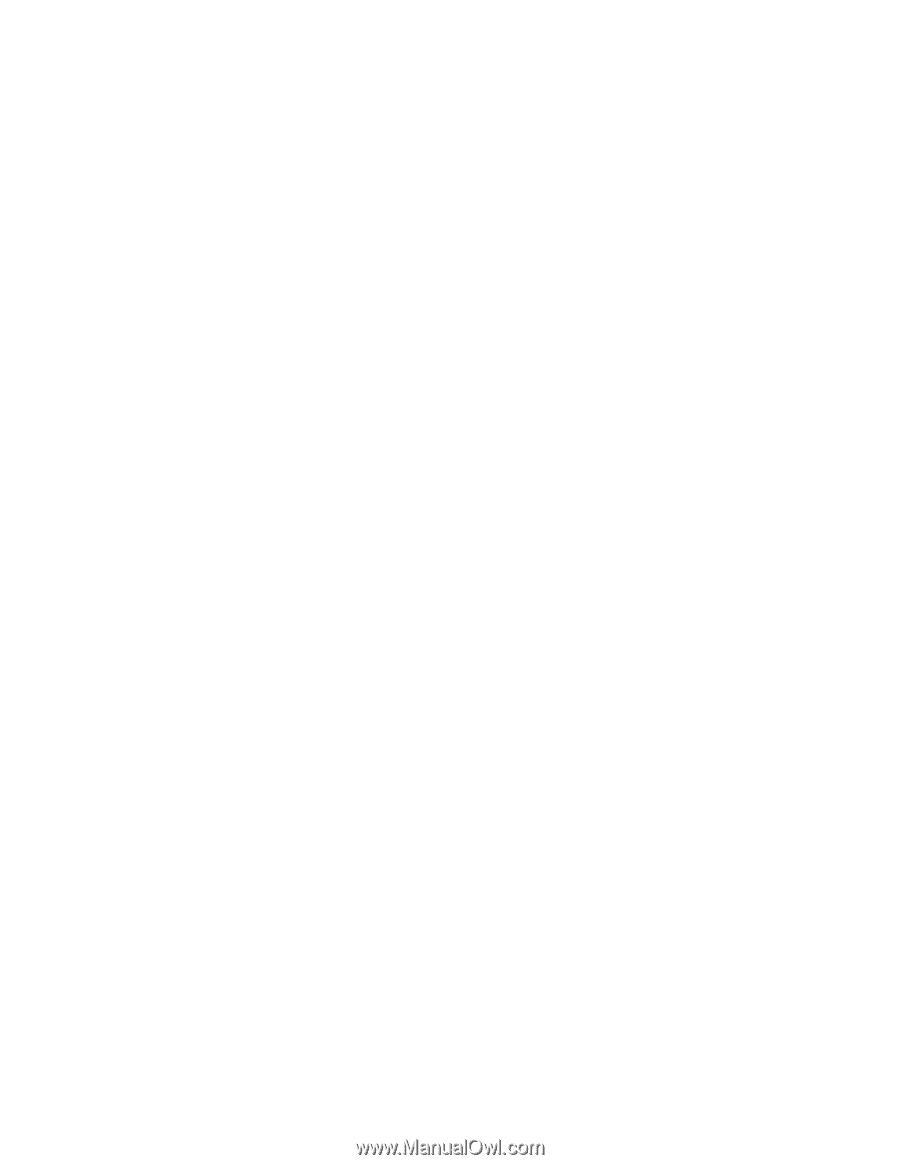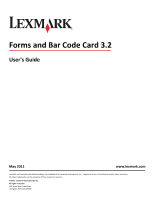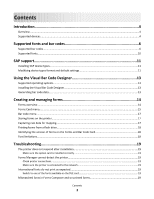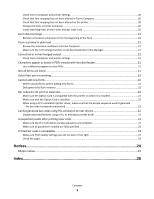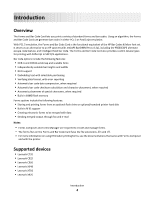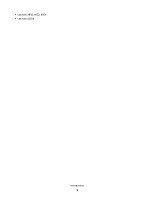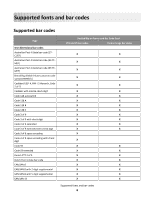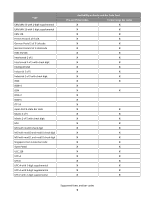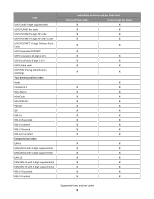Check Forms Composer and printer settings
....................................................................................................
20
Check that font mapping has not been altered in Forms Composer
................................................................
20
Check that font mapping has not been altered on the printer
.........................................................................
20
Change the fonts in Forms Composer
..............................................................................................................
20
Install matching fonts on the Forms and Bar Code Card
..................................................................................
20
Form did not merge
.................................................................................................................................
21
Remove unnecessary characters from the beginning of the form
...................................................................
21
Form is printed in plain text
....................................................................................................................
21
Review the activation conditions in Forms Composer
......................................................................................
21
Make sure the Formsmerge function is not deactivated by Forms Manager
...................................................
21
Cannot fax or e-mail merged output
.......................................................................................................
21
Check Forms Composer and printer settings
....................................................................................................
21
Characters appear as boxes in PDFs viewed with Acrobat Reader
.........................................................
21
Use a different program to view PDFs
..............................................................................................................
21
Not all forms are listed
............................................................................................................................
21
Data filters are not working
....................................................................................................................
22
Cannot add new forms
............................................................................................................................
22
Delete unused forms before adding new forms
...............................................................................................
22
Defragment the flash memory
.........................................................................................................................
22
Bar codes do not print as expected
.........................................................................................................
22
Make sure the Option Card is compatible with the printer on which it is installed
.........................................
22
Make sure that the Option Card is installed
.....................................................................................................
22
When using a PCL 5 emulation printer driver, make sure that the escape sequence used to generate
the bar code is properly constructed
...........................................................................................................
22
Cannot generate bar codes using PCL emulation printer drivers
............................................................
22
Disable advanced features using a PCL XL emulation printer driver
................................................................
22
Unexpected results after printing a bar code
..........................................................................................
23
Make sure the PCL 5 emulation escape sequences are complete
....................................................................
23
Make sure all parameters needed are fully specified
.......................................................................................
23
Printed bar code is unreadable
...............................................................................................................
23
Make sure Print Quality settings are not too dark or too light
.........................................................................
23
Check the paper
................................................................................................................................................
23
Notices
.......................................................................................................
24
Edition notice
..........................................................................................................................................
24
Index
..........................................................................................................
28
Contents
3