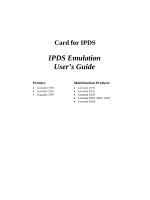Lexmark X954 IPDS Emulation User's Guide
Lexmark X954 Manual
 |
View all Lexmark X954 manuals
Add to My Manuals
Save this manual to your list of manuals |
Lexmark X954 manual content summary:
- Lexmark X954 | IPDS Emulation User's Guide - Page 1
Card for IPDS IPDS Emulation User's Guide Printers • Lexmark C792 • Lexmark C925 • Lexmark C950 Multifunction Products • Lexmark X792 • Lexmark X925 • Lexmark X548 • Lexmark X950, X952, X954 • Lexmark 6500e - Lexmark X954 | IPDS Emulation User's Guide - Page 2
technical services, except those expressly designated by the manufacturer, are the user Printer Data Stream, IPDS, Bar Code Object Content Architecture and BCOCA are trademarks or registered trademarks of Ricoh Co., Ltd. in the United States, other countries, or both. Lexmark and Lexmark part on the - Lexmark X954 | IPDS Emulation User's Guide - Page 3
1 Introduction ...7 1.1 About This Guide...7 1.2 Equipment Requirements and Specifications for IPDS Emulation Printing 7 1.3 Customer Support ...8 1.4 Conventions Used in the Manual 9 2 Using the Control Panel for IPDS MENU Setup 10 2.1 IPDS MENU Setup Options vs. Printer Setup Options 10 - Lexmark X954 | IPDS Emulation User's Guide - Page 4
37 3.7.3 Default Bin Mapping FEEDER ADJUST...42 3.8.8 MANUAL PAPER ADJ ...43 3.8.9 MANUAL Finishing Support...48 5.1 Offset Stacking...50 5.1.1 AS/400 and iSeries Offset Stacking 50 5.1.2 Mainframe Offset Stacking...51 5.2 Stapling ...53 5.2.1 AS/400 and iSeries Stapling 53 5.3 Mainframe Stapling - Lexmark X954 | IPDS Emulation User's Guide - Page 5
.3 Finishing Operations Self-Defining Field 81 11.4 N-up Printing...82 11.5 Color and Simulated Grey Scale Printing 82 11.6 TrueType/OpenType Fonts ...82 11.7 Object Container Support...82 11.8 Media Reporting by Object ID (OID 83 12 Warranty...85 Appendices...86 A. Technical Specifications...86 - Lexmark X954 | IPDS Emulation User's Guide - Page 6
3812/3816 Compatibility Font Set 91 B.4 IBM Core Interchange Scalable Font Set 93 B.5 IBM Core Interchange Font Set Code Page Support 94 B.5.1 Latin 1 Country Extended Code Pages 94 B.5.2 Latin 1 EBCDIC Publishing Code Pages 95 B.5.3 Latin 1 ASCII Code Pages ...95 B.5.4 Latin 2, 3, 4, 5, and - Lexmark X954 | IPDS Emulation User's Guide - Page 7
and Specifications for IPDS Emulation Printing This manual applies to the following printers: • Lexmark C792 • Lexmark C925 • Lexmark C950 This manual applies to the following Multifunction Products (MFPs): • Lexmark X792 • Lexmark X925 • Lexmark X548 • Lexmark X950, X952, X954 • Lexmark 6500e - Lexmark X954 | IPDS Emulation User's Guide - Page 8
the Card for IPDS, IPDS Printer and Host Setup Guide. If you cannot find answers in this guide about using the IPDS emulation, or require firmware updates, please contact your point of purchase, your local Lexmark office, or check the Lexmark support web site at http://support.lexmark.com/index?page - Lexmark X954 | IPDS Emulation User's Guide - Page 9
1.4 Conventions Used in the Manual • Printer menu keys and operator panel texts are written in bold. • Option names usually correspond to used to label Examples, Notes and blocks of text with very Important information. • Unless otherwise stated, the term "printer" covers both printers and MFPs. 9 - Lexmark X954 | IPDS Emulation User's Guide - Page 10
jobs. Printer IPDS settings are for the most part used as default. They are only used in the absence of specific instructions from the host. Thus, the settings you choose from your IPDS print job may override default settings, including those you set yourself. User-selected default settings remain - Lexmark X954 | IPDS Emulation User's Guide - Page 11
3. Scroll down if necessary, then touch Reports. 4. Scroll down if necessary, then touch Menu Settings Page. 5. The message Printing Menu Settings Page is displayed. 6. The printer returns to Ready state after the list of current active settings prints. 11 - Lexmark X954 | IPDS Emulation User's Guide - Page 12
PAPER ADJ MANUAL ENV. ADJ Capture Media *** Capture Fonts Capture Data Objects Capture CMR Objects Remove Resources * Available only on MFP products ** Available only on Color printers *** Only displayed when a disk and user flash is installed Note: Only those menu items that are supported by - Lexmark X954 | IPDS Emulation User's Guide - Page 13
Quality or 4800CQ (default for Color printers) Report Host Controlled Disable Print Resources: Yes Disable "Code level currently installed" 3.2.2 Color Menu Option name Color Management User CMYK Profile User RGB Profile User Dest. Profile RGB Grey to K Preserve Black Black Point Comp Embedded ICC - Lexmark X954 | IPDS Emulation User's Guide - Page 14
64 Manual Paper 99 MP Feeder 98 No Map 3.2.5 Map Output Bins Option name MAP OUTPUT BINS Menu Options Bin Mapping 1 Bin Mapping 2 Bin Mapping 3 Bin Mapping 4 Bin Mapping 5 Bin Mapping 6 Bin Mapping 7 Bin Mapping 8 Bin Mapping 9 Bin Mapping 10 Bin Mapping 11 Bin Mapping 12 Default Value Printer - Lexmark X954 | IPDS Emulation User's Guide - Page 15
Descriptions In the following an asterisk "*" indicates the default factory value. The selected value for each of these options can be printed; see Printing the Menu Settings Page on page 10. 3.3.1 IPDS Emulation This option selects the printer emulation to be used when processing IPDS data. It - Lexmark X954 | IPDS Emulation User's Guide - Page 16
printers.) Black* Process color commands and print all colors as black. (Default for mono printers.) black. 3.3.4 Toner Saver Specifies the action taken when the IPDS Print Quality Control command is received. Printer Setting* Use the values in the printer menu's Settings > Quality Menu > Toner - Lexmark X954 | IPDS Emulation User's Guide - Page 17
matches the IBM 43xx family of printers. 3.3.6 DEFAULT CODEPAGE This option defines the default code page with the appropriate character set to be used. The list is a limited selection of all supported code pages associated with the three types of supported fonts, which are known as "Compatibility - Lexmark X954 | IPDS Emulation User's Guide - Page 18
media edge is not recommended. It can result in paper jams due to toner contamination of the paper path and toner appearing on the back side of duplex sheets. Toner contamination of the paper path can make more frequent maintenance necessary. Whole Page* The printable area for the media loaded is - Lexmark X954 | IPDS Emulation User's Guide - Page 19
in both the horizontal and vertical directions and is centered on the page. Full page printing is not supported on all printers. Note: The Lexmark C792, Lexmark X792 and Lexmark 6500e printers support the Full Page print mode. 4028 Whole Page 4028 Print Page The printable area for the media loaded - Lexmark X954 | IPDS Emulation User's Guide - Page 20
is adequately supported. A "Relaxed" setting will report very few exceptions. If the selected font is not found, the printer will images. The default setting is specific to the printer model and usually produces the best print quality. Resolutions that are not available on the printer are not - Lexmark X954 | IPDS Emulation User's Guide - Page 21
printer parameters on the host. Refer to the IPDS Printer and Host Setup Guide for more information on specifying the port and host timeout values. Host Controlled* The printer IPDS Timeout is disabled and the printer All IPDS resources downloaded to the printer will be deleted when the host disconnects - Lexmark X954 | IPDS Emulation User's Guide - Page 22
printer memory. • The printer is powered OFF. If the IPDS resources are deleted, the printer will return a Printer Reset exception to the host. The host will download are not logically associated by either a duplex operation, a finishing group or a copy group. Disabling this option will prevent - Lexmark X954 | IPDS Emulation User's Guide - Page 23
IPDS resource list. Printing an IPDS resource list will delete any IPDS resources stored in the printer memory. A "Printer Reset" Nack will be returned to the host and the resources will be downloaded again at the start of the next host session. Note: This function can not be operated remotely - Lexmark X954 | IPDS Emulation User's Guide - Page 24
Descriptions In the following an asterisk "*" indicates the default factory value. The selected value for each of these options is specified in the IPDS data the User Input CMYK Profile will be used. If no User Input CMYK profile is present in the printer, the IPDS assumes that the input color - Lexmark X954 | IPDS Emulation User's Guide - Page 25
the User Destination Profile. The IPDS uses a build-in destination profile adapted for the specific printer model as the default destination profile. 3.4.5 RGB Grey to K This option controls how to handle RGB Grey colors where the R, G, B values are equal. Yes Convert RGB Color to pure K (Black - Lexmark X954 | IPDS Emulation User's Guide - Page 26
IPDS CMT,IPDS Spec User OCA,Def OCA An IPDS defined Color Mapping Table (CMT) is searched first (if one exists). For OCA colors not defined in this table, the user defined OCA Mapping Table file is used (if one exists). For OCA colors not defined in this table, the default OCA Color mapping - Lexmark X954 | IPDS Emulation User's Guide - Page 27
Def OCA IPDS Spec mapping table is used. Only the default OCA Color mapping table is used. The OCA color values are converted to SMPTE-C RGB values according to the IPDS specification. Refer to section 6 Color Management - User Files on page 65 for more information on uploading user files. 3.4.11 - Lexmark X954 | IPDS Emulation User's Guide - Page 28
adapted for the specific printer model as the default output profile. Refer to section 6 Color Management - User Files on page 65 for more information on uploading user files. Note: CMOCA feature is available on the following printers: Lexmark C950, Lexmark X950, X952, X954, and Lexmark X548. Note - Lexmark X954 | IPDS Emulation User's Guide - Page 29
indicates the default factory value. Values only display when they are available on your printer. The job must be routed to a bin that supports offset stacking and have offset stacking specified in notes below. Lexmark C950 Lexmark X950 Lexmark X952 Lexmark X954 Lexmark X548 Lexmark 6500e UNIVERSAL - Lexmark X954 | IPDS Emulation User's Guide - Page 30
your printer documentation when loading a non-standard media size to determine if that media size can be fed from that tray or feeder. Conversion example: Universal feed directions: Lexmark C792 Lexmark X792 Lexmark C925 Lexmark X925 Lexmark C950 Lexmark X548 Lexmark X950, X952, X954 Lexmark 6500e - Lexmark X954 | IPDS Emulation User's Guide - Page 31
positioning or clipping of text. Some printers do not report an error when the size is incorrect and the text is clipped. Product Lexmark C792 Lexmark X792 Lexmark X548 Lexmark 6500e Lexmark C925 Lexmark C950 Lexmark X925 Lexmark X950 Lexmark X952 Lexmark X954 Menu Option Value Range OTHER ENV - Lexmark X954 | IPDS Emulation User's Guide - Page 32
Envelope feed directions: Lexmark C792 Lexmark C925 Lexmark X792 Lexmark X925 Lexmark X548 Lexmark 6500e Lexmark C950 Lexmark X950 Lexmark X952 Lexmark X954 Feed Direction Leading Edge of Envelope x y x = Left Margin y = Top Margin Feed Direction Leading Edge of Envelope Addres s x y x = Left - Lexmark X954 | IPDS Emulation User's Guide - Page 33
. Check your printer documentation for information on optional tray and feeder support. Values that may be displayed when trays on feeders are installed are shown below. Tray 1, Tray 1 Hp, Tray 2, Tray 2 Hp, Tray 3, Tray 3 Hp, Tray 4, Tray 4 Hp, Tray 5, Tray 5 Hp, MP Feeder, Env Feeder, Manual - Lexmark X954 | IPDS Emulation User's Guide - Page 34
differently in the printer's Paper Menu. See example 1 below. The only time you set the PAPER TYPE the same for more than one input tray is when you want to link the input trays involved. See example 2. Examples of tray mapping Example 1 - Making a higher capacity input tray the default tray You - Lexmark X954 | IPDS Emulation User's Guide - Page 35
, the printer will select media from the Env Feeder. Tray Mapping 6 = IPDS 64 mapped to Env Feeder Tray Mapping 7 = IPDS 64 mapped to Manual Env In other words, the printer attempts to map to (select media from) the Env Feeder first, and if it is not installed, the printer defaults to Manual Env - Lexmark X954 | IPDS Emulation User's Guide - Page 36
. General Descriptions of Output Bin Values are found on page 36. Check your printer documentation for information on optional bin and finisher support. Values that may be displayed when optional bins or optional finishers are installed are shown below. Standard Bin, Output Bin 1, Output Bin - Lexmark X954 | IPDS Emulation User's Guide - Page 37
12 refer to the number of the mapping, not the printer physical output bin. All printers do not support ten optional output bins or an optional finisher. Default settings will be assigned for all output bins available on your printer. Bin Mapping No. Bin Mapping 1 Bin Mapping 2 Bin Mapping 3 Bin - Lexmark X954 | IPDS Emulation User's Guide - Page 38
through the printer. The illustrations below apply to paper and envelopes when a finisher is feeder using the tray or feeder specific margin menu. Most often, the ALL INPUT TRAYS margin settings will remain at the default setting of zero and adjustments will be made using the specific tray or feeder - Lexmark X954 | IPDS Emulation User's Guide - Page 39
- Margins The ALL INPUT TRAYS Left Margin is set to the default of 0. The TRAY 1 ADJUST Left Margin is set to - Margin and Tray Mapping The host input source IPDS Tray Selection Number 1 normally selects the printer physical tray 2. If IPDS Tray Selection Number 1 has been mapped to Tray 1, the TRAY - Lexmark X954 | IPDS Emulation User's Guide - Page 40
MP FEEDER ADJUST MANUAL PAPER ADJ MANUAL ENV ADJ Top Margin Left Margin x x x x x x x x x x x x x x x x x x Top Margin Back x x x x x x x x Left Margin Back x x x x x x x x Margin menu options will only appear when the printer option is installed or when the printer supports - Lexmark X954 | IPDS Emulation User's Guide - Page 41
TRAY 2 ADJUST Left Margin Top Margin Left Margin Back Top Margin Back Value 0*, -127 to 127 0*, -127 to 127 0*, -127 to 127 0*, -127 to 127 Function Performed Adjusts the page front side left margin for pages printed from tray 2. Adjusts the page front side top margin for pages printed from tray - Lexmark X954 | IPDS Emulation User's Guide - Page 42
duplex page back side left margin for pages printed from tray 5. Adjusts the duplex page back side top margin for pages printed from tray 5. 3.8.7 MP FEEDER ADJUST This menu option allows additional adjustment to the top and left margins for simplex and duplex pages printed from the multipurpose - Lexmark X954 | IPDS Emulation User's Guide - Page 43
ADJ margin settings adjust the value of the ALL INPUT TRAYS corresponding margin setting for all pages printed from the manual tray. MANUAL PAPER ADJ Left Margin Top Margin Left Margin Back Top Margin Back Value 0*, -127 to 127 0*, -127 to 127 0*, -127 to 127 0*, -127 to 127 - Lexmark X954 | IPDS Emulation User's Guide - Page 44
displays if a user flash memory or a disk is installed in the printer. In the following an asterisk "*" indicates the default factory value. The download the resource. This saves network traffic. See Working with Captured Resources on page 69 for further details. Important: You should always check - Lexmark X954 | IPDS Emulation User's Guide - Page 45
captured. Fonts already captured remain in the printer. Enable Fonts will be captured. 3.9.3 a front panel message to the user. Remove the password protection to allow removal of the objects and fonts on flash will not be removed. Factory default value when a disk is installed. Objects on Disk - Lexmark X954 | IPDS Emulation User's Guide - Page 46
on flash will be removed. Data objects and CMR objects on flash and data objects, CMR objects and fonts on disk will not be removed. Factory default value when a user flash is installed without a disk. Only data objects on flash will be removed. Fonts and CMR objects on flash and fonts, data objects - Lexmark X954 | IPDS Emulation User's Guide - Page 47
you can select Duplex or Off. If you have set the value in the printer menu to Duplex and have loaded preprinted media (such as letterhead) correctly for duplex will print correctly on the paper. Refer to your printer manual for more information on the Paper Loading option and how to load preprinted - Lexmark X954 | IPDS Emulation User's Guide - Page 48
Saddle Staple** Lexmark C792 1 Yes Optional Finisher Optional Single 50 Sheets - - Lexmark X792 Physical Bin 2 Finisher (Top Physical Left) Bin 2 Lexmark C925 - - Lexmark X925 Lexmark X548 - - - - - Lexmark C950 Lexmark X950 Lexmark X952 Lexmark X954 Optional Finisher Physical - Lexmark X954 | IPDS Emulation User's Guide - Page 49
"-" Indicates not supported. 49 - Lexmark X954 | IPDS Emulation User's Guide - Page 50
The host default output bin selection number is 1, which selects the printer standard bin. If the printer supports offset printer specific bin numbers. Bin Selection Number Output Bin Value X Y Lexmark C792 Lexmark X792 2 Output Bin 1 Lexmark C950 Lexmark X950 Lexmark X952 Lexmark X954 - Lexmark X954 | IPDS Emulation User's Guide - Page 51
offset stacking is performed. Example 2 - JES3 JES3 Specifications using the COPYMARK parameter. (See note): COPYMARK=C COPYMARK selection The host default output bin selection number is 1, which selects the printer standard bin. If offset stacking is supported in the printer standard bin, offset - Lexmark X954 | IPDS Emulation User's Guide - Page 52
Y, which supports offset stacking. See MAP OUTPUT BINS Menu Options on page 36 for details on bin mapping. 52 - Lexmark X954 | IPDS Emulation User's Guide - Page 53
Stapling Stapling is controlled in the printer file parameters on the AS/400 and iSeries. Printer files may be created using the 'CRTPRTF' command or changed using the 'CHGPRTF' command. Check to see that all PTFs that affect stapling have been applied before calling for technical support. Finishing - Lexmark X954 | IPDS Emulation User's Guide - Page 54
to determine the finishing support and staple location for various paper sizes. Finishing functions may not be applied to all paper sizes. Parameters in the printer file that affect stapling Printer device type *IPDS Output bin For Lexmark C792 and Lexmark X792 use 2. For Lexmark 6500e use 2 if - Lexmark X954 | IPDS Emulation User's Guide - Page 55
read. Refer to your printer or finisher documentation to determine the finishing support and staple location for various paper sizes. Finishing functions may not be applied to all paper sizes. See Lexmark C950, Lexmark X950, Lexmark X952 and Lexmark X954 Optional Advanced Finisher Functions (on page - Lexmark X954 | IPDS Emulation User's Guide - Page 56
staples) Parameters in the printer file Edge Stitch Reference edge...........*LEFT, *TOP or *DEVD Reference edge offset....*DEVD Number of staples........*DEVD or 2 Staple offsets...........*DEVD Two staples of staples", and "Staple offsets" parameters are not supported. Drawing of staple placement - Lexmark X954 | IPDS Emulation User's Guide - Page 57
(IPDS Edge stitch with four staples) Double Dual staple (IPDS Edge stitch with four staples) may be controlled by the Edge stitch parameters in the Printer File. Four staples are placed on the long edge of the paper. Double Dual staple is only supported on Letter and A4 when the paper is loaded - Lexmark X954 | IPDS Emulation User's Guide - Page 58
5.2.1.3 Lexmark C950, Lexmark X950, Lexmark X952 and Lexmark X954 Optional Advanced Finisher Functions The Lexmark C950, Lexmark X950, Lexmark X952 and Lexmark X954 support a Standard Finisher and an Advanced Finisher. The Advanced Finisher supports Corner staple, Dual staple (IPDS Edge stitch with - Lexmark X954 | IPDS Emulation User's Guide - Page 59
DEVD Reference edge: *LEFT or *DEVD - NACKs may be generated for other parameters. Reference edge offset: *DEVD - All other values are ignored. Number of staples: *DEVD - Two staples Integer - All integer values result in two staples. Staple Offsets: *DEVD - All other values are ignored. 59 - Lexmark X954 | IPDS Emulation User's Guide - Page 60
of the job being sent. 5.3.1.1 Lexmark C792, Lexmark X792 and Lexmark 6500e Optional Finisher The optional finisher supports only one staple position. You can not physically change the position of the staple. The printer automatically rotates text before stapling when the finisher is installed. If - Lexmark X954 | IPDS Emulation User's Guide - Page 61
read. Refer to your printer or finisher documentation to determine the finishing support and staple location for various paper sizes. Finishing functions may not be applied to all paper sizes. See Lexmark C950, Lexmark X950, Lexmark X952 and Lexmark X954 Optional Advanced Finisher Functions (on page - Lexmark X954 | IPDS Emulation User's Guide - Page 62
5.3.1.3 Lexmark C950, Lexmark X950, Lexmark X952 and Lexmark X954 Optional Advanced Finisher Functions The Lexmark C950, Lexmark X950, Lexmark X952 and Lexmark X954 support a Standard Finisher and an Advanced Finisher. The Advanced Finisher supports Corner staple, Dual staple (IPDS Edge stitch with - Lexmark X954 | IPDS Emulation User's Guide - Page 63
is installed. See the table on page 48 to determine if your finisher supports hole punching. A job may select hole punch by specifying it in is picked from the printer physical Tray 1 and hole punched. Example 2 - To have selected pages from Tray 1 hole punched (Default settings are assumed in - Lexmark X954 | IPDS Emulation User's Guide - Page 64
printer physical output bin and the IPDS data stream specified output bin is used to specify hole punching. Example 1 - To have all pages stacked in an output bin hole punched (Default settings are assumed in this example. Check the finishing support physical output bin and are hole punched. 64 - Lexmark X954 | IPDS Emulation User's Guide - Page 65
CMR exits or matches. The CMR profile in the job can also be ignored with the CMOCA option "Instruction CC" described on page 28. If no user default output profile is in the printer, a printer specific default profile is used. This input profile will be used if no input (audit) CMR for CMYK is - Lexmark X954 | IPDS Emulation User's Guide - Page 66
Settings. For values not defined in this table the default OCA Color mapping table will be used. 6.2 Managing User Color files 6.2.1 Uploading a User Color file to the Printer The user files are uploaded through the Web interface of the printer. To upload a file do the following: 1. Type the IP - Lexmark X954 | IPDS Emulation User's Guide - Page 67
Select Submit to save the file to a persistent storage media in the printer. Note: The file will be validated before storing. If the contents . 6.2.2 Delete a User File You can delete a file using the option described in section 3.4.13 Remove User Files on page 28. A user file will automatically be - Lexmark X954 | IPDS Emulation User's Guide - Page 68
IPDS job in a held status and sending the remaining jobs on the queue. IPDS resources are saved by the printer unless the host requests deletion of these resources. Selecting a specific job to cancel can be difficult when several small jobs are queued to print from the host. 7.2 How to Cancel - Lexmark X954 | IPDS Emulation User's Guide - Page 69
part of the printer resident font list). Unlike resident resources, which can not be deleted, captured resources may be deleted when storage space is required. Resources that are resident on the printer will not be downloaded be downloaded to the printer for capture. You should always check your - Lexmark X954 | IPDS Emulation User's Guide - Page 70
only necessary if both disk and flash are installed in the printer.) 2. Activate font capture: Option Card Menu > IPDS MENU making fonts eligible for capture. All iSeries releases support font capture. 8.2.1.3 Making Bitmap LF1 and guide "Using OpenType Fonts in an AFP System" (G544-5876-00). 70 - Lexmark X954 | IPDS Emulation User's Guide - Page 71
Note: Earlier releases may also support "Font Capture". For details - check your "PSF Customization Guide". There are basically 3 printer to capture fonts as resident the fonts must be marked "PUBLIC" on the host. Fonts marked "PRIVATE" are only temporarily downloaded and are removed from printer - Lexmark X954 | IPDS Emulation User's Guide - Page 72
report type to "LONG" for font detailed report (replace the "SHORT" option). STEP 2. MARKING FONTS FOR CAPTURE In order for printer to capture host fonts as resident printer fonts they must be marked "PUBLIC". The following is a sample of the JCL commands to mark existing fonts as "PUBLIC". Sample - Lexmark X954 | IPDS Emulation User's Guide - Page 73
from either within printer definition member in PSF or from within the in-stream JCL of the job. The following is an example of both. To select font capture from printer definition member, add the "CHARS" option as follows to your PSF printer member. // CHARS=(88FB) /* default font set */ 73 - Lexmark X954 | IPDS Emulation User's Guide - Page 74
AFP fonts. For detailed information about TrueType font capture, refer to the guide "Using OpenType Fonts in an AFP System" (G544-5876-00). 8.3 does fonts, overlays and page segments. If you want them downloaded once to the printer and used repeatedly on subsequent pages or overlays, they should - Lexmark X954 | IPDS Emulation User's Guide - Page 75
Resource Installer, check the box which installs the resources as eligible for capture. Other applications may also allow resources to be marked eligible for capture. 75 - Lexmark X954 | IPDS Emulation User's Guide - Page 76
made on each printer, either from a browser or via the operator panel. Using the browser, you can save new settings to a printer. Option changes will used to remotely configure most IPDS settings on printers attached to a LAN using a Standard Network port or MarkNet internal print servers. To access - Lexmark X954 | IPDS Emulation User's Guide - Page 77
to start all over again, click Reset Form. The page will then display • Remove Resources - This operation is not shown. • Remove User Files - This operation is not shown. • IPDS Version - The not be changed. To operate these setting use the printer front panel menus. 9.4 Functions that Can ONLY be - Lexmark X954 | IPDS Emulation User's Guide - Page 78
10 Printer Messages and Problems Please refer to the IPDS Printer and Host Setup Guide for information on various problems and solutions. 78 - Lexmark X954 | IPDS Emulation User's Guide - Page 79
specified in the printer Toner Darkness menu. The print quality setting is saved as part of IPDS resources when the printer and host settings are set correctly to allow resources to be saved in the printer. The following Negative Acknowledgment is returned by printers that support the XOA Print - Lexmark X954 | IPDS Emulation User's Guide - Page 80
62-63 X'0003' Description Model Number Specific model numbers are not returned Manufacturer LXK for Lexmark Plant Sequence Number Printer Serial Number Tag EC Level. IPDS Code Level in following form: xxxxyyyyy Device Specific Information Printer Base Code Level in following form: Base Code aa.bb - Lexmark X954 | IPDS Emulation User's Guide - Page 81
Lexmark C792 Lexmark C925 Lexmark C950 Lexmark X548 Lexmark X792 Lexmark X925 Lexmark X950 Lexmark X952 Lexmark X954 Lexmark 6500e 11.3 Finishing Operations Self-Defining Field Finishing operations are supported when an optional finisher is installed and the functions are supported by the finisher - Lexmark X954 | IPDS Emulation User's Guide - Page 82
. This allows up to 8 pages to be printed per sheet. Default page placement (N-up) and explicit page placement (N-up EPP) are supported. Refer to the "Load Copy Control and Logical Page Position" command in the Intelligent Printer Data Stream Reference for more information. 11.5 Color and Simulated - Lexmark X954 | IPDS Emulation User's Guide - Page 83
input source in a single XOH-OPC Acknowledgement Reply. The printer only reports media names for media sizes supported by the printer input sources. Below are tables showing common information returned in the replay and specific media IDs returned sorted by media names. Additional information may - Lexmark X954 | IPDS Emulation User's Guide - Page 84
white media type will be returned. When paper is loaded in the tray or feeder and a Paper Type of Card Stock, Labels, Bond, Letterhead, Preprinted, and media ID is not returned to the host. When the Paper Size in the printer paper menu is set to an envelope size, the Paper Type is ignored and - Lexmark X954 | IPDS Emulation User's Guide - Page 85
12 Warranty The limited warranty you received with your printer gives warranty terms and conditions. For warranty information, refer to your printer documentation. 85 - Lexmark X954 | IPDS Emulation User's Guide - Page 86
the printer. Check your printer specification for feature and optional hardware support. • Full SAA Core Interchange Resident Code Page Support • Full Core Interchange and Coordinated font set • Bitmap LF1, outline LF3 font and TrueType/OpenType support • Font capture support for all download font - Lexmark X954 | IPDS Emulation User's Guide - Page 87
in Appendix B.5.1 on page 94, Appendix B.5.2 on page 95, and Appendix B.5.3 on page 95. Note that many of these languages are also supported by the Compatibility Font Sets Code Pages (see Appendix B.3 on page 89). B.1.2 Latin 2/ROECE, Latin 3, Latin 4, Latin 5 Latin 2/ROECE Latin 3 Latin 4 Latin - Lexmark X954 | IPDS Emulation User's Guide - Page 88
. This font set is used by the 3812/3816 emulation. For details, including the support code pages, see Appendix B.3.2, starting on page 91. Core Interchange Font Set (Scalable) Both printer emulations support the Core Interchange Font Set. For details, see Appendix B.4, starting on page 93, and - Lexmark X954 | IPDS Emulation User's Guide - Page 89
will use an equivalent scalable font. Most of these fonts support the Latin 1 languages. Typeface FGID OCR-B Courier 10 Prestige pt * 14 pt * 18 pt * 24 pt * 10 pt * 12 pt * 10 pt * 12 pt * Codepage support (CPGID or G-code) 893 (S), 877 (S) G2, 259 (S) G2, 259 (S) G2 892 (S), 876 (S) G2 310 (S) - Lexmark X954 | IPDS Emulation User's Guide - Page 90
is not available, the font will be mapped to another font either at the host or in the printer using a font best-fit algorithm. Special Code Pages The following special code pages are supported when the Resident emulation is selected. Codepage (CPGID) 259 310 876 877 892 893 1002 GCSGID Language - Lexmark X954 | IPDS Emulation User's Guide - Page 91
PS PS PS 13.3 15.0 5.0 17.1 17.1 20.0 20.0 26.7 8 pt * 10 pt * 10 pt * 10 pt * 12 pt * 16 pt * 24 pt * Codepage support (CPGID) 893 (S) ** ** ** 892 (S) ** 290 (S) 293 (S 293 (S * = For these fonts the scalable Times New Roman Typefaces in the appropriate sizes from the Core Interchange Font - Lexmark X954 | IPDS Emulation User's Guide - Page 92
by substitution with one of the above fonts or by bolding one of the above fonts. Special Code Pages The following special code pages are supported when the 3812/3816 emulation is selected. Codepage (CPGID) 290 293 892 893 GCSGID 332 380 968 969 Language / Function / Description Katakana, Japan - Lexmark X954 | IPDS Emulation User's Guide - Page 93
Interchange Scalable Font Set The typefaces defined for the IBM Core Interchange Set font provide support for the following groups of languages and are supported in the printer: Latin 1 including DCF, Latin 2, Latin 3, Latin 4 (including Baltic), Latin 5, Cyrillic, Greek, and Symbols. Symbols are - Lexmark X954 | IPDS Emulation User's Guide - Page 94
(English), Japanese (Latin), Japan (Eng) Portugal, Portuguese Portugal, Portuguese (part of USA / Canada etc.) Spain / Latin America, Spain/L. Am, 697 695 697 695 The Euro symbol is supported in all code pages so marked. On the list of selectable default code pages on the operator panel, the - Lexmark X954 | IPDS Emulation User's Guide - Page 95
1145 1145 1145 B.5.3 Latin 1 ASCII Code Pages Latin 1 ASCII - Languages and/or Countries Baltic Rim Windows - with Euro Canadian French PC, Canada Icelandic PC, Iceland ISO/ANSI 8-bit Latin 1 Nordic PC, Norway, Sweden, Denmark PC (standard) PC IBM Desktop Publishing PC Multinational, Multilingual - Lexmark X954 | IPDS Emulation User's Guide - Page 96
List symbols Greek (Greece 183) Greek (Primary) Greek (Primary)- with Euro (Greek Eur) Greek ISO 8-bit ASCII Greek ISO 8-bit ASCII - with Euro Greek PC (ASCII) Greek PC (ASCII) Greek PC (ASCII) - with Euro Greek Windows (ASCII) - with Euro Codepage (CPGID) 866 915 880 1025 1154 808 855 872 1039 423 - Lexmark X954 | IPDS Emulation User's Guide - Page 97
1465 994 1463 1258 B.5.8 Hebrew Code Pages Hebrew (Israeli) Code Pages GML List symbols Hebrew Hebrew - with Euro (Hebrew Eur) Hebrew ISO/ASCII 8-bit Hebrew PC (ASCII) Hebrew PC (ASCII) - with Euro Hebrew PC (ASCII) Hebrew Publishing Hebrew Set A B.5.9 Symbol Code Pages Languages (Symbol SetsI GML - Lexmark X954 | IPDS Emulation User's Guide - Page 98
IBM Coordinated Font Set The IBM Coordinated Font Set is supported only in the following Code Page sets: Latin 1 Country available, the font will be mapped to another font either at the host or in the printer using a font best-fit algorithm. B.6.1 OCR Scalable Font Set These fonts are scalable. To - Lexmark X954 | IPDS Emulation User's Guide - Page 99
B.7 POSTNET Font Support The IPDS Emulation supports generation of the POSTNET bar code in the IPDS Bar Code tower. In addition, the following FGID may be used to generate a POSTNET bar code. - Lexmark X954 | IPDS Emulation User's Guide - Page 100
B.8 Font Substitution If a font is not available, a different font is substituted using a best-fit algorithm. This substitution is based on the FGID and the font width. If any of the font IDs in the following tables are used in a document, they are mapped to the substituted font id given. B.8.1 - Lexmark X954 | IPDS Emulation User's Guide - Page 101
USPS POSTNET RM4SCC UPC UPC/CGPC Automatic Identification Manufacturers Uniform Symbol Specification Entries marked with BCD1 are a part of the BCD1 Subset of the full capabilities of the BCOCA architecture, which specifies the minimum support required of all BCOCA receivers. Bar Code Symbol Data - Lexmark X954 | IPDS Emulation User's Guide - Page 102
39, (BCD1) The Standard Code 3 of 9 character set and Extended Code 3 of 9 character set are supported. Also known as Code 39. X'01' Print the bar code without a printer generated check digit. X'02' Generate check digit and print it with the bar code. X'02' MSI (modified Plessey code (BCD1) X'01 - Lexmark X954 | IPDS Emulation User's Guide - Page 103
ten-digit article number and the two supplemental digits. The bar code object processor generates the six-digit UPC Version E symbol and a check digit. The check digit is used to determine the parity pattern of the sixdigit Version E symbol. The two-digit supplemental bar code symbol is presented - Lexmark X954 | IPDS Emulation User's Guide - Page 104
variable data is 12 (includes JAN digits (2 flag and 10 article ID digits). Standard)(BCD1) X'0A' Industrial 2 of 5 X'01' Print the bar code without a printer generated check digit. X'02' Generate check digit and print it with the bar code. X'0B' Matrix 2 of 5 X'01' Print the bar code without - Lexmark X954 | IPDS Emulation User's Guide - Page 105
a printer generated check digit. X'02' Generate check digit and printer inserts the parentheses in the printed HRI when modifier X'04' is specified; these parentheses are not part Service (USPS). The bar code uses a special form of the GS1-128 symbol that is defined in "GS1 General specifications - Lexmark X954 | IPDS Emulation User's Guide - Page 106
is used to assign the bar and space patterns from number sets A and B. The check digit is not encoded or interpreted. X'18' POSTNET USPS Specification For all POSTNET modifiers that follow, the BSA HRI flag field and the BSD module width, element height, height multiplier, and wide-to-narrow - Lexmark X954 | IPDS Emulation User's Guide - Page 107
with a printer generated start bit (start bar), checksum character, and a stop bit (stop bar on the data characters only. The user is responsible for 2 mm quiet defined by the Japanese Postal Service for use in bar coding a 13-digit address indication number, a check digit, and a stop code. X'01' - Lexmark X954 | IPDS Emulation User's Guide - Page 108
Bar Code Type Mod Description are generated by the printer. Using any characters other than those prescribed for any part of the bar code will result in a NACK Code 93 character set and Extended Code 93 character set are supported. X'00' Generate check digit and print it with the bar code. X'22' - Lexmark X954 | IPDS Emulation User's Guide - Page 109
Type Bar Code Type X'23' Royal Mail Red Tag Mod Description for this bar code symbol. X'01' X'01' A 5-digit Routing ZIP code is used to present the USPS Four-State bar code symbol. 25 numeric digits must be used as input data for this bar code; the valid values for the Routing ZIP Code are 00000- - Lexmark X954 | IPDS Emulation User's Guide - Page 110
called matrix symbologies) allow large amounts of data to be encoded in a small area. The information is represented in a two-dimensional matrix. The printer supports four 2-D bar code symbologies as shown in the table below. Column Labels: Code Mod = Value for Bar Code Type (Bar Code Symbol - Lexmark X954 | IPDS Emulation User's Guide - Page 111
error checking and correcting algorithm 200 Default: 0x15 * as defined in the AIM International Symbology Specification - Data Default: 0x15 * Specification - QR Code. * Defaults indicates the produced width when the host selects 0xFF to select the optimal symbol size. The printer supports - Lexmark X954 | IPDS Emulation User's Guide - Page 112
supported values may be found in the "Bar Code Object Content Architecture (BCOCA) Reference". Offset Byte 5 Bit 0 Byte 5 Bit 1 Bytes 6-7 Bytes 8-9 Byte 10 Byte 11 Byte 12 Byte 13 Byte 14 Bit 0 Byte 14 Bit 1 Byte 14 Bit 2 Byte 14 Bit 48 22x22 4 52 52 24x24 4 64 64 14x14 16 72 72 16x16 16 - Lexmark X954 | IPDS Emulation User's Guide - Page 113
9 Byte 10 Byte 11 Byte 12 Bit 0 Byte 12 Bit 1 Byte 13 Name EBCDIC Escape Sequence Handling EBCDIC code page Version Error correction level Sequence indicator Total symbols Parity Data UCC/EAN FNC1 Industry FNC1 Application indicator Supported Values B'0', B'1' B'0', B'1' X'00' - X'03' X'00, X'01 - Lexmark X954 | IPDS Emulation User's Guide - Page 114
specific industry or application specifications previously agreed with AIM International. An application indicator must be specified in Byte 13. Byte 12 Bit the printer. Once captured, the fonts are treated as resident fonts and do not need to be downloaded with each job. This reduces network traffic - Lexmark X954 | IPDS Emulation User's Guide - Page 115
complex mono or color IPDS jobs (including CMOCA jobs) or if printer memory is used to save other emulation resources or hold other emulation jobs Complex Jobs CMOCA Jobs Recommended optional memory 512MB 512MB 1GB 1GB Lexmark C950 (standard 1024 MB): IPDS Print Resolution 2400 Image Q 2400 - Lexmark X954 | IPDS Emulation User's Guide - Page 116
Duplex and saving IPDS resources DBCS, TrueType, Complex Jobs Recommended optional memory 512MB 512MB 512MB 1GB Lexmark X950, X952, X954 (standard 1024 MB for X950/2, 2048 for X954): IPDS Print Resolution 2400 Image Q 2400 Image Q 2400 Image Q 2400 Image Q 2400 Image Q Job Attributes Simplex - Lexmark X954 | IPDS Emulation User's Guide - Page 117
1200 dpi 1200 dpi 1200 dpi Duplex and saving IPDS resources DBCS, TrueType, Complex Jobs CMOCA Jobs 512MB 1GB 1GB Lexmark 6500e (standard 256 MB): IPDS Print Resolution 600 dpi/1200 Image Q 600 dpi/1200 Image Q 600 dpi/1200 Image Q 600 dpi/1200 Image Q 600 dpi/ - Lexmark X954 | IPDS Emulation User's Guide - Page 118
Specification 101 AIM USS-39 (bar code 102 AIM USS-I 2/5 (bar code 104 ALL INPUT TRAYS (IPDS MENU > MARGINS 40 AS/400 and iSeries offset stacking (finishing support 50 stapling (finishing support 53 Asian language support See also finishing support bin selection numbers 37 default mapping 37 - Lexmark X954 | IPDS Emulation User's Guide - Page 119
set default 18 credits 2 customer support 8 D Data Matrix (2-D bar code 111, 112 Data Object capturing RESOUCE CAPTURE Menu (in IPDS MENU 44 data objects captured data objects See also captured resources DBCS minimum memory required 115, 116 specification and technical references ........ 114 - Lexmark X954 | IPDS Emulation User's Guide - Page 120
character 19 08C1 VPA 19 F factory defaults 10 FGID - how to set default 18 Fin High Cap (bin mapping 37 Finishing Operations Self-Defining Field........ 81 finishing support 48 hole punch 63 hole punching 48 offset stacking 48, 50 stapling 53 stapling 48 font capturing Mainframe 71 Font - Lexmark X954 | IPDS Emulation User's Guide - Page 121
51 stapling (finishing support 60 MANUAL ENV ADJ (IPDS MENU > MARGINS 43 MANUAL PAPER ADJ (IPDS MENU > MARGINS 43 MAP INPUT TRAYS menu 33 MAP OUTPUT BINS menu 36 MARGINS Menu ALL INPUT TRAYS 40 MANUAL ENV ADJ 43 MANUAL PAPER ADJ 43 MP FEEDER ADJUST 42 option overview and explanations - Lexmark X954 | IPDS Emulation User's Guide - Page 122
82 specifications for IPDS emulation printing........ 7 Staple finishers 48 stapling (finishing support 53 AS/400 and iSeries 53 Mainframe 60 overview 48 Storage of IPDS Resources 21, 22 support (customer or technical 8 supported printers 7 system requirements 7 T timeout printer IPDS - Lexmark X954 | IPDS Emulation User's Guide - Page 123
MENU > MARGINS) 40, 41, 42 troubleshooting 78 TrueType fonts 82 U undefined characters , and Candian Grocer Product Code (bar code 101 User files- Color Management 65 USPS (bar code 101 USPS XOA Print Quality Control 79 color printers vs monochrome printers......... 79 XOH OPC Printable Area

Card for IPDS
IPDS Emulation
User’s Guide
Printers
Multifunction Products
•
Lexmark C792
•
Lexmark C925
•
Lexmark C950
•
Lexmark X792
•
Lexmark X925
•
Lexmark X548
•
Lexmark X950, X952, X954
•
Lexmark 6500e