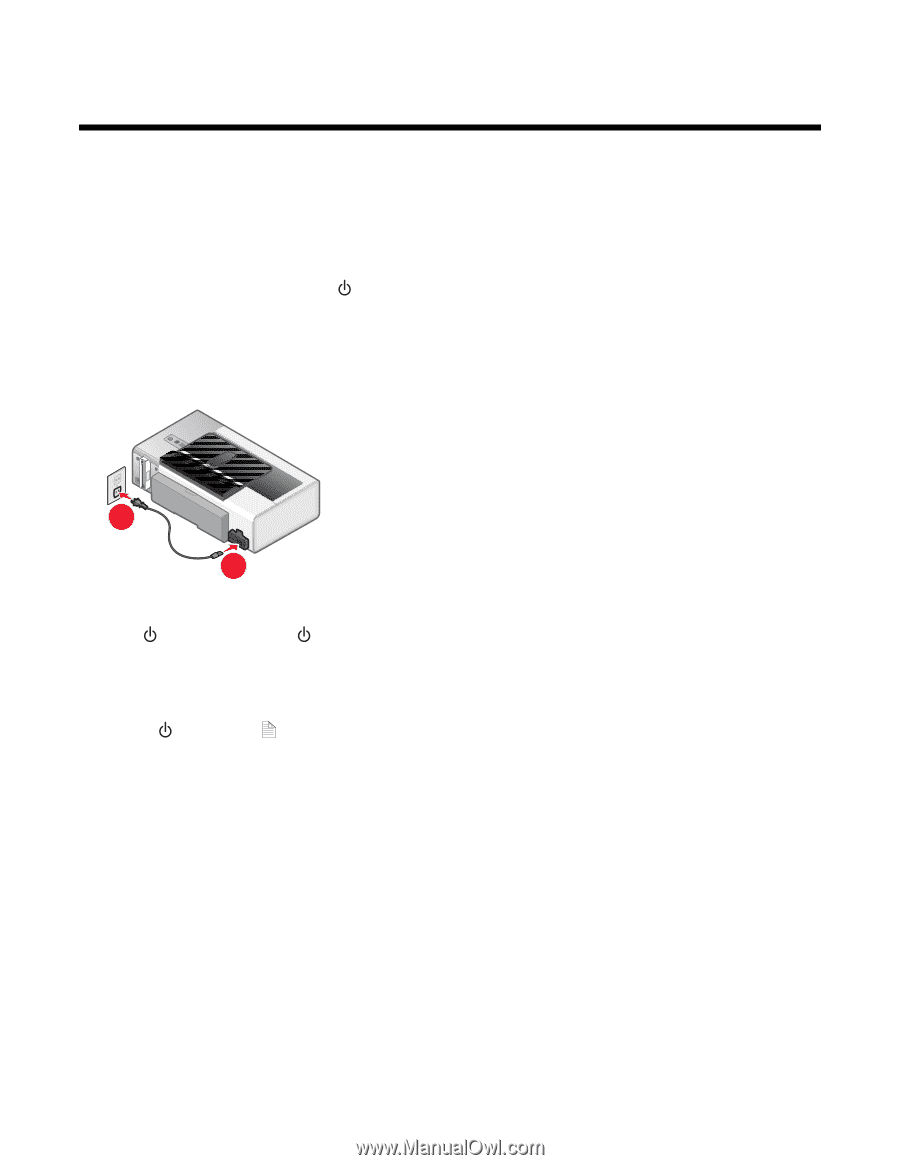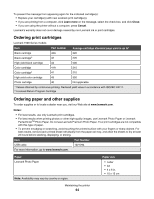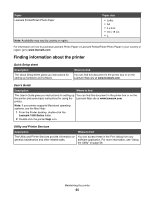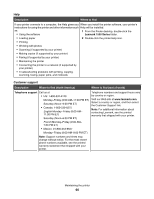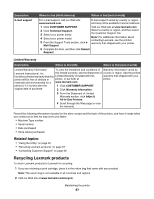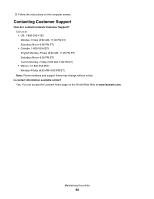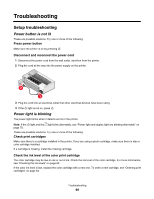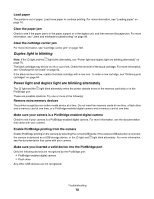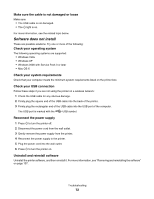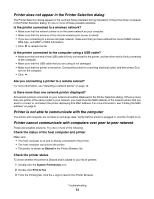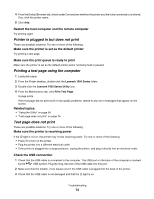Lexmark Z1520 User's Guide (Mac) - Page 69
Troubleshooting, Power button is not lit, Power light is blinking
 |
View all Lexmark Z1520 manuals
Add to My Manuals
Save this manual to your list of manuals |
Page 69 highlights
Troubleshooting Setup troubleshooting Power button is not lit These are possible solutions. Try one or more of the following: Press power button Make sure the printer is on by pressing . Disconnect and reconnect the power cord 1 Disconnect the power cord from the wall outlet, and then from the printer. 2 Plug the cord all the way into the power supply on the printer. 2 1 3 Plug the cord into an electrical outlet that other electrical devices have been using. 4 If the light is not on, press . Power light is blinking The power light blinks when it detects errors in the printer. Note: If the light and the light blink alternately, see "Power light and duplex light are blinking alternately" on page 70. These are possible solutions. Try one or more of the following: Check print cartridges Make sure there is a cartridge installed in the printer. If you are using a photo cartridge, make sure there is also a color cartridge installed. If a cartridge is missing, install the missing cartridge. Check the ink level of the color print cartridge The color cartridge may be low on ink or out of ink. Check the ink level of the color cartridge. For more information, see "Checking the ink levels" on page 62. If the color ink level is low, replace the color cartridge with a new one. To order a new cartridge, see "Ordering print cartridges" on page 64. Troubleshooting 69 A