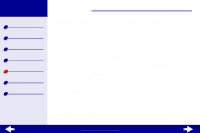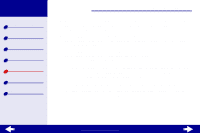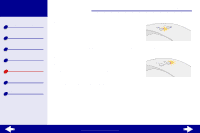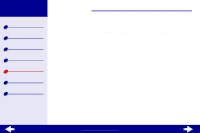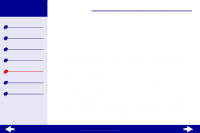Lexmark Z23 User's Guide for Linux (1.44 MB) - Page 65
Printer is plugged in but doesn't print
 |
View all Lexmark Z23 manuals
Add to My Manuals
Save this manual to your list of manuals |
Page 65 highlights
Lexmark Z13 Lexmark Z23 Lexmark Z33 Printer overview Basic printing Printing ideas Maintenance Troubleshooting Notices Index Troubleshooting 65 Before proceeding, verify that: • The printer software has been installed correctly. For help, see Solving printer software installation problems. • The USB cable is securely attached to both the printer and the computer. • The printer is plugged into a properly grounded electrical outlet and is on. • Remove any extra devices, such as a scanner or hub, and connect the printer directly to the USB port. Printer is plugged in but doesn't print Make sure: • The printer is turned on. • The paper is loaded correctly. For help, see Basic printing. • Bidirectional communication is established between your printer and computer. For help, see Bidirectional communication problems. • The printer is set as the default printer. For help, see Solving general printing problems. • The print job is not being held in the print queue. For help, see Printer is not queuing documents properly. www.lexmark.com