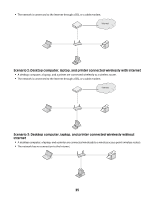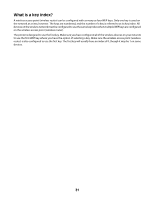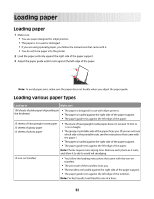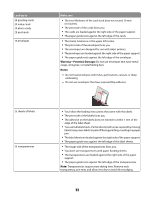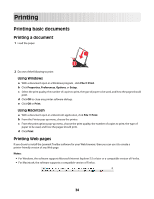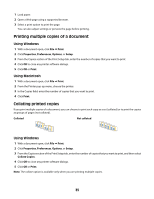Lexmark Z2490 User's Guide - Page 30
How are IP addresses assigned?, In Windows Vista, In Windows XP and earlier, For Mac OS X version 10.5 - manual
 |
View all Lexmark Z2490 manuals
Add to My Manuals
Save this manual to your list of manuals |
Page 30 highlights
In Windows Vista a Click . b Click All Programs Œ Accessories. c Click Command Prompt. In Windows XP and earlier a Click Start. b Click All Programs or Programs Œ Accessories Œ Command Prompt. 2 Type ipconfig. 3 Press Enter. The IP address appears as four sets of numbers separated by periods, such as 192.168.0.100. How to locate a computer IP address using Macintosh 1 Click Œ System Preferences. 2 Click Network. For Mac OS X version 10.5 a Click AirPort. b Click Advanced. c Click TCP/IP. The IP address appears as four sets of numbers separated by periods, such as 192.168.0.100. For Mac OS X version 10.4 and earlier a From the Show pop-up menu, select AirPort. b Click TCP/IP. The IP address appears as four sets of numbers separated by periods, such as 192.168.0.100. How to locate a printer IP address • You can locate the printer IP address by viewing the printer network setup page. How are IP addresses assigned? An IP address may be assigned by the network using DHCP. Once the printer is set up on a computer, the computer sends all print jobs across the network to the printer using this address. Many networks have the ability to automatically assign IP addresses. Auto-IP allows individual devices to assign themselves a unique IP address. However, DHCP is the most commonly-used method to assign addresses. If the IP address is not automatically assigned, you can try manually entering an address after selecting your printer from the available list. 30