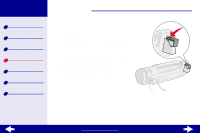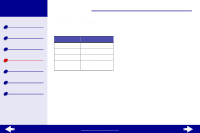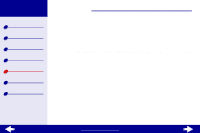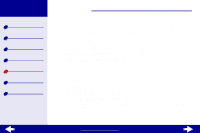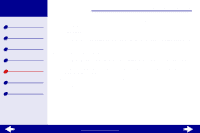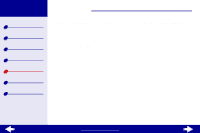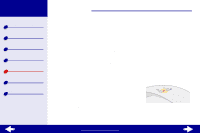Lexmark Z33 User's Guide for Macintosh (1.67 MB) - Page 66
Printing a test
 |
View all Lexmark Z33 manuals
Add to My Manuals
Save this manual to your list of manuals |
Page 66 highlights
Lexmark Z13 Lexmark Z23 Lexmark Z33 Printer overview Basic printing Printing ideas Maintenance Troubleshooting Notices Index Troubleshooting 66 Printing a test page 1 From the Apple menu, choose Control Panels. 2 Choose the Control Panel for your printer. 3 On the Cartridges tab, click Print a Test Page. If the test page prints, the printer is functioning properly. If the test page doesn't print, see Solving printer software installation problems or Resolving unsuccessful or slow printing. www.lexmark.com

www.lexmark.com
66
Troubleshooting
Lexmark Z13
Lexmark Z23
Lexmark Z33
Printer overview
Basic printing
Printing ideas
Maintenance
Troubleshooting
Notices
Index
Printing a test page
1
From the Apple menu, choose Control Panels.
2
Choose the Control Panel for your printer.
3
On the Cartridges tab, click Print a Test Page.
If the test page prints, the printer is functioning properly. If the test page doesn’t print,
see
Solving printer software installation problems
or
Resolving unsuccessful or
slow printing
.