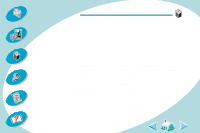Lexmark Z42 Color Jetprinter User's Guide for Macintosh (3 MB) - Page 48
Test does not print, Printer ejects a blank after appearing to print, Printer prints very
 |
View all Lexmark Z42 Color Jetprinter manuals
Add to My Manuals
Save this manual to your list of manuals |
Page 48 highlights
Steps to basic printing Beyond the basics Maintaining your printer Troubleshooting Appendix Index Troubleshooting Test page does not print Make sure the print cartridges are installed correctly. For help, see page 32. Printer ejects a blank page after appearing to print Make sure you have removed the sticker and transparent tape on the bottom of the print cartridges. For help, see page 32. Printer prints very slowly • Close any open applications not in use. • Decrease your Print Quality setting. • Check the document you are printing. Photos and graphics may take longer to print than regular text. • Check your computer's resources. Consider purchasing more memory or increasing the virtual memory for your computer. • Print the document in the foreground rather than in the background. • Disconnect your printer from any hubs or peripherals, such as scanners or fax machines, and connect the printer directly to your computer. 48