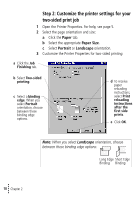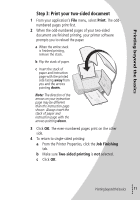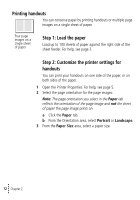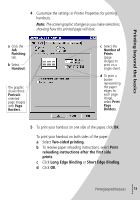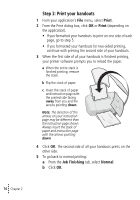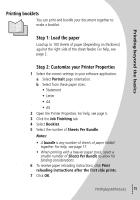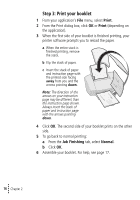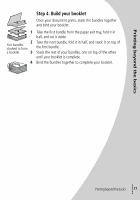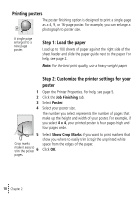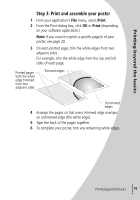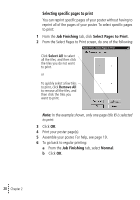Lexmark Z42 Color Jetprinter User's Guide for Windows 95 and Windows 98 (1.9 M - Page 19
Printing booklets, Notes, bundle, Sheets Per Bundle
 |
View all Lexmark Z42 Color Jetprinter manuals
Add to My Manuals
Save this manual to your list of manuals |
Page 19 highlights
Printing booklets You can print and bundle your document together to make a booklet. Printing beyond the basics Step 1: Load the paper Load up to 100 sheets of paper (depending on thickness) against the right side of the sheet feeder. For help, see page 2. Step 2: Customize your Printer Properties 1 Select the correct settings in your software application: a Select Portrait page orientation. b Select from these paper sizes: • Statement • Letter • A4 • A5 2 Open the Printer Properties. For help, see page 5. 3 Click the Job Finishing tab. 4 Select Booklet. 5 Select the number of Sheets Per Bundle. Notes: • A bundle is any number of sheets of paper folded together. For help, see page 17. • When printing with a heavier paper stock, select a smaller number of Sheets Per Bundle to allow for binding considerations. 6 To receive paper reloading instructions, click Print reloading instructions after the first side prints. 7 Click OK. • Printing beyond the basics • • • 15 •