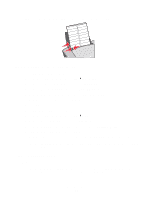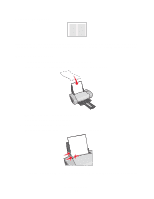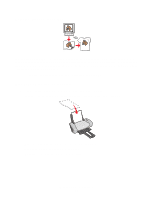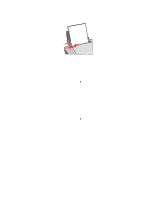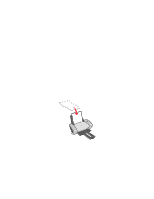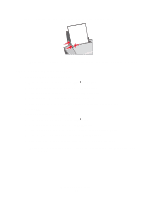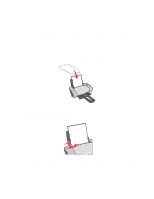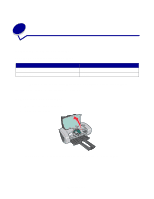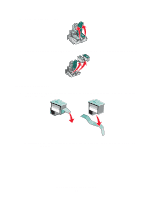Lexmark Z605 User's Guide for Mac OS X - Page 28
Printing transparencies, Step 3: Print your iron-on transfers, Step 1: Load the transparencies
 |
UPC - 734646860000
View all Lexmark Z605 manuals
Add to My Manuals
Save this manual to your list of manuals |
Page 28 highlights
• From the pop-up menu in the upper left corner, choose Advanced Layout. • Make sure Mirror is not checked. Step 3: Print your iron-on transfers Click Print. Note: To prevent smudging, remove each iron-on transfer as it exits the printer, and then let it dry before stacking. Printing transparencies You can load up to 50 transparencies, depending on the thickness of the transparencies. Step 1: Load the transparencies • Use transparencies designed for inkjet printers. • If the transparencies have paper backing sheets, make sure you separate the paper from the transparencies before you load them. • If your transparencies include instructions, read them carefully. • Load the transparencies vertically against the right side of the paper support. • Make sure your transparencies are not used or damaged. • Make sure the rough (print) side of the transparencies is facing you. If the transparencies have a removable strip, make sure each strip is facing away and down toward the printer. • Do not force the transparencies into the printer. Printing transparencies 28