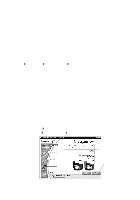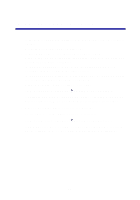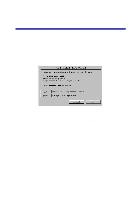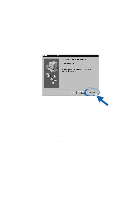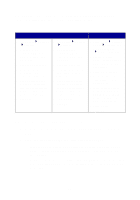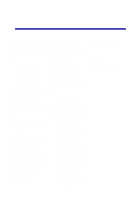Lexmark Z65p Setup Guide (575 KB) - Page 20
Install Now, My Computer, CD-ROM drive, setup.exe, Install, Reinsert CD-2.
 |
View all Lexmark Z65p manuals
Add to My Manuals
Save this manual to your list of manuals |
Page 20 highlights
4 Reinsert CD-2. A Lexmark printer software installation screen similar to the one shown in step 8 on page 11 should appear. If the Lexmark printer software installation screen does not appear, continue with step 5. If you do see a screen similar to the one above, click Install Now, and then continue with step 6. 5 Eject and reinsert CD-2. If the Lexmark printer software installation screen does not appear: a From your desktop, double-click My Computer. b Double-click the CD-ROM drive icon. If necessary, double-click setup.exe. c When the Lexmark printer software installation screen appears, click Install or Install Now. 6 Follow the instructions on each screen to complete printer software installation. 17
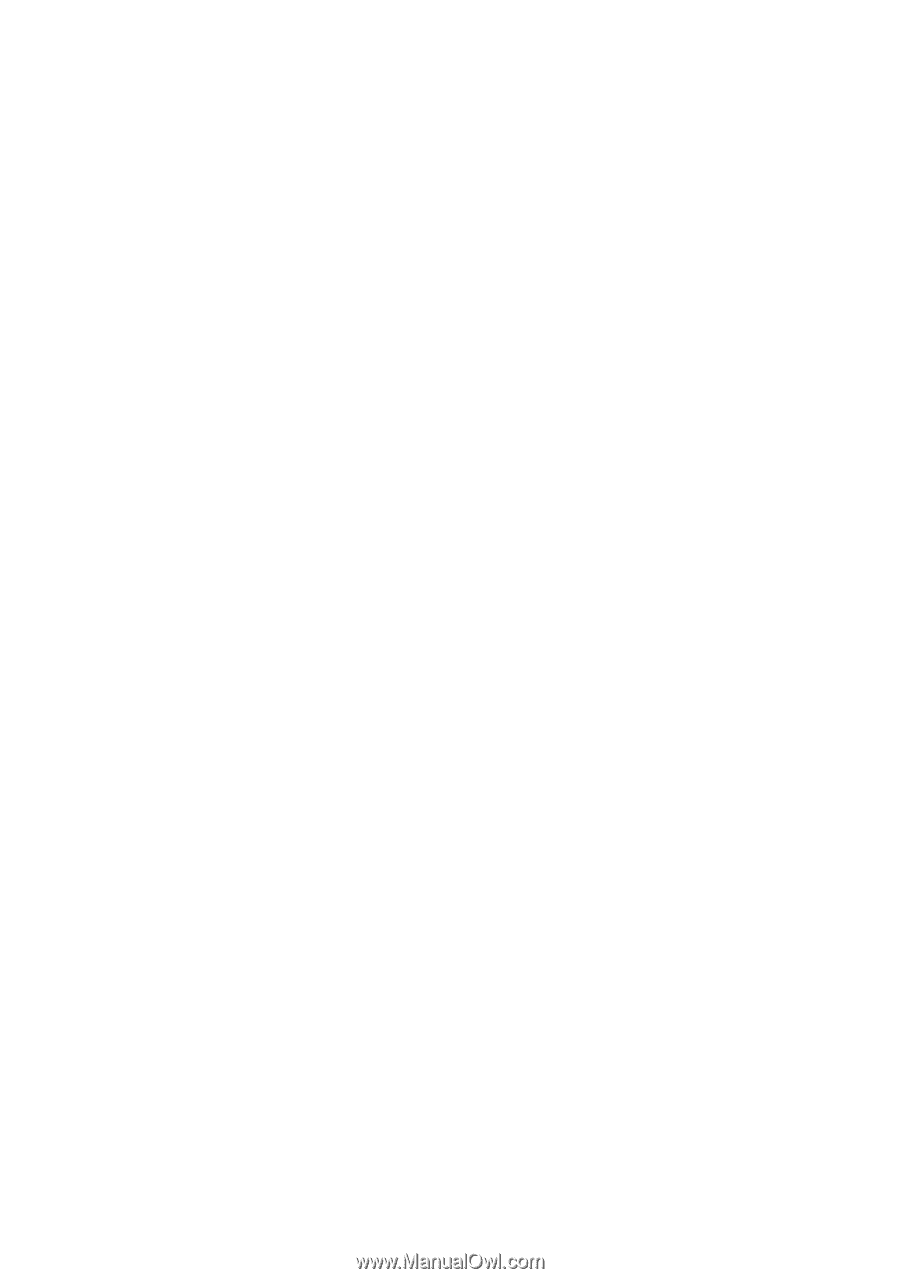
17
4
Reinsert CD–2.
A Lexmark printer software installation screen similar to the one
shown in step 8 on page 11 should appear.
If the Lexmark printer software installation screen does not appear,
continue with step 5. If you do see a screen similar to the one
above, click
Install Now
, and then continue with step 6.
5
Eject and reinsert CD–2.
If the Lexmark printer software installation screen does not appear:
a
From your desktop, double-click
My Computer
.
b
Double-click the
CD-ROM drive
icon. If necessary, double-click
setup.exe
.
c
When the Lexmark printer software installation screen appears,
click
Install
or
Install
Now
.
6
Follow the instructions on each screen to complete printer software
installation.