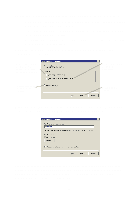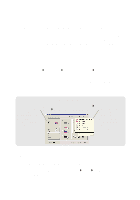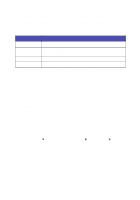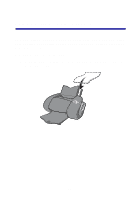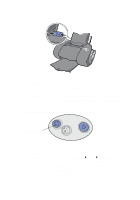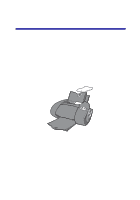Lexmark Z65p Photo Guide (1.6 MB) - Page 12
Properties, Preferences, Follow these steps to open the printer software and print your
 |
View all Lexmark Z65p manuals
Add to My Manuals
Save this manual to your list of manuals |
Page 12 highlights
2 Squeeze and slide the paper guide to the left edge of the paper. Note: To avoid a paper jam, load only one size of paper at a time into the paper tray. Note: Make sure you do not push the paper too far into the printer. For example, A4 and letter size paper should extend beyond the top of paper tray 1. 3 Make sure the paper tray 1 button is selected. Paper tray 1 button 4 Follow these steps to open the printer software and print your document. a With your document open, click File Print Properties or Preferences. b From the Quality/Speed tab, select a print quality. 9
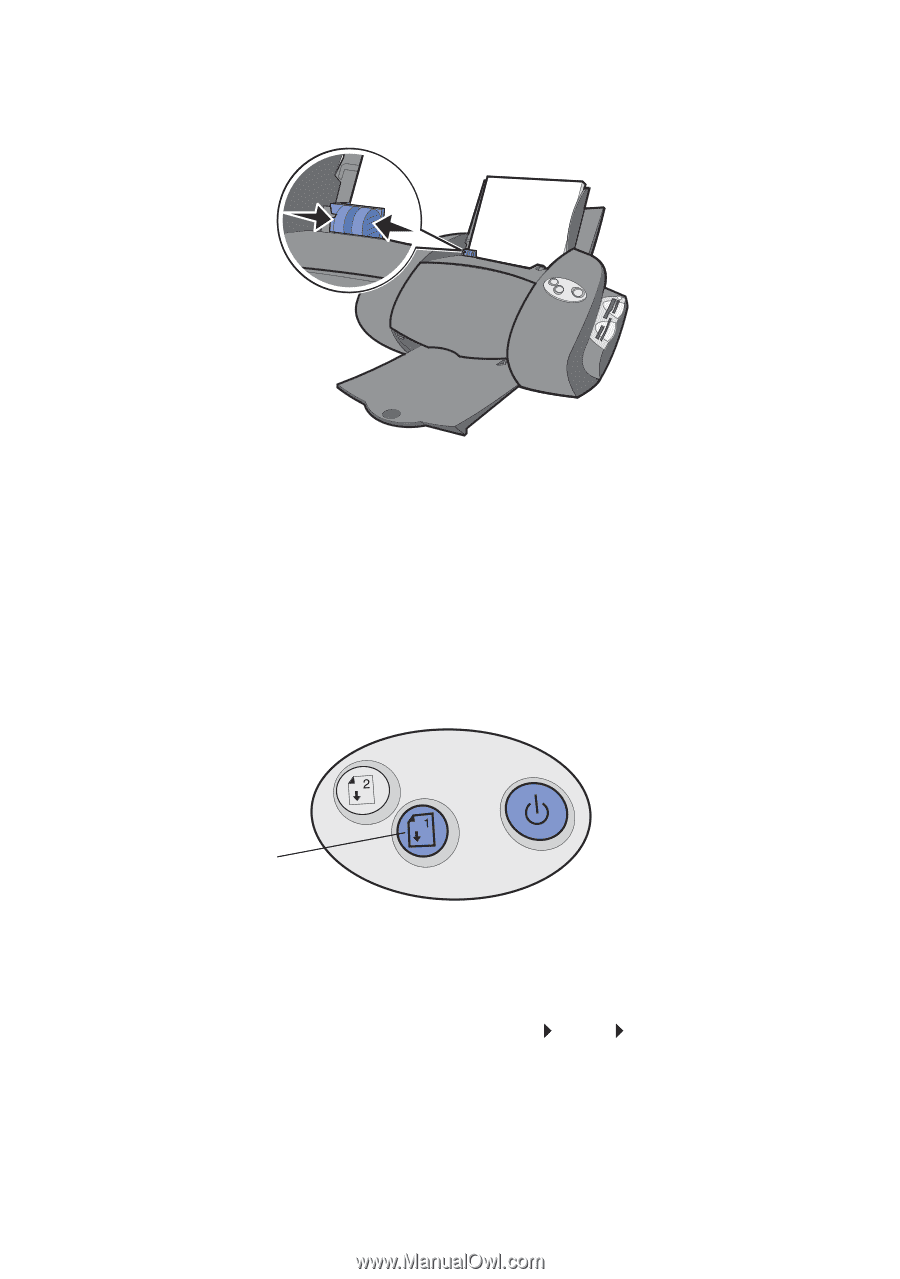
9
2
Squeeze and slide the paper guide to the left edge of the paper.
Note:
To avoid a paper jam, load only one size of paper at a
time into the paper tray.
Note:
Make sure you do not push the paper too far into the
printer. For example, A4 and letter size paper should
extend beyond the top of paper tray 1.
3
Make sure the paper tray 1 button is selected.
4
Follow these steps to open the printer software and print your
document.
a
With your document open, click File
Print
Properties
or
Preferences
.
b
From the Quality/Speed tab, select a print quality.
Paper tray 1
button