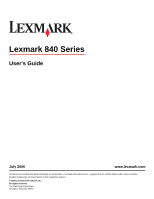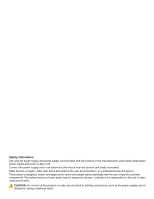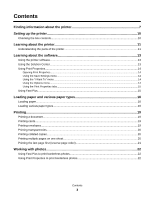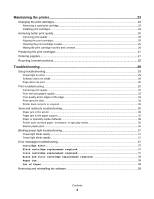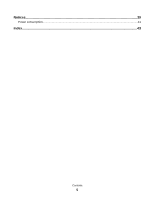Lexmark Z845 User's Guide for Windows
Lexmark Z845 - Printer - Color Manual
 |
UPC - 734646020329
View all Lexmark Z845 manuals
Add to My Manuals
Save this manual to your list of manuals |
Lexmark Z845 manual content summary:
- Lexmark Z845 | User's Guide for Windows - Page 1
840 Series User's Guide July 2006 www.lexmark.com Lexmark and Lexmark with diamond design are trademarks of Lexmark International, Inc., registered in the United States and/or other countries. All other trademarks are the property of their respective owners. © 2006 Lexmark International, Inc. All - Lexmark Z845 | User's Guide for Windows - Page 2
in the user documentation, to a professional service person. This product is designed, tested, and approved to meet strict global safety standards with the use of specific Lexmark components. The safety features of some parts may not always be obvious. Lexmark is not responsible for the use of - Lexmark Z845 | User's Guide for Windows - Page 3
Contents Finding information about the printer 7 Setting up the printer 10 Checking the box contents...10 Learning about the printer 11 Understanding the parts of the printer 11 Learning about the software 13 Using the printer software...13 Using the Solution Center...13 Using Print Properties - Lexmark Z845 | User's Guide for Windows - Page 4
support ...35 Paper or specialty media misfeeds...35 Printer does not feed paper, envelopes, or specialty media 36 Banner paper jams ...36 Blinking power light troubleshooting 37 Power light blinks slowly...37 Power light blinks rapidly ...37 Error messages troubleshooting...37 Cartridge Alert - Lexmark Z845 | User's Guide for Windows - Page 5
Notices...39 Power consumption...41 Index...43 Contents 5 - Lexmark Z845 | User's Guide for Windows - Page 6
6 - Lexmark Z845 | User's Guide for Windows - Page 7
, where D is the letter of your CD-ROM • Connecting the printer to a network (if supported by drive. your printer) 2 Click View User's Guide (including Setup • Troubleshooting problems with printing, copying, Troubleshooting). scanning, faxing, paper jams, and misfeeds 3 Click Yes. An icon - Lexmark Z845 | User's Guide for Windows - Page 8
Note: For the most recent phone numbers available, see the printed warranty statement that shipped with your printer. E-mail support For e-mail support, visit our Web site: www.lexmark.com. E-mail support varies by country or region, and may not be available in some instances. 1 Click customer - Lexmark Z845 | User's Guide for Windows - Page 9
included with this warranty that shipped with your printer will be free of defects in printer, or set forth at printer. materials and workmanship for a www.lexmark.com. period of 12 months after the 1 Click customer support. original date of purchase. 2 Click Warranty Information. 3 From - Lexmark Z845 | User's Guide for Windows - Page 10
When you install the printer software, the User's Guide will be installed. For more information, see "Finding information about the printer" on page 7. 6 Setup sheet Instructions on setting up printer hardware and software, and information on setup troubleshooting. 7 Cartridge return bags Used to - Lexmark Z845 | User's Guide for Windows - Page 11
information, see "Blinking power light troubleshooting" on page 37. 3 Paper exit tray Stack paper as it exits. 4 Access cover • Install or change the print cartridges. • Clear paper jams. 5 Paper guide Keep paper straight when feeding. 6 Paper support Load paper. Learning about the printer 11 - Lexmark Z845 | User's Guide for Windows - Page 12
Use the To 1 USB port Connect the printer to a computer using a USB cable. 2 Power supply Connect the printer to a power source using the power cord. 1 Plug the cord all the way into the power supply on the printer. 2 Plug the cord into an electrical outlet that other electrical devices have - Lexmark Z845 | User's Guide for Windows - Page 13
Lexmark 840 Series. 2 Select Solution Center. The Solution Center consists of six tabs: From this tab Printer Status (Main dialog) How To You can • View the status of the printer. For example, while printing, the status of the printer is Busy Printing. • View the ink level of the print cartridges - Lexmark Z845 | User's Guide for Windows - Page 14
cartridges. • Print a test page. • Clean to fix horizontal streaks. • Align to fix blurry edges. • Remove Japanese postcard residue. Cleaning the printer rollers is only necessary after printing on Hagaki or other types of paper that leave powder residues. • Troubleshoot other ink problems. Learn - Lexmark Z845 | User's Guide for Windows - Page 15
Quality/Speed setting. • Select a Paper Type. • Customize how the printer prints several copies of a single print job: collated, normal, or last click the Fast Pics icon on the desktop. Click Start Œ Programs Œ Lexmark 840 Series Œ Lexmark Fast Pics. Use any of the following tools to edit photos: • - Lexmark Z845 | User's Guide for Windows - Page 16
or damaged. • If you are using specialty paper, you follow the instructions that came with it. • You do not force paper into the printer. 2 Load the paper vertically against the right side of the paper support. 3 Adjust the paper guide until it rests against the left edge of the paper. Note: To - Lexmark Z845 | User's Guide for Windows - Page 17
side of the paper support. • The paper guide rests against the left printers. • The envelopes are loaded against the right side of the paper support. • The paper guide You follow the loading instructions that came with the the paper support. • The paper guide rests against support. • The paper guide - Lexmark Z845 | User's Guide for Windows - Page 18
The banner paper is placed on a level surface behind the printer and fed up over the paper support. • You have selected the correct paper size for the • The paper is loaded against the right side of the paper support. • The paper guide rests against the left edge of the paper. 100 sheets of custom - Lexmark Z845 | User's Guide for Windows - Page 19
Size list, select a card size. 8 Click OK. 9 Click OK or Print. Notes: • To avoid paper jams, do not force the cards into the printer. • To prevent smudging, remove each card as it exits, and let it dry before stacking. Printing envelopes 1 Load envelopes. 2 From the software application, click - Lexmark Z845 | User's Guide for Windows - Page 20
6 Select Portrait or Landscape orientation. Notes: • Most envelopes use landscape orientation. • Make sure the same orientation is also selected in the software application. 7 Click OK. 8 Click OK. 9 Click OK or Print. Printing transparencies 1 Load transparencies. 2 With a document open, click - Lexmark Z845 | User's Guide for Windows - Page 21
5 Select the number of pages to print on each page. 6 If you want each page image to be surrounded by a border, select Print Page Borders. 7 Click OK. 8 Click OK or Print. Printing the last page first (reverse page order) 1 Load paper. 2 With a document open, click File ΠPrint. 3 Click Properties, - Lexmark Z845 | User's Guide for Windows - Page 22
. 7 Select a size for each photo and the blank paper size in the printer. To print borderless photos, you must select a photo size equal to the size (If you are not sure which side is the printable side, see the instructions that came with the paper.) 2 From the software application, click File Π- Lexmark Z845 | User's Guide for Windows - Page 23
stops at the loading position, unless the printer is busy. 3 Press down on the cartridge carrier lever to raise the cartridge carrier lid. 4 Remove the used print cartridge. To recycle the used cartridge, see "Recycling Lexmark products" on page 28. If the cartridge you removed is not empty and you - Lexmark Z845 | User's Guide for Windows - Page 24
back or the metal nozzles on the bottom of the cartridges. 2 Press down on the cartridge carrier levers to raise the cartridge carrier lids. 3 Insert the black cartridge or the photo cartridge in the left carrier. Insert the color cartridge in the right carrier. 4 Close the lids. 5 Close the access - Lexmark Z845 | User's Guide for Windows - Page 25
• Use the appropriate paper for the document. Use Lexmark Premium Photo Paper if you are printing photos or cartridges: • After you install the printer software. • When you send your first print job to the printer after installing a new cartridge. You may also align the print cartridges manually - Lexmark Z845 | User's Guide for Windows - Page 26
prints, forcing ink through the print cartridge nozzles to clean cartridge nozzles and contacts 1 Remove the print cartridge. 2 Dampen a clean, lint-free cloth with water. 3 Gently hold the cloth against the print cartridge contacts dry completely. 7 Reinsert the cartridge. 8 Print the document again. - Lexmark Z845 | User's Guide for Windows - Page 27
from the printer except to replace, clean, or store it in an airtight container. The cartridges do not print correctly if left exposed for an extended period of time. Ordering supplies To order supplies or to locate a dealer near you, visit our Web site at www.lexmark.com. Notes: • For best - Lexmark Z845 | User's Guide for Windows - Page 28
: 1 If you are returning a print cartridge, place it in the return bag that came with your product. Note: The return bag is not available in all countries and regions. 2 Visit our Web site at www.lexmark.com/recycle. 3 Follow the instructions on the computer screen. Maintaining the printer 28 - Lexmark Z845 | User's Guide for Windows - Page 29
3 Firmly plug the square end of the USB cable into the back of the printer. Solution 3 1 Turn off and then restart your computer. 2 Click Cancel on all New Hardware Found screens. 3 Insert the CD, and then follow the instructions on the computer screen to reinstall the software. Troubleshooting 29 - Lexmark Z845 | User's Guide for Windows - Page 30
instructions on the computer screen to install the software. Solution 6 1 Visit our Web site at www.lexmark.com to check for the latest software. 2 In all countries or regions except the United States, select your country or region. 3 Click the links for drivers or downloads. 4 Select your printer - Lexmark Z845 | User's Guide for Windows - Page 31
the United States, select your country or region. b Click the links for drivers or downloads. c Select your printer family. d Select your printer model. e Select your operating system. f Select the file you want to download, and then follow the directions on the computer screen. Troubleshooting 31 - Lexmark Z845 | User's Guide for Windows - Page 32
Blank pages • Dark print • Faded print • Incorrect colors • Light and dark bands in print • Skewed lines • Smudges • Streaks • White lines in print Solution 1 Check the ink levels, and install a new print cartridge if necessary. Solution 2 See "Improving print quality" on page 25. Troubleshooting 32 - Lexmark Z845 | User's Guide for Windows - Page 33
ink differently and prints with color variations. Use Lexmark Premium lexmark.com to check for the latest software. a In all countries or regions except the United States, select your country or region. b Click the links for drivers and downloads. c Select your printer family. d Select your printer - Lexmark Z845 | User's Guide for Windows - Page 34
lower print quality. Solution 6 1 Uninstall the printer software, and then reinstall it. For more lexmark.com to check for the latest software. a In all countries or regions except the United States, select your country or region. b Click the links for drivers and downloads. Troubleshooting - Lexmark Z845 | User's Guide for Windows - Page 35
print" on page 30. Jams and misfeeds troubleshooting Paper jam in the printer 1 Press to turn off the printer. 2 Firmly grasp the paper, and gently pull it out. 3 Press to turn the printer back on. Paper jam in the paper support 1 Press to turn off the printer. 2 Firmly grasp the paper, and gently - Lexmark Z845 | User's Guide for Windows - Page 36
4 Adjust the paper guide: • When using media less than 8.5 inches wide • Against the left edge of the paper or media, making sure it does not buckle Printer does not feed paper, envelopes, or specialty media Solution 1 If there is a paper jam, see "Jams and misfeeds troubleshooting" on page 35 - Lexmark Z845 | User's Guide for Windows - Page 37
in this guide. Color cartridge replacement required A new color print cartridge needs to be installed. If available, click the Continue button on your computer screen to print using the black print cartridge. (The Continue button is available only at the beginning of a print job.) Troubleshooting 37 - Lexmark Z845 | User's Guide for Windows - Page 38
"Installing print cartridges" on page 24. 2 Print again. To order supplies, click Order Ink on your computer screen. You can also see "Ordering supplies" on page 27 in this guide. Paper Jam For more information, see "Jams and misfeeds troubleshooting" on page 35. Out of Paper The printer is out of - Lexmark Z845 | User's Guide for Windows - Page 39
any obligation to you. To obtain additional copies of publications related to this product, visit the Lexmark Web site at www.lexmark.com. References in this publication to products, programs, or services do not imply that the manufacturer intends to make these available in all countries in which it - Lexmark Z845 | User's Guide for Windows - Page 40
installed and used in accordance with the instructions, may cause harmful interference to radio be directed to: Director of Lexmark Technology & Services Lexmark International, Inc. 740 West by the Director of Manufacturing and Technical Support, Lexmark International, Inc., S.A., Boigny, France. - Lexmark Z845 | User's Guide for Windows - Page 41
the European Union. We encourage the recycling of our products. If you have further questions about recycling options, visit the Lexmark Web site at www.lexmark.com for your local sales office phone number. ENERGY STAR Power consumption Product power consumption The following table documents the - Lexmark Z845 | User's Guide for Windows - Page 42
after delivering a fixed amount of ink. A variable amount of ink will remain in the cartridge when replacement is required. After this single use, the license to use the print cartridge terminates, and the used cartridge must be returned only to Lexmark for remanufacturing, refilling or recycling - Lexmark Z845 | User's Guide for Windows - Page 43
cartridges 24 printer software 38 iron-on transfers, loading 16 J jams and misfeeds troubleshooting banner paper jams 36 paper jam in paper support 35 paper jam in printer 35 paper or specialty media misfeeds 35 printer paper guide 11 paper jam 38 paper jam in paper support 35 paper jam in printer 35 - Lexmark Z845 | User's Guide for Windows - Page 44
37 power light blinks slowly 37 troubleshooting, error messages Cartridge Alert 37 paper jam 38 Paper Out 38 troubleshooting, jams and misfeeds banner paper jams 36 paper jam in paper support 35 paper jam in printer 35 paper or specialty media misfeeds 35 printer does not feed paper, envelopes, or
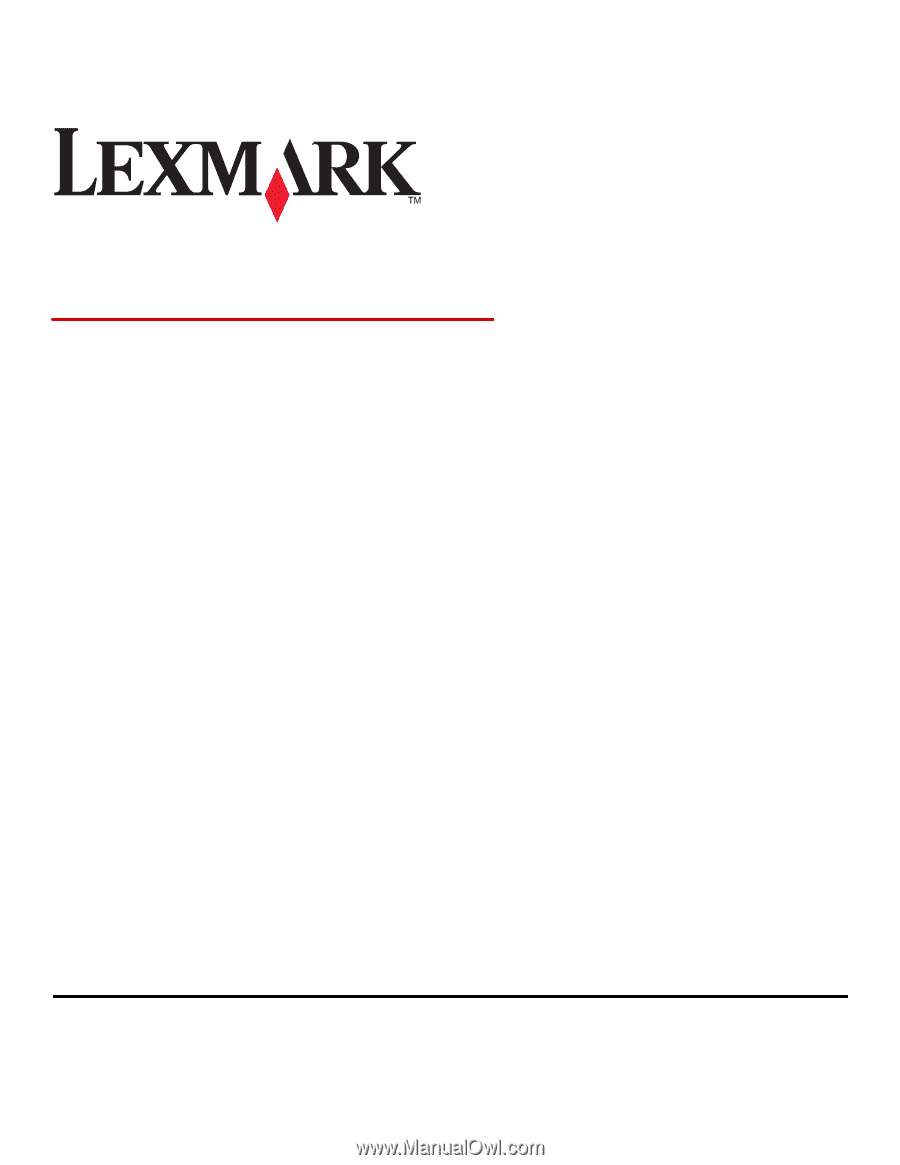
Lexmark 840 Series
User's Guide
July 2006
www.lexmark.com
Lexmark and Lexmark with diamond design are trademarks of Lexmark International, Inc., registered in the United States and/or other countries.
All other trademarks are the property of their respective owners.
© 2006 Lexmark International, Inc.
All rights reserved.
740 West New Circle Road
Lexington, Kentucky 40550