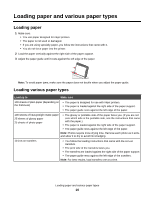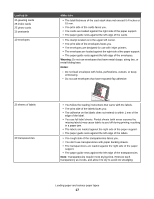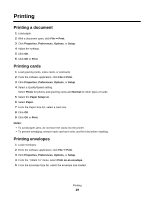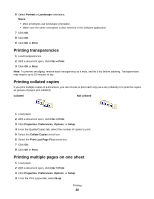Lexmark Z845 User's Guide for Windows - Page 21
Printing the last first (reverse order), Print Borders, Print, Properties, Preferences
 |
UPC - 734646020329
View all Lexmark Z845 manuals
Add to My Manuals
Save this manual to your list of manuals |
Page 21 highlights
5 Select the number of pages to print on each page. 6 If you want each page image to be surrounded by a border, select Print Page Borders. 7 Click OK. 8 Click OK or Print. Printing the last page first (reverse page order) 1 Load paper. 2 With a document open, click File ΠPrint. 3 Click Properties, Preferences, Options, or Setup. 4 From the Quality/Copies tab, select Print Last Page First. 5 Click OK. 6 Click OK or Print. Printing 21

5
Select the number of pages to print on each page.
6
If you want each page image to be surrounded by a border, select
Print Page Borders
.
7
Click
OK
.
8
Click
OK
or
Print
.
Printing the last page first (reverse page order)
1
Load paper.
2
With a document open, click
File
Print
.
3
Click
Properties
,
Preferences
,
Options
, or
Setup
.
4
From the Quality/Copies tab, select
Print Last Page First
.
5
Click
OK
.
6
Click
OK
or
Print
.
Printing
21