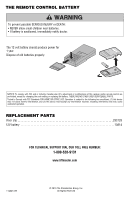LiftMaster 61LM Instructions - English French - Page 2
PROGRAMMING, Programming the remote control to anexisting remote control
 |
View all LiftMaster 61LM manuals
Add to My Manuals
Save this manual to your list of manuals |
Page 2 highlights
PROGRAMMING Use a pen or screwdriver to slide the dip switches. Programming the remote control to an existing remote control Locate the dip switches in the new and old remote controls. Place remote controls side by side and set the dip switches in the remote controls to matching positions (+,0,-). New Remote Control Existing Remote Control = + 0 - 1 2 3 456 7 8 9 + 0 - 1 2 3 456 7 8 9 Programming a 3-button remote control When programming a single or 2-button remote control to a 3-button remote control it is very important to set dip switch #1 to the correct position. The dip switch in the single or 2-button remote control MUST correspond to the buttons on the 3-button remote control as shown. Example: If you are programming a single-button remote control to the middle button on the 3-button remote control, dip switch #1 in the single-button remote control MUST be set to "0" in order for both buttons to work. + 0+ 0 -- 1 2 3 456 7 8 9 1 + 0 - 1 2 3 456 7 8 9 Single or 2-Button Remote Control 3-Button Remote Control = Dip switch #1 must correspond to the 3-button +0 - remote control buttons Programming the remote control without an existing remote control Set the dip switches in the remote controls to any position you want (+,0,-). New Remote Control + 0 - 1 2 3 456 7 8 9 Programming with Smart/Learn button 1 Press and release the Smart/Learn button on your product. The LED will light. 1 Smart/Learn Button 2 2 Within 30 seconds press and hold the button on the remote control that you wish to activate your product. Programming is complete. Repeat the steps above for each button and/or remote control you would like to program. Programming with dip switches 1 Check the dip switch settings on the back of your product. Dip Switch Settings From Product New Remote Control + 0 - 1 2 3 456 7 8 9 + 0 - 1 2 3 456 7 8 9 2 Use a pen or screwdriver to slide the dip switches in the remote control to match the dip switches on the back of the product. = When the dip switches have been set press the remote control button to activate your product. 2