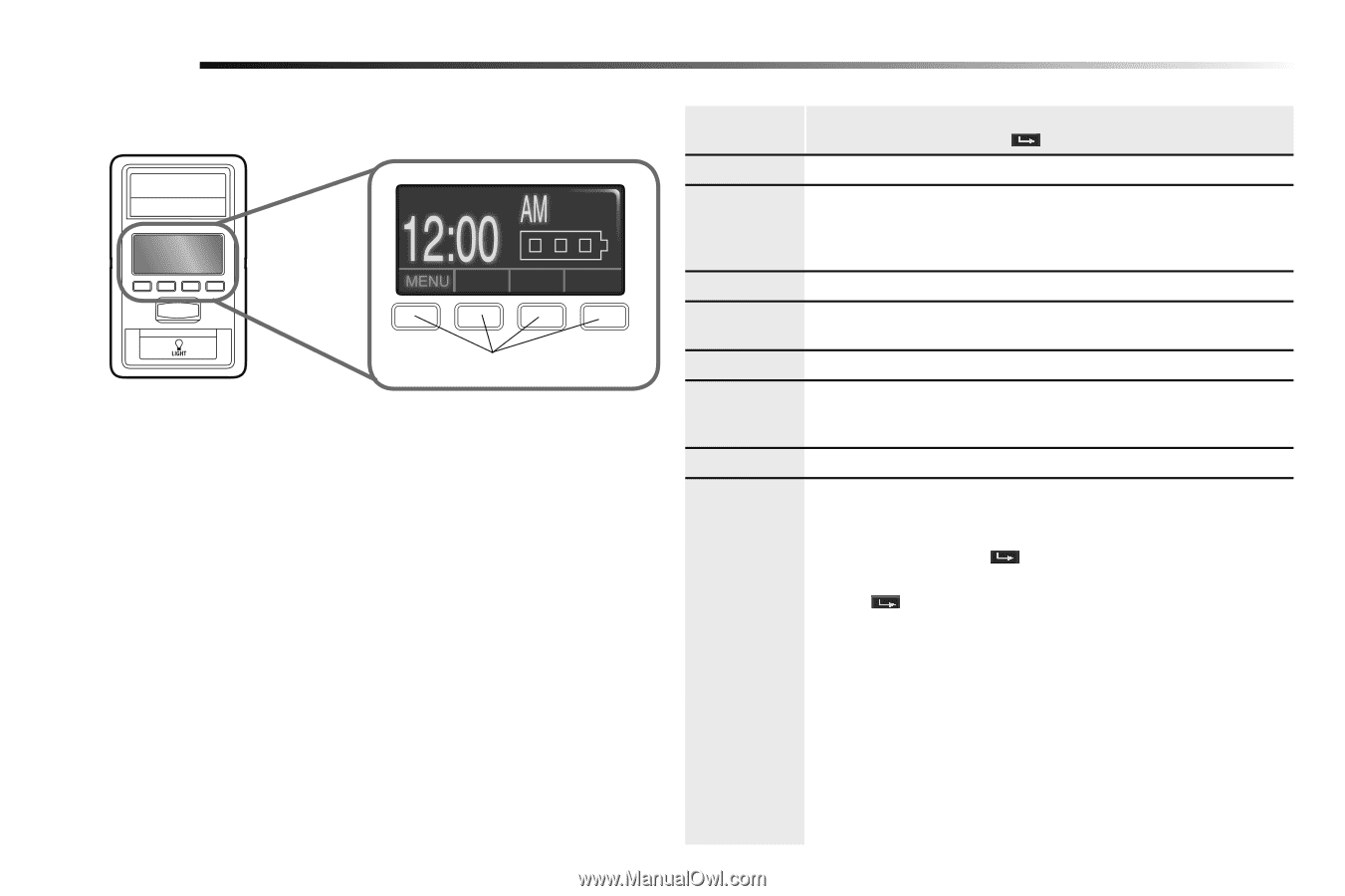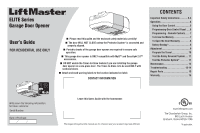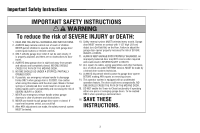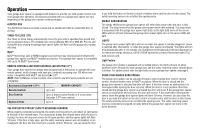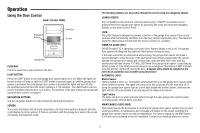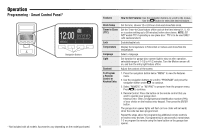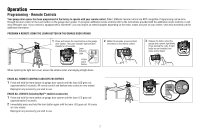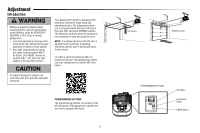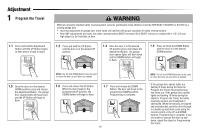LiftMaster 8557 8557 Elite Series Users Guide Manual - Page 6
Programming - Smart Control Panel, Features, How to Set Features, Clock Setup, Timer to Close - learn button
 |
View all LiftMaster 8557 manuals
Add to My Manuals
Save this manual to your list of manuals |
Page 6 highlights
Operation Programming - Smart Control Panel* Navigation Buttons * Not included with all models. Accessories vary depending on the model purchased. Features Clock Setup Timer to Close (TTC) Lock Temperature Language Light Contrast To Program a Remote Control or Keyless Entry 6 How to Set Features: Use the navigation buttons to scroll to the menus. Use the button to select the desired feature. Set the time, choose 12 or 24 hour clock and show/hide clock. Set the Timer-to-Close feature off/on and set the time interval (1, 5, 10 or a custom setting up to 99 minutes) before door closes. NOTE: DO NOT enable TTC if operating a one-piece door. TTC is to be used ONLY with sectional doors. Enable/disable lock. Display the temperature in Fahrenheit or Celsius and show/hide the temperature. Select a language. Set duration for garage door opener light to stay on after operation, selectable range of 1-1/2 to 4-1/2 minutes. Turn the Motion sensor off/ on, and turn the entry light feature off/on. Adjust the contrast of the screen. 1. Press the navigation button below "MENU" to view the Features menu. 2. Use the navigation buttons to scroll to "PROGRAM" and press the navigation button under to continue. 3. Select "REMOTE" or "KEYPAD" to program from the program menu. Press to continue. 4. Remote Control: Press the button on the remote control that you wish to operate your garage door. Keyless Entry: Enter a 4-digit personal identification number (PIN) of your choice on the keyless entry keypad. Then press the ENTER button. The garage door opener lights will flash (or two clicks will be heard) when the code has been programmed. Repeat the steps above for programming additional remote controls or keyless entry devices. If programming is unsuccessful, repeat steps 1-3 or program the remote using the learn button on the garage door opener.