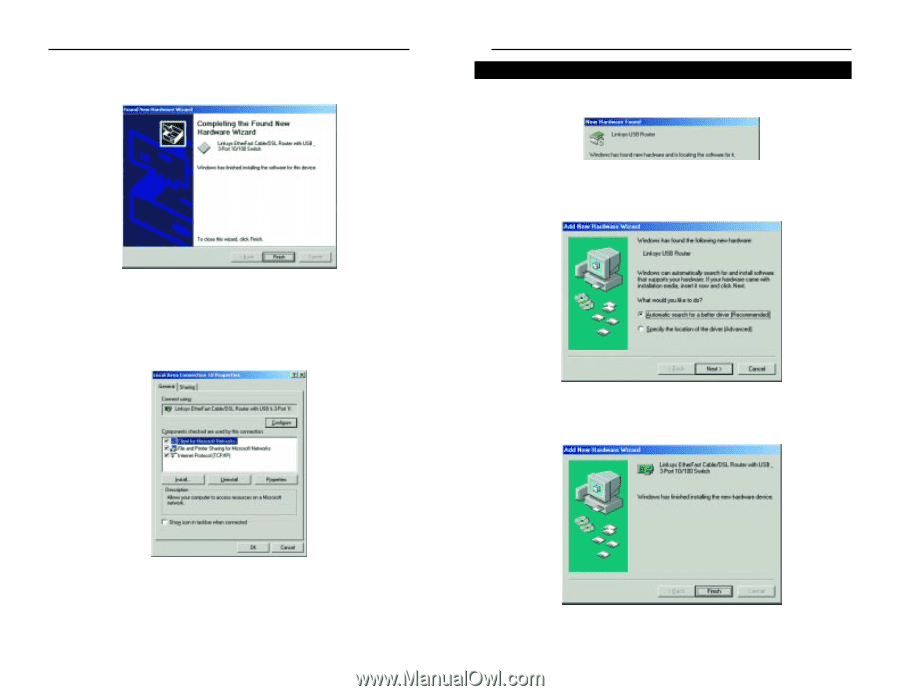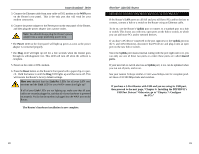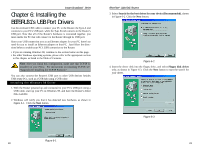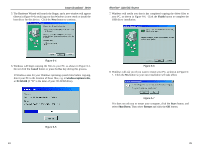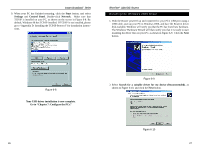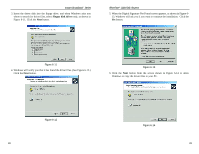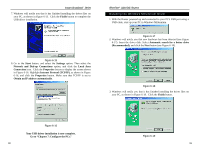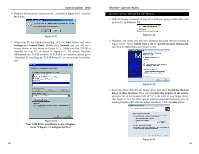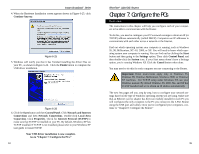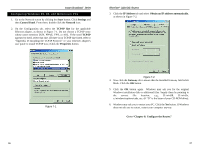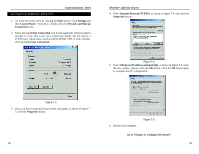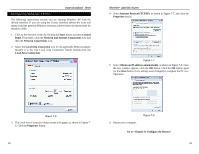Linksys BEFSR11 User Guide - Page 19
Internet Protocol TCP/IP
 |
UPC - 745883549405
View all Linksys BEFSR11 manuals
Add to My Manuals
Save this manual to your list of manuals |
Page 19 highlights
Instant Broadband™ Series 7. Windows will notify you that it has finished installing the driver files on your PC, as shown in Figure 6-15. Click the Finish button to complete the USB driver installation. Figure 6-15 8. Go to the Start button, and select the Settings option. Then select the Network and Dial-up Connections option, and click the Local Area Connection icon. Click the Properties button to display the screen shown in Figure 6-16. Highlight Internet Protocol (TCP/IP), as shown in Figure 6-16, and click the Properties button. Make sure that TCP/IP is set to Obtain an IP address automatically. EtherFast® Cable/DSL Routers Installing the Windows Millennium Driver 1. With the Router powered up and connected to your PC's USB port using a USB cable, start up your PC in Windows Millennium. Figure 6-17 2. Windows will notify you that new hardware has been detected (see Figure 6-17). Insert the driver disk. Select Automatic search for a better drive (Recommended), and click the Next button (see Figure 6-18). Figure 6-18 3. Windows will notify you that it has finished installing the driver files on your PC, as shown in Figure 6-19. Click the Finish button. Figure 6-16 Your USB driver installation is now complete. Go to "Chapter 7: Configure the PCs." 30 Figure 6-19 31