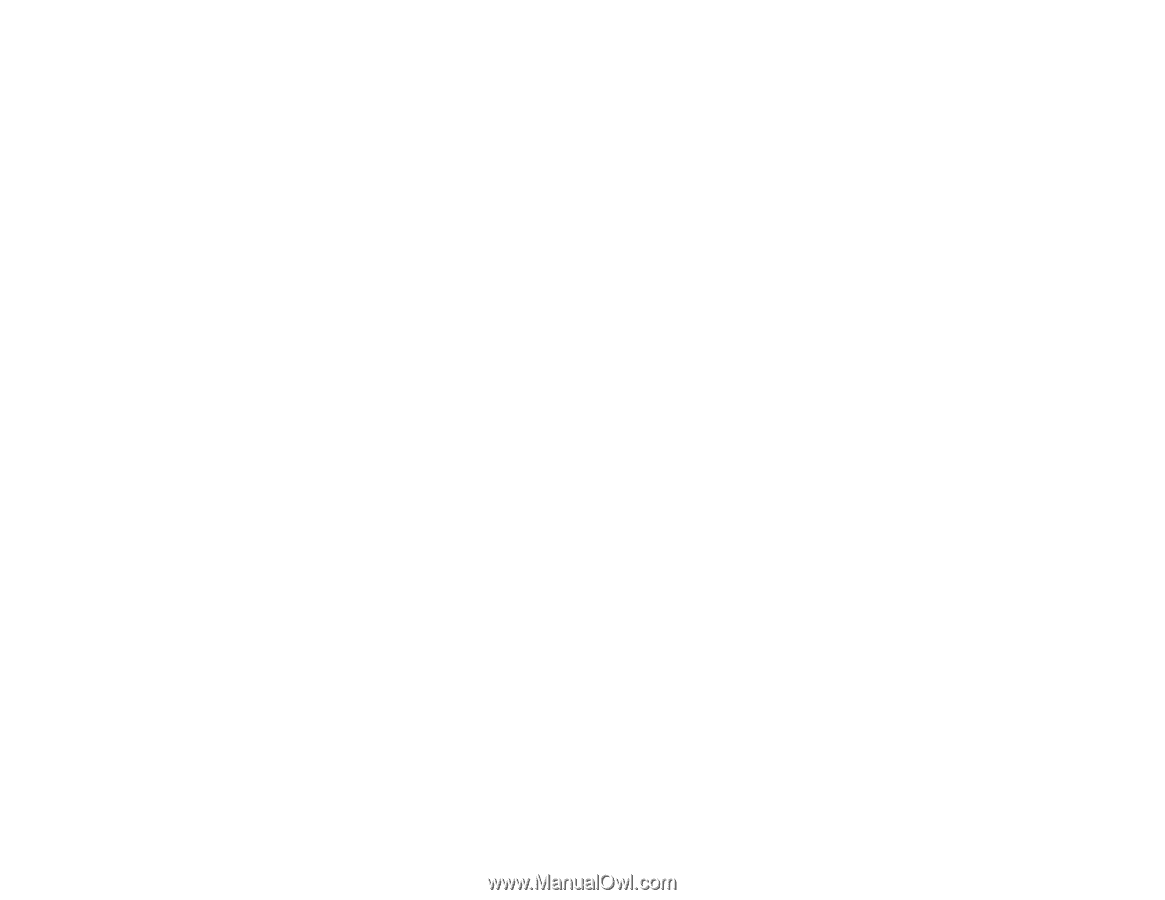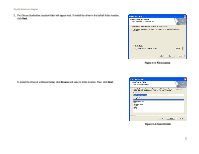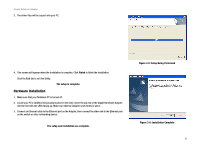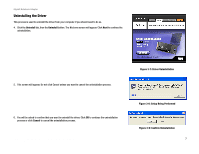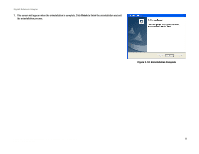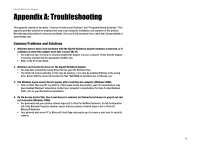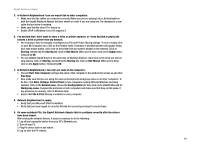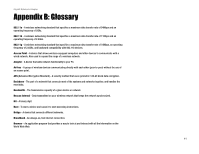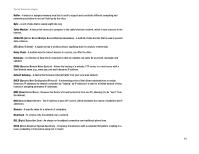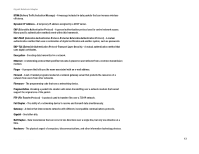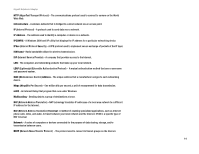Linksys PCM1000 User Guide - Page 13
Appendix A: Troubleshooting - problem
 |
UPC - 745883562589
View all Linksys PCM1000 manuals
Add to My Manuals
Save this manual to your list of manuals |
Page 13 highlights
Gigabit Notebook Adapter Appendix A: Troubleshooting This appendix consists of two parts: "Common Problems and Solutions" and "Frequently Asked Questions." This appendix provides solutions to problems that may occur during the installation and operation of this product. Read the description below to solve your problems. If you can't find an answer here, check the Linksys website at www.linksys.com. Common Problems and Solutions 1. Windows doesn't detect new hardware with the Gigabit Notebook Adapter hardware connected, or it continues to detect the adapter each time I restart the PC. • You might not have correctly or securely installed the adapter into your computer. Check that the adapter is securely inserted into the appropriate CardBus slot. • Refer to the PC's User Guide. 2. Windows can't locate the driver for the Gigabit Notebook Adapter • You may have inserted the wrong Driver CD into your PCs CD-Rom drive. • The Driver CD may be defective or files may be missing, or you may be pointing Windows to the wrong drive. Ensure that the driver CD includes the files "NetrtOEM.inf and Rtlnic.sys or Rtlnicxp. sys. 3. The Windows Logon screen doesn't appear after restarting the computer (Windows 98SE). • Click on Start, then Log Off. Log back in. If this doesn't solve the problem, your PC's manufacturer may have disabled Windows' networking. Contact your computer's manufacturer for help. If using Windows 2000, refer to your Microsoft documentation. 4. On the Access Control Tab, User Level Access is selected, but Shared Level Access is grayed out and not accessible (Windows 98SE). • You previously had your primary network logon set to Client for NetWare Networks. On the Configuration tab of the Network Properties window, ensure that your primary network logon is set to Client for Microsoft Networks. • Your personal web server PC or Microsoft Front Page may require you to choose a user level for security reasons. Appendix A: Troubleshooting 9 Common Problems and Solutions