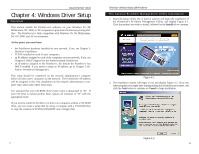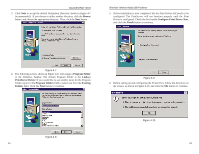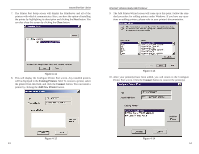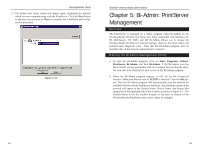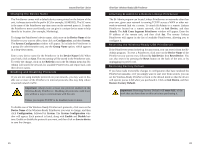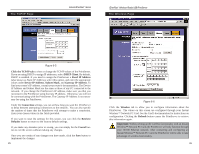Linksys PPS1UW User Guide - Page 12
Backup/Restore Device Information - print server
 |
UPC - 745883552245
View all Linksys PPS1UW manuals
Add to My Manuals
Save this manual to your list of manuals |
Page 12 highlights
Instant EtherFast® Series Figure 5-1 3. When any change or operation is executed, you will be prompted for a pass- word. Enter the password, making sure to use the same case (e.g., upper or lower) that you used when creating the password. If no password has been created, press the Enter key to continue. Device Name is a nickname that you can give the PrintServer to make it more user-friendly for users on the network. It can be changed with Bi-Admin by clicking on Configuration and then System. Printer Port displays the model of the PrintServer that you are using. Bi-Admin Help Files The Help files for the Bi-Admin program can be accessed by clicking on Help in the Menu bar. These help files offer extensive advice and details about all of the PrintServer's functions and capabilities. Note: Sometimes the Wireless-Ready PrintServer's Err or ACT LED may light up or flicker as it accepts your configuration changes; this is normal. 17 EtherFast® Wireless-Ready USB PrintServer Using Bi-Admin Obtaining Device Information: The Device Information Icon To access information about the Wireless-Ready PrintServer, either click on it in the Device List window (on the right side of the Bi-Admin window), or highlight the PrintServer and click on the Device Information icon, shown in Figure 5-2. You can also highlight the PrintServer Figure 5-2 and then click on Status to select Backup/Restore Device Information. The Bi-Admin program displays the Wireless-Ready PrintServer's information in a read-only window, and gives you the following information: Hardware ID: 00F04B8C28 Firmware Version: 6030 Protocol ID: 803E Default Name: SC7800E5 Server Name: SC7800E5 AppleTalk Info: Printer Type: SC7800E5:LaserWriter TCP/IP Info: IP Address: 192.168.0.50 Subnet Mask: 255.255.255.0 Gateway Address: 192.168.0.1 Email Server IP Address: 0.0.0.0 Printing Account Name: N/A Redirect Account Name: N/A SMB Info: Domain Name: WIRELESS Info: Station Name: 00-C0-02-78-00-E5 SSID: Jim BSSID: 00:04:5A:0E:1D:08 Channel No: 1 Network Type: Infrastructure Primary Firmware: p40003c0.hex Secondary Firmware: s10008c0.hex You can save this information to a text file by clicking Save to Text in the Backup/Restore Device Information window and giving Bi-Admin the location to which the file should be saved. 18