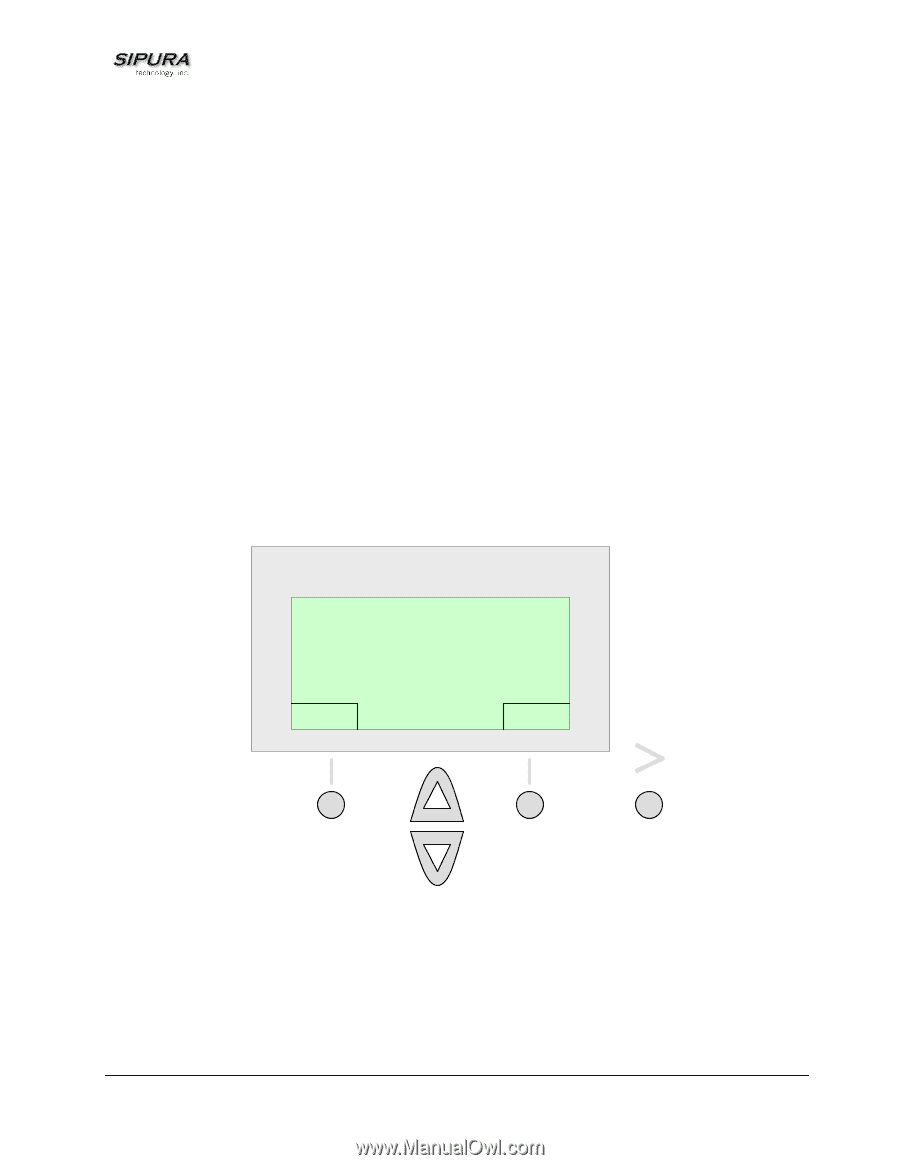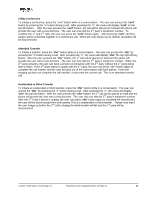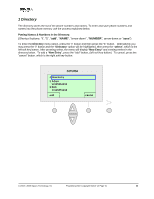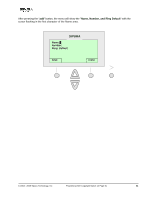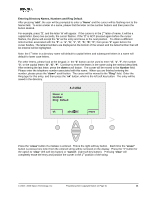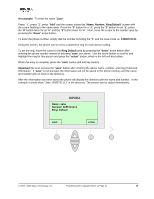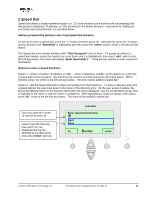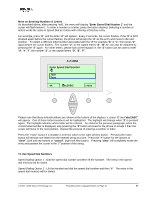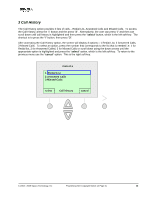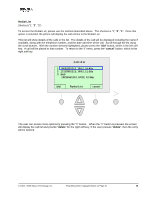Linksys SPA-841 User Guide - Page 25
Name: Jane, Number: 4085721111, Ring: Default, erase
 |
View all Linksys SPA-841 manuals
Add to My Manuals
Save this manual to your list of manuals |
Page 25 highlights
An example: To enter the name "Jane" Press " i ", press "1", press "Add" and the screen shows the "Name, Number, Ring Default" screen with the cursor flashing in the name area. Press the "5" button for a "J", press the "2" button for an "a", press the "6" button twice for an "n" and the "3" button twice for "e". Next, move the cursor to the number area by pressing the "down" arrow button. To enter the phone number, simply dial the number including the "1" and the Area Code i.e. 14085721111. Using this screen, the phone can be set to a distinctive ring for each person calling. To set the ring, move the cursor to the Ring Default area by pressing the "down" arrow button after entering the phone number instead of pressing "save" per above. Use the arrow button to scroll to and highlight the ring for this person and press the "select" button, which is the left soft key button. When the entry is complete, press the "save" button (left soft key button). Important: Be sure to press the "save" button after entering the above name, number, and ring (if desired) information. If "save" is not pressed, the information will not be saved in the phone memory and the name and number will not show in the directory. After the information has been saved the phone will display the directory with the name and number. In the example it would show "Jane 14085721111" in the directory. The person can be dialed immediately. SIPURA Name: Jane Number: 4085721111 Ring: Default save erase © 2003 - 2005 Sipura Technology, Inc Proprietary (See Copyright Notice on Page 2) 25