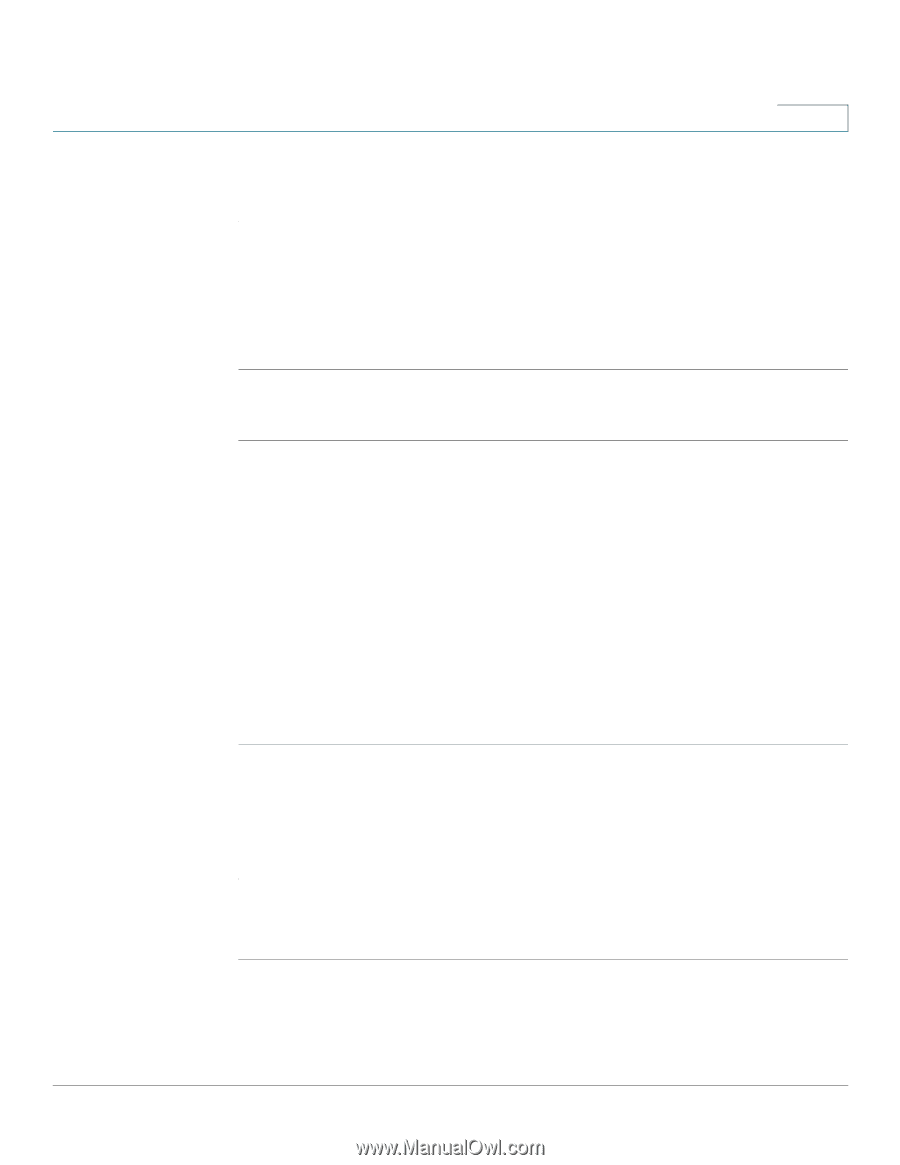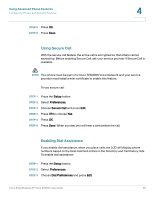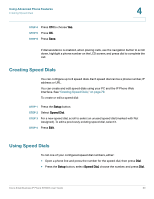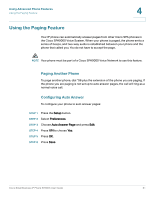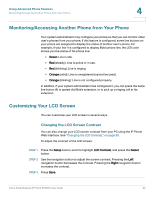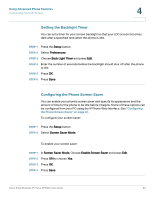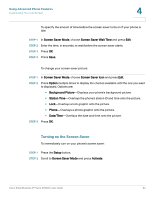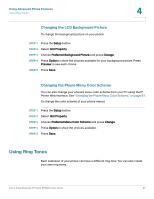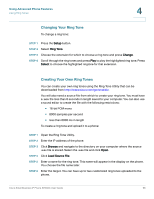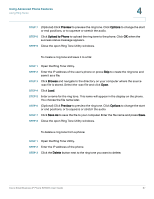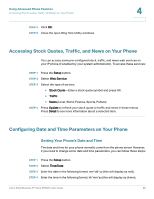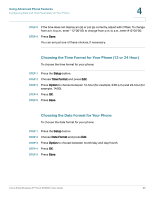Linksys SPA942 Cisco Small Business IP Phone SPA9XX User Guide - Page 65
Turning on the Screen Saver, Screen Saver Mode, Screen Saver Wait Time, Option, Background Picture
 |
UPC - 745883569113
View all Linksys SPA942 manuals
Add to My Manuals
Save this manual to your list of manuals |
Page 65 highlights
Using Advanced Phone Features Customizing Your LCD Screen 4 To specify the amount of time before the screen saver turns on if your phone is idle: STEP 1 In Screen Saver Mode, choose Screen Saver Wait Time and press Edit. STEP 2 Enter the time, in seconds, to wait before the screen saver starts. STEP 3 Press OK. STEP 4 Press Save. To change your screen saver picture: STEP 1 In Screen Saver Mode, choose Screen Saver Icon and press Edit. STEP 2 Press Option multiple times to display the choices available until the one you want is displayed. Options are: • Background Picture-Displays your phone's background picture. • Station Time-Overlays the phone's station ID and time onto the picture. • Lock-Overlays a lock graphic onto the picture. • Phone-Overlays a phone graphic onto the picture. • Date/Time-Overlays the date and time onto the picture. STEP 3 Press OK. Turning on the Screen Saver To immediately turn on your phone's screen saver: STEP 1 Press the Setup button. STEP 2 Scroll to Screen Saver Mode and press Activate. Cisco Small Business IP Phone SPA9XX User Guide 64