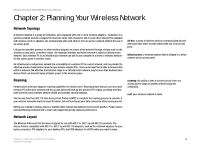Linksys SRW224P Cisco WAP4400N Wireless-N Access Point with PoE Administration - Page 15
Antennas and Positions - replacement
 |
UPC - 745883566068
View all Linksys SRW224P manuals
Add to My Manuals
Save this manual to your list of manuals |
Page 15 highlights
Wireless-N Access Point with Power Over Ethernet Power Ethernet Reset Button The Power port connects to the supplied 12VDC power adapter. The Ethernet network port connects to Ethernet network devices, such as a switch or router that may or may not support Power over Ethernet (PoE). There are two ways to reset the Access Point to the factory default configuration. Either press the Reset button, for approximately ten seconds, or restore the defaults using the Access Point's Web-based Utility. Antennas and Positions The Access Point's port are located on the back of the device. The Access Point can be placed in three different positions. It can be either stackable, standalone, or wall-mount. Antenna The Access Point has three non-detachable 2dBi omni-directional antennas. The three antennas have a base that can rotate 90 degrees when in the standing position. The three antennas will all be used to support 2X3 MIMO diversity in wireless-N mode. IMPORTANT: Resetting the Access Point will erase all of your settings (including wireless security, IP address, and SSID) and replace them with the factory defaults. Do not reset the Access Point if you want to retain these settings. Figure 3-3: Stackable Position and its Antenna Setup Chapter 3: Getting to Know the Wireless-G Exterior Access Point 9 Antennas and Positions