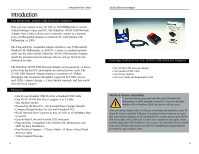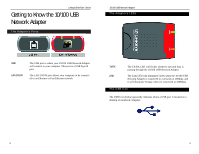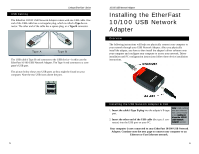Linksys USB100TX User Guide
Linksys USB100TX - EtherFast 10/100 USB Network Adapter Manual
 |
UPC - 745883551750
View all Linksys USB100TX manuals
Add to My Manuals
Save this manual to your list of manuals |
Linksys USB100TX manual content summary:
- Linksys USB100TX | User Guide - Page 1
Instant EtherFast© Series 10/100 USB Network Adapter Model No.: USB100TX User Guide - Linksys USB100TX | User Guide - Page 2
reserves the right to revise or update its products, software, or documentation without obligation to notify any individual or entity. Please direct all inquiries to: Linksys P.O. Box 18558, Irvine, CA 92623. FCC STATEMENT The 10/100 USB Network Adapter has been tested and found to comply with the - Linksys USB100TX | User Guide - Page 3
the USB Network Adapter's Driver 29 Troubleshooting 32 10/100 USB Network Adapter Appendix 35 Client for Microsoft Setup for Windows 98 35 Novell NetWare 3.x Client Setup for Windows 98 36 Starting Over in Windows 98 37 Starting Over in Windows 2000 41 Manually Installing Network - Linksys USB100TX | User Guide - Page 4
attaches to any USB-enabled Windows 98, Millennium, or 2000 PC. Connect a standard network cable into the other end the EtherFast 10/100 USB Network Adapter, install the included network software drivers, and go. You'll be networked in no time. The EtherFast 10/100 USB Network Adapter is bus-powered - Linksys USB100TX | User Guide - Page 5
Linksys EtherFast® Series Getting to Know the 10/100 USB Network Adapter The Adapter's Ports 10/100 USB Network Adapter The Adapter's LEDs USB LAN 10/100 The USB port is where your 10/100 USB Network Adapter will connect to your computer. This port is a USB Type B port. The LAN 10/100 port allows - Linksys USB100TX | User Guide - Page 6
Network Adapter Installing the EtherFast 10/100 USB Network Adapter Overview The following instructions will help you physically connect your computer to your network through your USB Network Adapter. After you physically install the adapter, you have to then install the adapter's driver software - Linksys USB100TX | User Guide - Page 7
during the installation you encounter problems, consult the Troubleshooting section. Installing the USB Network Adapter's Driver After installing the EtherFast 10/100 USB Network Adapter, follow the instructions below to install the adapter's software into your Windows 98 computer. 1. If you haven - Linksys USB100TX | User Guide - Page 8
to install the Linksys EtherFast 10/100 USB Network Adapter driver. Click Next. 5. Select "Specify a location" to find the correct driver and type in A:\Win98. Click Next to continue. Note: Windows 98 may ask you for a computer or workgroup name. If so, skip ahead to the instructions on page 17 - Linksys USB100TX | User Guide - Page 9
to use the Internet services. • Client for Microsoft Networks • Linksys EtherFast 10/100 USB Network Adapter • TCP/IP The Windows 98 driver installation is complete. Please continue on to the next section, which will provide instructions for configuring Windows 98's network protocol. Consult your - Linksys USB100TX | User Guide - Page 10
Linksys EtherFast® Series 3. Click the File and Print Sharing button. The File and Print Sharing window will 10/100 USB Network Adapter 6. After ensuring that all of the listed network components are installed on your system, in the Primary Network Logon box select Client for Microsoft Networks - Linksys USB100TX | User Guide - Page 11
click Yes to restart your PC. If you don't see this window, simply shut down Windows 98 and restart your PC. Remember to remove the Driver Disk from the floppy drive prior to rebooting. 10/100 USB Network Adapter 13. A Logon window will appear, requiring you to enter a User name and Password. Make - Linksys USB100TX | User Guide - Page 12
Linksys EtherFast® Series Sharing Your Files and Printers in Windows 98 Overview By sharing your files and printers, other PCs on your network will be able to access the resources on your PC. Before sharing your files and printers, you should prepare your computer to be used with any file servers - Linksys USB100TX | User Guide - Page 13
during the installation you encounter problems, consult the Troubleshooting section. Installing the USB Network Adapter's Driver After installing the EtherFast 10/100 USB Network Adapter, follow the instructions below to install the adapter's software into your Windows Millennium computer. 1. If you - Linksys USB100TX | User Guide - Page 14
Linksys EtherFast 10/100 USB Network Adapter • TCP/IP Note: Linksys does not provide technical support for TCP/IP configuration or troubleshooting. The Windows Millennium driver installation is complete. Please continue on to the next section, which will provide instructions for configuring Windows - Linksys USB100TX | User Guide - Page 15
Linksys EtherFast® Series 3. Click the File and Print Sharing button. The File and Print Sharing window will appear. 10/100 USB Network Adapter 7. Click on the Identification tab. Type the name of your computer in the Computer Name box. Choose a name that is unique from the other computer - Linksys USB100TX | User Guide - Page 16
Yes to restart your PC. If you don't see this window, simply shut down Windows Millennium and restart your PC. Remember to remove the Driver Disk from the floppy drive prior to rebooting. 25 10/100 USB Network Adapter 13. A Logon window will appear, requiring you to enter a User name and Password - Linksys USB100TX | User Guide - Page 17
on the password that you decide to give them. 6. If you want to assign access passwords, type the passwords into the Password boxes. 27 10/100 USB Network Adapter 7. When you're done, click on the Apply button, followed by OK. Repeat steps 1-7 for any drive or folder you desire to share on - Linksys USB100TX | User Guide - Page 18
Linksys EtherFast® Series Windows 2000 Installation & Setup Overview After physically installing the EtherFast 10/100 USB Network Adapter in your computer, follow these instructions to install the network driver. The installation procedure for the network driver could vary slightly depending on - Linksys USB100TX | User Guide - Page 19
may not be enabled, or the motherboard may have USB options not supported by Windows 98, Millennium, or 2000. If you are not sure, contact your PCs manufacturer. 2. Windows can't locate the driver for the EtherFast 10/100 USB Network Adapter. • You may have inserted the wrong diskette into your - Linksys USB100TX | User Guide - Page 20
. See the Windows 98 setup instructions in this guide for directions. • Verify that you have logged in correctly. Refresh the screen by pressing F5 several times. 10. The LEDs on the adapter flash back and forth in rhythm. • The driver for the EtherFast 10/100 USB Network Adapter has not been - Linksys USB100TX | User Guide - Page 21
Appendix Linksys EtherFast® Series Client for Microsoft Setup for Windows 98 If you are installing the EtherFast 10/100 USB Network Adapter in a Windows 98 PC that you plan on logging into a NT domain server, follow the directions below. 1. Start up Windows. Click on Start, Settings, then Control - Linksys USB100TX | User Guide - Page 22
Over in Windows 98 Linksys EtherFast® Series If you experience installation difficulties, you may need to re-install all of the Windows networking components from scratch. The instructions below explain how to give your PC a clean sweep so that you can retry the USB Network Adapter's software - Linksys USB100TX | User Guide - Page 23
click the plus [+] sign beside it. Remove Linksys EtherFast 10/100 USB Network Adapter. 10. Click the OK button, shut down Windows, and restart your computer. 11. After your computer has restarted, turn to the Windows 98 Installation & Setup section for Windows 98 installation instructions. 39 40 - Linksys USB100TX | User Guide - Page 24
the Linksys EtherFast 10/100 USB Network Adapter again. This time, select Uninstall.... Click OK. 9. The Network Adapters category should no longer be listed. 10. Click the OK button, and restart your computer. Go to the Windows 2000 Installation & Setup section to install the Windows 2000 drivers - Linksys USB100TX | User Guide - Page 25
, then Control Panel. 2. Double-click the Network icon. The Network window appears. 3. Click the Configuration tab. Make sure that the following network components are installed. • Client for Microsoft Networks • Linksys EtherFast 10/100 USB Network Adapter • TCP/IP There may be other components - Linksys USB100TX | User Guide - Page 26
Linksys EtherFast® Series Twisted-Pair Cabling There are different grades, or categories, of twisted-pair cabling. Category on the copper side, wire 1 will be on the far left. Speci 10/100 USB Network Adapter Crimping Your Own Network Cables • Straight-Through Cabling •Cross-Over Cabling 45 46 - Linksys USB100TX | User Guide - Page 27
10% to 85% Non-Condensing 5% to 90% Non-Condensing 47 10/100 USB Network Adapter Customer Support For help with the installation or operation of your EtherFast 10/100 USB Network Adapter, contact Linksys Customer Support , ITS ACCOMPANYING SOFTWARE, OR ITS DOCUMENTATION. LINKSYS OFFERS NO REFUNDS - Linksys USB100TX | User Guide - Page 28
http://www.linksys.com © Copyright 2001 Linksys, All Rights Reserved.

Instant EtherFast
©
Series
10/100 USB Network
Adapter
Model No.:
USB100TX
User Guide