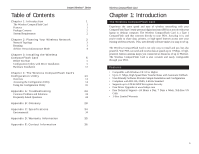Linksys WCF12 User Guide - Page 8
Wireless CompactFlash Card, Instant Wireless, Series - driver with windows 7
 |
UPC - 745883552788
View all Linksys WCF12 manuals
Add to My Manuals
Save this manual to your list of manuals |
Page 8 highlights
Instant WirelessTM Series 9. The screen shown in Figure 3-9 will be displayed while the Configuration Utility with driver is being installed. Wireless CompactFlash Card 12. When you see the screen in Figure 3-12, check your PDA to see if additional steps are required. Follow the steps requested by your PDA. Once this is done, or if none are requested, click the OK button. Figure 3-9 10. Windows will ask if you wish to install the driver in the default directory. Click the Yes button to use the default directory. Click the No button to select a different directory. Figure 3-12 13. When the installation is complete, click the Exit button. Figure 3-10 11. The screen shown in Figure 3-11 will be displayed while the driver is being installed. Figure 3-11 10 Figure 3-13 The Setup Wizard has finished. Proceed to the Hardware Installation section on the next page. 11