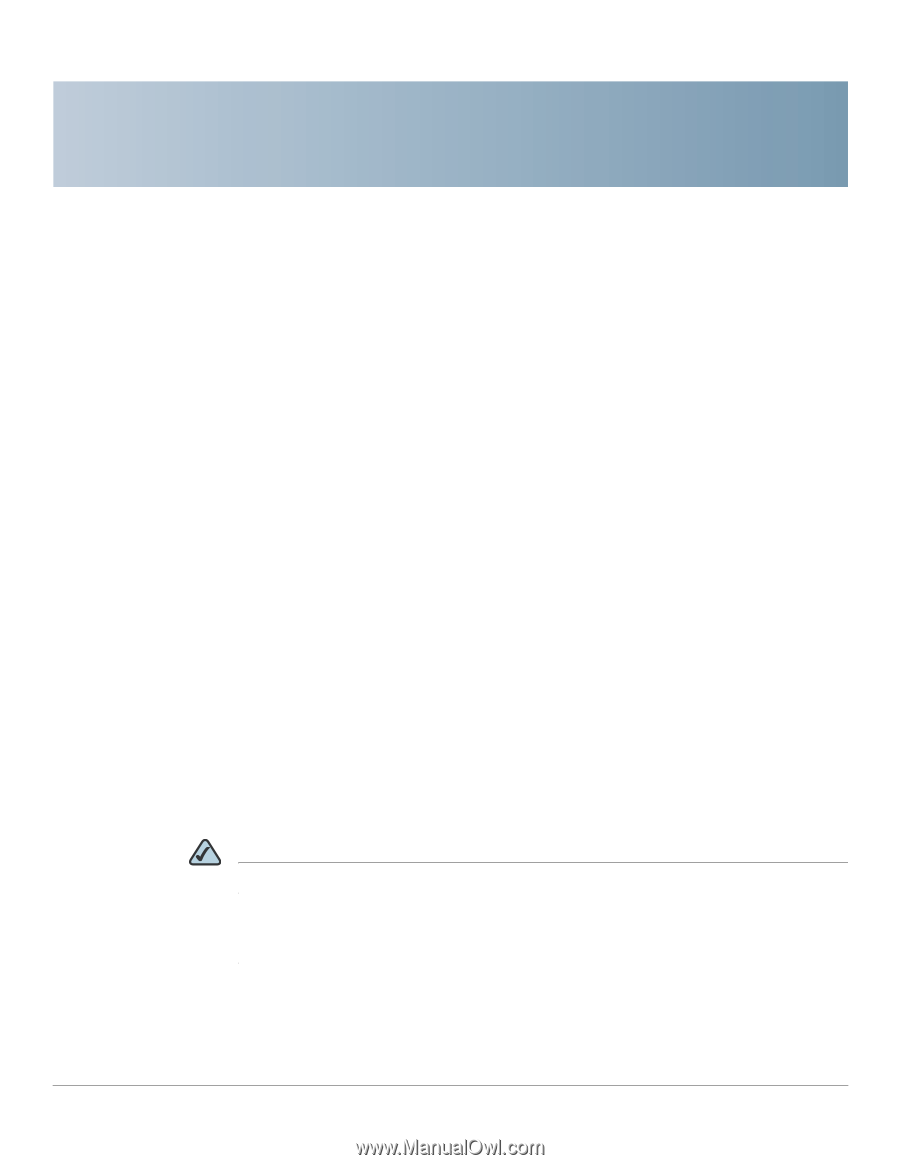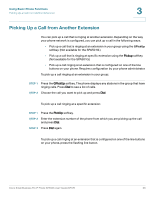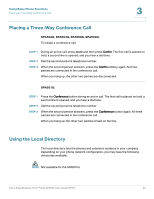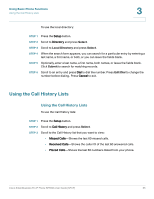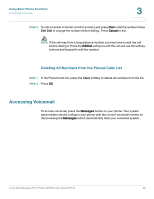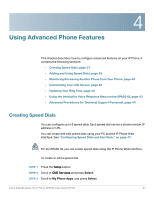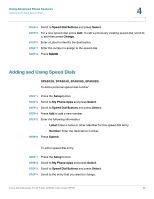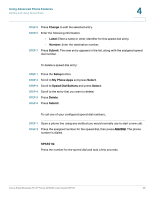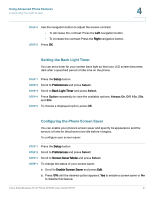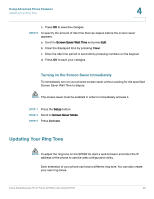Linksys WIP310 Cisco Small Business Pro IP Phone SPA50X User Guide (SPCP) - Page 39
Using Advanced Phone Features, Creating Speed Dials - web interface
 |
UPC - 745883580927
View all Linksys WIP310 manuals
Add to My Manuals
Save this manual to your list of manuals |
Page 39 highlights
4 Using Advanced Phone Features This chapter describes how to configure advanced features on your IP Phone. It contains the following sections: • Creating Speed Dials, page 37 • Adding and Using Speed Dials, page 38 • Monitoring/Accessing Another Phone from Your Phone, page 40 • Customizing Your LCD Screen, page 40 • Updating Your Ring Tone, page 42 • Using the Interactive Voice Response Menu on the SPA501G, page 43 • Advanced Procedures for Technical Support Personnel, page 44 Creating Speed Dials You can configure up to 8 speed dials. Each speed dial can be a phone number, IP address or URL. You can create and edit speed dials using your PC and the IP Phone Web Interface. See "Configuring Speed Dials and Fast Dials," on page 47. NOTE For the SPA501G, you can create speed dials using the IP Phone Web Interface. To create or edit a speed dial: STEP 1 Press the Setup button. STEP 2 Scroll to CME Services and press Select. STEP 3 Scroll to My Phone Apps. and press Select. Cisco Small Business Pro IP Phone SPA50X User Guide (SPCP) 37