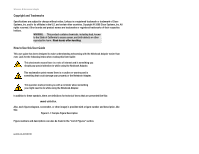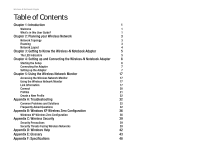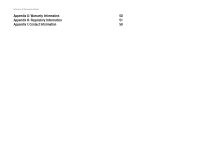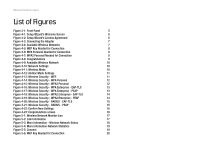Linksys WPC300N-RM User Guide
Linksys WPC300N-RM - Refurb Wireless N Notebook Adp Manual
 |
UPC - 745883586318
View all Linksys WPC300N-RM manuals
Add to My Manuals
Save this manual to your list of manuals |
Linksys WPC300N-RM manual content summary:
- Linksys WPC300N-RM | User Guide - Page 1
2.4GHz WIRELESS Model No. WPC300N Wireless-N Notebook Adapter User Guide - Linksys WPC300N-RM | User Guide - Page 2
Wireless-N Notebook Adapter Copyright and Trademarks Specifications are subject to change without notice. Linksys is a Guide This user guide has been designed to make understanding networking with the Notebook Adapter easier than ever. Look for the following items when reading this User Guide - Linksys WPC300N-RM | User Guide - Page 3
in this User Guide? 1 Chapter 2: Planning your Wireless Network 3 Network Topology 3 Roaming 3 Network Layout 4 Chapter 3: Getting to Know the Wireless-N Notebook Adapter 5 The LED Indicators 5 Chapter 4: Setting up and Connecting the Wireless-N Notebook Adapter 6 Starting the Setup - Linksys WPC300N-RM | User Guide - Page 4
Wireless-N Notebook Adapter Appendix G: Warranty Information 50 Appendix H: Regulatory Information 51 Appendix I: Contact Information 58 - Linksys WPC300N-RM | User Guide - Page 5
Wireless-N Notebook Adapter List of Figures Figure 3-1: Front Panel 5 Figure 4-1: Setup Wizard's Welcome Screen 6 Figure 4-2: Setup Wizard's License Agreement 6 Figure 4-3: Connecting the Adapter 7 Figure 4-4: Available Wireless Networks 7 Figure 4-5: WEP Key Needed for Connection 8 - Linksys WPC300N-RM | User Guide - Page 6
Wireless-N Notebook Adapter Figure Settings 31 Figure 5-29: Congratulations 31 Figure B-1: Wireless Network Monitor Icon 36 Figure B-2: Windows XP - Use Windows XP Wireless Configuration 36 Figure B-3: Windows XP Wireless Zero Configuration Icon 36 Figure B-4: Available Wireless Network - Linksys WPC300N-RM | User Guide - Page 7
Adapter using the Setup Wizard. These instructions should be all you need to get the most out of the Adapter. What's in this User Guide? bit: a binary digit. encryption: encoding data transmitted in a network This user guide covers the steps for setting up and using the Wireless-N Notebook Adapter - Linksys WPC300N-RM | User Guide - Page 8
Wireless-N Notebook Adapter • Chapter 5: Using the Wireless Network Monitor This chapter show you how to use the Adapter's Wireless Network Monitor. • Appendix A: Troubleshooting This appendix describes some problems and solutions, as well as frequently asked questions, regarding installation and - Linksys WPC300N-RM | User Guide - Page 9
Wireless-N Notebook Adapter Chapter 2: Planning your Wireless Network Network Topology A wireless network is a group of computers, each equipped with one wireless adapter. Computers in a wireless network must be configured to share the same radio channel. Several PCs equipped with wireless cards or - Linksys WPC300N-RM | User Guide - Page 10
Wireless-N Notebook Adapter Network Layout Linksys wireless access points and wireless routers have been designed for use with 802.11a, 802.11b, and 802.11g products. With 802.11g products communicating with the 802.11b standard - Linksys WPC300N-RM | User Guide - Page 11
Wireless-N Notebook Adapter Chapter 3: Getting to Know the Wireless-N Notebook Adapter The LED Indicators The Network Adapter's LEDs display information about network activity. Link/Act Power Figure 3-1: Front Panel Power Link/Act Green. The Power LED lights up when the Adapter is powered on. - Linksys WPC300N-RM | User Guide - Page 12
button to begin the software installation process. User Guide - Click the User Guide button to open the PDF file of this User Guide. Diagnostic - Click the Diagnostic button to run a diagnostic check on your installed Notebook Adapter's Wireless Network Monitor and driver. Exit - Click the Exit - Linksys WPC300N-RM | User Guide - Page 13
locks in place. 3. Windows will begin copying the driver files to your computer. 4. Click Next. Setting up the Adapter The next screen to appear will be the Available Wireless Networks screen. This screen provides two options for setting up the Adapter. • Available Wireless Networks. (For most users - Linksys WPC300N-RM | User Guide - Page 14
method of encrypting network data transmitted on a wireless network for greater security. Chapter 4: Setting up and Connecting the Wireless-N Notebook Adapter Setting up the Adapter encryption: encoding data transmitted in a network. wpa (wi-fi protected access: a wireless security protocol using - Linksys WPC300N-RM | User Guide - Page 15
of the Wireless-N Notebook Adapter is complete. To check the link information, search for available wireless networks, or make additional configuration changes, proceed to Chapter 5: Using the Wireless Network Monitor. Chapter 4: Setting up and Connecting the Wireless-N Notebook Adapter Setting up - Linksys WPC300N-RM | User Guide - Page 16
Wireless-N Notebook Adapter Advanced Setup If your network is not listed with the available networks, you can use Manual Setup. 1. Click Advanced Setup on the Available Wireless Network screen to set up the adapter manually. 2. The Network Settings screen from the Wireless Network Monitor will - Linksys WPC300N-RM | User Guide - Page 17
Dial-In User Service. Click the wireless network devices and is compatible with Linksys wireless products only. (If you have any non-Linksys wireless products, enter the WEP key manually on those products.) Chapter 4: Setting up and Connecting the Wireless-N Notebook Adapter Setting up the Adapter - Linksys WPC300N-RM | User Guide - Page 18
8-63 characters in the Pre-shared Key field. Click the Next button to continue or the Back button to return to the previous screen. Chapter 4: Setting up and Connecting the Wireless-N Notebook Adapter Setting up the Adapter Figure 4-15: Wireless Security - WPA2 Personal 12 - Linksys WPC300N-RM | User Guide - Page 19
menu, select the certificate you have installed to authenticate you on your wireless network. Select the type of encryption, TKIP or AES, from the Encryption . Chapter 4: Setting up and Connecting the Wireless-N Notebook Adapter Setting up the Adapter Figure 4-17: Wireless Security - WPA Enterprise - - Linksys WPC300N-RM | User Guide - Page 20
select the certificate you have installed to authenticate you on your wireless network. Click the Next button to continue or the Back button Wireless Security - WPA2 Enterprise - EAPTLS Chapter 4: Setting up and Connecting the Wireless-N Notebook Adapter Setting up the Adapter Figure 4-19: Wireless - Linksys WPC300N-RM | User Guide - Page 21
, select the certificate you have installed to authenticate you on your wireless network. Click the Next button to continue or the Back button to Wireless Security - RADIUS - EAP-TLS Chapter 4: Setting up and Connecting the Wireless-N Notebook Adapter Setting up the Adapter Figure 4-21: Wireless - Linksys WPC300N-RM | User Guide - Page 22
check the link information, search for available wireless networks, or make additional configuration changes, proceed to Chapter 5: Using the Wireless Network Monitor. Chapter 4: Setting up and Connecting the Wireless-N Notebook Adapter Setting up the Adapter Figure 4-23: Congratulations screen 16 - Linksys WPC300N-RM | User Guide - Page 23
Wireless-N Notebook Adapter Chapter 5: Using the Wireless Network Monitor Use the Wireless Network Monitor to check the link information, search for available wireless networks, or create profiles that hold different configuration settings. Accessing the Wireless Network Monitor After installing - Linksys WPC300N-RM | User Guide - Page 24
Wireless-N Notebook Adapter Wireless Network Status The Wireless Network Status screen provides information on your current network settings. Radio Band - This shows the radio band used on the network. Wireless Network Name- This is the unique name (SSID) of the wireless network. Wireless Mode - The - Linksys WPC300N-RM | User Guide - Page 25
Wireless-N Notebook Adapter Wireless Network Statistics The Wireless Networks Statistics screen provides statistics on your current network settings. Transmit Rate - This is the data transfer rate of the current connection. (In Auto mode, the Adapter dynamically shifts to the fastest data transfer - Linksys WPC300N-RM | User Guide - Page 26
Wireless-N Notebook Adapter Connect The Connect screen displays a list of available networks in the table on the left. The table shows each network's Wireless Network Name, Channel, and the quality of the wireless signal the Adapter is receiving. You may click Wireless Network Name, CH (Channel), or - Linksys WPC300N-RM | User Guide - Page 27
Wireless-N Notebook Adapter • If the network has WPA2 Personal wireless security enabled, then you will see the WPA2 Personal Needed for Connection screen. Enter the network's Pre-shared Key in the Pre-shared Key field. To connect to the network, click Connect. To cancel the connection, click Cancel - Linksys WPC300N-RM | User Guide - Page 28
to connect to it. Click the Refresh button to update the Available Wireless Networks list. • Advanced Setup. If your network is not listed on this screen, select Advanced Setup to set up the adapter manually. This method of setting up the Adapter is intended for Advanced Users only. The setup for - Linksys WPC300N-RM | User Guide - Page 29
Wireless-N Notebook Adapter the passphrase of your other wireless network devices and is compatible with Linksys wireless products only. (If you have any non-Linksys wireless products, enter the WEP key manually on those products.) WEP Key - The WEP key you enter must match the WEP key of your - Linksys WPC300N-RM | User Guide - Page 30
Wireless-N Notebook Adapter Advanced Setup If your network is not listed with the available networks, you can use Advanced Setup. 1. Click Advanced Setup on the Available Wireless Networks screen to set up the adapter manually. 2. The Network Settings screen from the Wireless Network Monitor will - Linksys WPC300N-RM | User Guide - Page 31
Wireless-N Notebook Adapter 3. The Wireless Mode screen shows a choice of two wireless modes. Click the Infrastructure Mode radio button if you want to connect to a wireless router or access point. Click the Ad-Hoc Mode radio button if you want to connect to another wireless device directly without - Linksys WPC300N-RM | User Guide - Page 32
Wireless-N Notebook Adapter 5. If your wireless network doesn't have wireless security, select Disabled and then click the Next button to continue. Proceed to Step 6. If your wireless network has wireless security, select the method of security used: WEP, WPA Personal, WPA2 Personal, WPA - Linksys WPC300N-RM | User Guide - Page 33
Wireless-N Notebook Adapter WPA Personal WPA Personal offers two wireless security protocol using TKIP (Temporal Key Integrity Protocol) encryption, which can be used in conjunction with a RADIUS server. Chapter 5: Using the Wireless Network Monitor Create a New Profile Figure 5-21: Wireless - Linksys WPC300N-RM | User Guide - Page 34
Wireless-N Notebook Adapter WPA Enterprise WPA Enterprise features WPA security used in coordination with certificate you have installed to authenticate you on your wireless network; if you want to use any certificate, keep the default setting, Trust Any. Then select the authentication method used - Linksys WPC300N-RM | User Guide - Page 35
Wireless-N Notebook Adapter WPA2 Enterprise WPA2 Enterprise features WPA2 security used in coordination certificate you have installed to authenticate you on your wireless network; if you want to use any certificate, keep the default setting, Trust Any. Then select the authentication method used - Linksys WPC300N-RM | User Guide - Page 36
Wireless-N Notebook Adapter RADIUS RADIUS features use of a RADIUS server. (This should only be used when a RADIUS server is connected to the Router.) RADIUS offers two authentication types: EAP-TLS and PEAP. Authentication - Select the authentication method your network is using, EAP-TLS or PEAP. - Linksys WPC300N-RM | User Guide - Page 37
Wireless-N Notebook Adapter 6. The Confirm New Settings screen will appear next and show the new settings. To save the new settings, click the Save button. To edit the new settings, click the Back button. To exit the Advanced Setup through the Wireless Network Monitor, click Exit. 7. The - Linksys WPC300N-RM | User Guide - Page 38
Wireless-N Notebook Adapter Appendix A: Troubleshooting This appendix consists of two parts: "Common Problems and Solutions" and "Frequently Asked Questions." This appendix provides solutions to problems that may occur during the installation and operation of the Wireless-N Notebook Adapter. Read - Linksys WPC300N-RM | User Guide - Page 39
Wireless-N Notebook Adapter What is the IEEE 802.11g standard? It is one of the IEEE standards for wireless networks. The 802.11g standard allows wireless networking hardware from different manufacturers to communicate, provided that the hardware complies with the 802.11g standard. The 802.11g - Linksys WPC300N-RM | User Guide - Page 40
Wireless-N Notebook Adapter simultaneously requires a dynamic RF networking technology that ISM band? The FCC and their counterparts outside of the U.S. have set aside bandwidth for unlicensed use in the ISM (Industrial, Scientific and Appendix A: Troubleshooting 34 Frequently Asked Questions - Linksys WPC300N-RM | User Guide - Page 41
Wireless-N Notebook Adapter What is WPA? WPA is Wi-Fi Protected Access, a wireless security protocol that can be used in conjunction with a RADIUS server. What is RADIUS? RADIUS is Remote Authentication Dial-In User Service, which uses an authentication server to control network access. Appendix A: - Linksys WPC300N-RM | User Guide - Page 42
If you want to switch back to the Wireless Network Monitor, right-click the Wireless Network Monitor icon, and select Use Linksys Wireless Network Monitor. Figure B-1: Wireless Network Monitor Icon 1. After installing the Adapter, the Windows XP Wireless Zero Configuration icon will appear in your - Linksys WPC300N-RM | User Guide - Page 43
and 3 are the instructions and screenshots for Windows XP with Service Pack 2 installed. 3. If your network does not have wireless security enabled, click the Connect Anyway button to connect the Adapter to your network. Figure B-4: Available Wireless Network Appendix B: Windows XP Wireless Zero - Linksys WPC300N-RM | User Guide - Page 44
Wireless-N Notebook Adapter 4. If your network uses wireless security WEP, enter the WEP Key used into the Network Key and Confirm network key fields. If your network uses wireless security WPA Personal, enter the Passphrase used into the Network Key and Confirm network key fields. Click the Connect - Linksys WPC300N-RM | User Guide - Page 45
Wireless-N Notebook Adapter Appendix C: Wireless Security Linksys wants to make wireless networking as safe and easy for you as possible. The current generation of Linksys products provide several network security features, but they require specific action on your part for implementation. So, keep - Linksys WPC300N-RM | User Guide - Page 46
Wireless-N Notebook Adapter 1. Disable Broadcast 2. Make it unique 3. Change it often Most wireless networking devices will give you the option of broadcasting the SSID. While this option may be more convenient, it allows anyone to log into your wireless network. This includes hackers. So, don't - Linksys WPC300N-RM | User Guide - Page 47
Wireless-N Notebook Adapter WPA Personal. If you do not have a RADIUS server, Select the network, encryption should be used. These security recommendations should help keep your mind at ease while you are enjoying the most flexible and convenient technology Linksys has to offer. Appendix C: Wireless - Linksys WPC300N-RM | User Guide - Page 48
Wireless-N Notebook Adapter Appendix D: Windows Help All wireless products require Microsoft Windows. Windows is the most used operating system in the world and comes with many features that help make networking easier. These features can be accessed through Windows Help and are described in this - Linksys WPC300N-RM | User Guide - Page 49
Wireless-N Notebook Adapter Appendix E: Glossary This glossary contains some basic networking terms you may come across when using this product. For more advanced terms, see the complete Linksys glossary at http://www.linksys.com/glossary. Access Point - A device that allows wireless-equipped - Linksys WPC300N-RM | User Guide - Page 50
Wireless-N Notebook Adapter DMZ (Demilitarized Zone) - Removes the Router's firewall protection set of related programs located at a network gateway server that protects the resources of a network from users from other networks. Firmware - The programming code that runs a networking device. FTP (File - Linksys WPC300N-RM | User Guide - Page 51
Wireless-N Notebook Adapter IP Address - The address used to identify a computer or device on a network. IPCONFIG - A Windows 2000 and XP utility that displays the IP address for a particular networking device. IPSec (Internet Protocol Security) - A VPN protocol used to implement secure exchange of - Linksys WPC300N-RM | User Guide - Page 52
Wireless-N Notebook Adapter RJ-45 (Registered Jack-45) - An Ethernet connector that holds up to eight wires. Roaming - The ability to take a wireless device from one access point's range to another without losing the connection. Router - A networking device that connects multiple networks together. - Linksys WPC300N-RM | User Guide - Page 53
Wireless-N Notebook Adapter TKIP (Temporal Key Integrity Protocol) - a wireless encryption protocol that provides dynamic encryption keys for each packet transmitted. Topology - The physical layout of a network. TX Rate - Transmission Rate. Upgrade - To replace existing software or firmware with a - Linksys WPC300N-RM | User Guide - Page 54
Wireless-N Notebook Adapter Appendix F: Specifications Standards IEEE 802.11b, IEEE 802.11g, draft IEEE 802.11n Channels 802.11b/802.11g/Wireless-N (20MHz) 11 Channels (USA, Canada) 13 Channels (Europe) LEDs Power, Link/Act Protocols 802.11b: CCK, QPSK, BPSK 802.11g: OFDM Wireless-N: BPSK, - Linksys WPC300N-RM | User Guide - Page 55
Wireless-N Notebook Adapter Storage Humidity 5% to 90% Non-Condensing Appendix F: Specifications 49 - Linksys WPC300N-RM | User Guide - Page 56
Wireless-N Notebook Adapter Appendix G: Warranty Information LIMITED WARRANTY Linksys warrants to You that, for a period of three years (the "Warranty Period"), your Linksys Product will be substantially free of defects in materials and workmanship under normal use. Your exclusive remedy and Linksys - Linksys WPC300N-RM | User Guide - Page 57
Wireless-N Notebook Adapter Appendix H: Regulatory and, if not installed and used according to the instructions, may cause harmful interference to radio communications. However, This equipment complies with FCC radiation exposure limits set forth for an uncontrolled environment. This equipment should - Linksys WPC300N-RM | User Guide - Page 58
Wireless-N Notebook Adapter User Information for Consumer Products Covered by EU Directive 2002/96/EC on Waste Electric and Electronic Equipment (WEEE) This document contains important information for users with regards to the proper disposal and recycling of Linksys products. Consumers are required - Linksys WPC300N-RM | User Guide - Page 59
Wireless-N Notebook Adapter Appendix H: Regulatory Information 53 - Linksys WPC300N-RM | User Guide - Page 60
Wireless-N Notebook Adapter Appendix H: Regulatory Information 54 - Linksys WPC300N-RM | User Guide - Page 61
Wireless-N Notebook Adapter Appendix H: Regulatory Information 55 - Linksys WPC300N-RM | User Guide - Page 62
Wireless-G Notebook Adapter with RangeBooster For more information, visit www.linksys.com. Appendix H: Regulatory Information 56 - Linksys WPC300N-RM | User Guide - Page 63
Wireless-N Notebook Adapter Appendix H: Regulatory Information 57 - Linksys WPC300N-RM | User Guide - Page 64
Wireless-N Notebook Adapter Appendix I: Contact Information Need to contact Linksys? Visit us online for information on the latest products and updates to your existing products at: Can't find information about a product you want to buy on the web? Do you want to know more about networking with

Model No.
Notebook Adapter
Wireless-
N
WPC300N
User Guide
WIRELESS
GHz
2.4