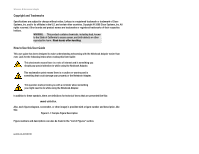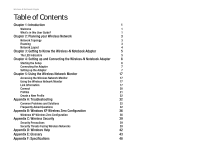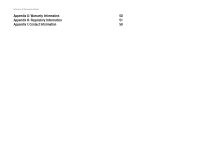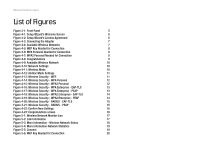Linksys WPC300N-RM User Guide - Page 5
List of s - network settings
 |
UPC - 745883586318
View all Linksys WPC300N-RM manuals
Add to My Manuals
Save this manual to your list of manuals |
Page 5 highlights
Wireless-N Notebook Adapter List of Figures Figure 3-1: Front Panel 5 Figure 4-1: Setup Wizard's Welcome Screen 6 Figure 4-2: Setup Wizard's License Agreement 6 Figure 4-3: Connecting the Adapter 7 Figure 4-4: Available Wireless Networks 7 Figure 4-5: WEP Key Needed for Connection 8 Figure 4-6: WPA Personal Needed for Connection 8 Figure 4-7: WPA2 Personal Needed for Connection 9 Figure 4-8: Congratulations 9 Figure 4-9: Available Wireless Network 10 Figure 4-10: Network Settings 10 Figure 4-11: Wireless Mode 10 Figure 4-12: Ad-Hoc Mode Settings 11 Figure 4-13: Wireless Security - WEP 11 Figure 4-14: Wireless Security - WPA Personal 12 Figure 4-15: Wireless Security - WPA2 Personal 12 Figure 4-16: Wireless Security - WPA Enterprise - EAP-TLS 13 Figure 4-17: Wireless Security - WPA Enterprise - PEAP 13 Figure 4-18: Wireless Security - WPA2 Enterprise - EAP-TLS 14 Figure 4-19: Wireless Security - WPA2 Enterprise - PEAP 14 Figure 4-20: Wireless Security - RADIUS - EAP-TLS 15 Figure 4-21: Wireless Security - RADIUS - PEAP 15 Figure 4-22: Confirm New Settings 16 Figure 4-23: Congratulations screen 16 Figure 5-1: Wireless Network Monitor Icon 17 Figure 5-2: Link Information 17 Figure 5-3: More Information - Wireless Network Status 18 Figure 5-4: More Information-Network Statistics 19 Figure 5-5: Connect 19 Figure 5-6: WEP Key Needed for Connection 20