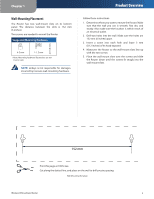Linksys WRT160N User Guide
Linksys WRT160N - Wireless-N Broadband Router Wireless Manual
 |
UPC - 745883582983
View all Linksys WRT160N manuals
Add to My Manuals
Save this manual to your list of manuals |
Linksys WRT160N manual content summary:
- Linksys WRT160N | User Guide - Page 1
USER GUIDE Wireless-N Broadband Router Model: WRT160N - Linksys WRT160N | User Guide - Page 2
of Cisco Systems, Inc. and/or its affiliates in the U.S. and certain other countries. Copyright © 2009 Cisco Systems, Inc. All rights reserved. Other brands and product names are trademarks or registered trademarks of their respective holders. Wireless-N Broadband Router About This Guide i - Linksys WRT160N | User Guide - Page 3
Status > Local Network 27 Status > Wireless Network 28 Appendix A: Troubleshooting 29 Appendix B: Specifications 30 Appendix C: Warranty Information 31 Limited Warranty 31 Exclusions and Limitations 31 Obtaining Warranty Service 31 Technical Support 32 Wireless-N Broadband Router ii - Linksys WRT160N | User Guide - Page 4
Radiation Exposure Statement 33 Safety Notices 33 Industry Canada Statement 33 Avis d'Industrie Canada 34 Wireless Disclaimer 34 Avis de non-responsabilité concernant Appendix E: Software End User License Agreement 39 Cisco Products 39 Software Licenses 39 Wireless-N Broadband Router iii - Linksys WRT160N | User Guide - Page 5
-N Broadband Router Internet This port is where you will connect your cable or DSL Internet connection. 4, 3, 2, 1 These ports (4, 3, 2, 1) connect the Router to computers and other Ethernet network devices on your wired network. Reset There are two ways to reset the Router's factory defaults - Linksys WRT160N | User Guide - Page 6
illustrations are not true to scale. NOTE: Linksys is not responsible for damages incurred by insecure wall-mounting hardware. Product Overview Follow these instructions: 1. Determine where you want to mount the Router. Make sure that the wall you use is smooth, flat, dry, and sturdy. Also - Linksys WRT160N | User Guide - Page 7
the default password For wireless products such as access points and routers, you will be asked for a password when you want to change their settings. These devices have a default password set by the factory. The Linksys default password is admin. Hackers know these defaults and may try to use them - Linksys WRT160N | User Guide - Page 8
the Web-based utility, use the default password admin. (You can set a new password from the Administration tab's Management screen.) Click OK to continue. Login Screen Setup > Basic Setup The first screen that appears is the Basic Setup screen. This allows you to change the Router's general settings - Linksys WRT160N | User Guide - Page 9
as you attempt to access the Internet again. To use this option, select Connect on Demand. In the Max Idle Time field, enter the number of minutes you want to have elapsed Wireless-N Broadband Router Advanced Configuration before your Internet connection terminates. The default Max Idle Time is - Linksys WRT160N | User Guide - Page 10
your connection. To use this option, select Keep Alive. In the Redial Period field, you specify how often you want the Router to check the Internet connection. The default Redial Period is 30 seconds. Wireless-N Broadband Router Advanced Configuration Telstra Cable Telstra Cable is a service that - Linksys WRT160N | User Guide - Page 11
to 1500 range. The default size depends on the Internet Connection Type: •• DHCP, Static IP, or Telstra: 1500 •• PPPoE: 1492 •• PPTP or L2TP: 1460 Network Setup The Network Setup section changes the settings on the network connected to the Router's Ethernet ports.Wireless setup is performed through - Linksys WRT160N | User Guide - Page 12
which setting to select, keep the default, Disabled. Internet IP Address The Router's Internet IP address is displayed here. Because it is dynamic, it will change. Status The status of the DDNS service connection is displayed here. Update To manually trigger an update, click this button. Click - Linksys WRT160N | User Guide - Page 13
the settings of the account you set up with TZO. Internet IP Address The Router's Internet IP address is displayed here. Because it is dynamic, it will change. Status The status of the DDNS service connection is displayed here. Update To manually trigger an update, click this button. Click Save - Linksys WRT160N | User Guide - Page 14
Settings" section. To use Wi-Fi Protected Setup, select Wireless-N Broadband Router Advanced Configuration Wi-Fi Protected Setup. Proceed to the "Wi-Fi Protected Setup" section. Basic Wireless Settings Wireless > Basic Wireless Settings (Manual Setup) Network Mode From this drop-down menu, you - Linksys WRT160N | User Guide - Page 15
here. For detailed instructions on configuring wireless security for the Router, refer to "Chapter 2: Wireless Security." Wireless Security Security Mode Select the security method for your wireless network. If you do not want to use wireless security, keep the default, Disabled. WPA Personal - Linksys WRT160N | User Guide - Page 16
default value is 1812. Shared Secret Enter the key shared between the Router and the server. Key Renewal Enter a Key Renewal period, which instructs the Router how often it should change the encryption keys. The default Key Renewal period is 3600 seconds. Wireless-N Broadband Router Security Mode - Linksys WRT160N | User Guide - Page 17
key manually. Click Save Settings to apply your changes, or click Cancel Changes to cancel your changes. Wireless > Wireless MAC Filter Wireless access can be filtered by using the MAC addresses of the wireless devices transmitting within your network's radius. Wireless-N Broadband Router Wireless - Linksys WRT160N | User Guide - Page 18
will negotiate the best possible connection speed between the Router and a wireless client. The default is Auto. CTS Protection Mode The Router will automatically use CTS (Clear-To-Send) Protection Mode when your Wireless-N and Wireless-G products are experiencing severe problems and are not able - Linksys WRT160N | User Guide - Page 19
outside users to work their way into your network. This feature is selected by default. Wireless-N Broadband Router Advanced Configuration Deselect the feature to allow anonymous Internet requests. Filter Multicast Multicasting allows for multiple transmissions to specific recipients at the same - Linksys WRT160N | User Guide - Page 20
used to enable Point-to-Point sessions via the Internet on the Layer 2 level. To allow L2TP tunnels to pass through the Router, keep the default, Enabled. Click Save Settings to apply your changes, or click Cancel Changes to cancel your changes. Access Restrictions > Internet Access The Internet - Linksys WRT160N | User Guide - Page 21
Policies are disabled by default. To enable a policy, select the policy number from the drop-down menu, and select Enabled. To create a policy, follow steps 1-11. Repeat these steps to create additional policies, one at a time. 1. Select a number from the Access Policy drop-down menu. 2. Enter - Linksys WRT160N | User Guide - Page 22
> Port Range Forwarding The Port Range Forwarding screen allows you to set up public services on your network, such as web servers, ftp servers, e-mail servers, or other specialized Internet applications. (Specialized Internet applications are any applications that use Internet access to perform - Linksys WRT160N | User Guide - Page 23
IP address in the field provided. If you want to specify the DMZ host by MAC address, select MAC Address and enter the MAC Wireless-N Broadband Router Applications and Gaming > QoS QoS (Quality of Service) Wireless You can configure the support and No Acknowledgement settings in this section. 22 - Linksys WRT160N | User Guide - Page 24
can enter 21-21. If you need services for an application that uses from 1000 to 1250, you enter 10001250 as your settings. You can have up to three ranges to define for this bandwidth allocation. Port numbers Wireless-N Broadband Router QoS > Ethernet Port Ethernet Select the appropriate Ethernet - Linksys WRT160N | User Guide - Page 25
Router functions for access and security. Wireless-N Broadband Router Administration > Management Management Router Access To ensure the Router's security, you will be asked for your password when you access the Router's web-based utility. The default is admin. Router Password Enter a new password - Linksys WRT160N | User Guide - Page 26
to be able to make manual changes to the Router while using the UPnP feature. Otherwise, select Disabled. Allow Users to Disable Internet Access Select Enabled, if you want to be able to prohibit any and all Internet connections. Otherwise, keep the default setting, Disabled. Backup and Restore - Linksys WRT160N | User Guide - Page 27
of your configuration settings. Factory Defaults Restore All Settings To reset the Router's settings to the default values, click this button and then follow the onscreen instructions. Any settings you have saved will be lost when the default settings are restored. Wireless-N Broadband Router 26 - Linksys WRT160N | User Guide - Page 28
in the Router. The information varies depending on the Internet connection type selected on the Basic Setup screen. Click Refresh to update the on-screen information. Status > Local Network The Local Network screen displays information about the local, wired network. Wireless-N Broadband Router 27 - Linksys WRT160N | User Guide - Page 29
button to view a list of PCs that are using the Router as a DHCP server. Status > Wireless Wireless Network MAC Address The MAC address of the Router's local, wireless interface is displayed here. Mode Displayed here is the wireless mode used by the network. Network Name (SSID) Displayed here - Linksys WRT160N | User Guide - Page 30
to the Internet port on the Router. The modem does not have an Ethernet port. The modem is a dial-up modem for traditional dial-up service. To use the Router, you need a cable/DSL modem and high-speed Internet connection. You cannot use the DSL service to connect manually to the Internet. After you - Linksys WRT160N | User Guide - Page 31
Model WRT160N Standards Draft 802.11n, 802.11g, 802.11b, 802.3, 802.3u Ports Power, Internet, and Ethernet (1-4) Buttons Reset, Wi-Fi Protected Setup LEDs Ethernet (1-4), Wi-Fi Protected Setup, Wireless, Internet, Power Cabling Type CAT 5e RF Pwr (EIRP) in dBm 17 dBm Antenna Gain - Linksys WRT160N | User Guide - Page 32
proves defective during the Warranty Period, contact Linksys Technical Support for instructions on how to obtain warranty service. The telephone number for Linksys Technical Support in your area can be found in the product User Guide and at www.linksys.com. Have your product serial number and - Linksys WRT160N | User Guide - Page 33
support services) can be found at: www.linksys.com/support. This limited warranty is governed by the laws of the jurisdiction in which the Product was purchased by you. Please direct all inquiries to: Linksys, P.O. Box 18558, Irvine, CA 92623. Warranty Information Wireless-N Broadband Router - Linksys WRT160N | User Guide - Page 34
installation. This equipment generates, uses, and can radiate radio frequency energy and, if not installed and used according to the instructions, may cause harmful interference to not be co-located or operating in conjunction with any other antenna or transmitter. Wireless-N Broadband Router 33 - Linksys WRT160N | User Guide - Page 35
, data throughput rate, range and coverage. Performance depends on many factors, conditions and variables, including distance from the access point, volume of network traffic, building materials and construction, operating system used, mix of wireless products used, interference and other adverse - Linksys WRT160N | User Guide - Page 36
with regards to the proper disposal and recycling of Linksys products. Consumers are required to comply with this your old equipment, please contact your local authorities, waste disposal service, or the shop where you purchased the product. Bulgarian 2002 haben. Wireless-N Broadband Router 35 - Linksys WRT160N | User Guide - Page 37
publique. Pour plus d'informations sur le mode d'élimination de votre ancien équipement, veuillez prendre contact avec les pouvoirs publics locaux, le service de traitement des déchets, ou l'endroit ākšanas dienestā, kā arī veikalā, kur iegādājāties šo izstrādājumu. Wireless-N Broadband Router 36 - Linksys WRT160N | User Guide - Page 38
. W celu uzyskania szczegółowych informacji o usuwaniu starego sprzętu, prosimy zwrócić się do lokalnych władz, służb oczyszczania miasta lub sklepu, w którym produkt został nabyty. Wireless-N Broadband Router 37 - Linksys WRT160N | User Guide - Page 39
de mediu pentru clienţii din Uniunea Europeană Directiva europeană 2002/96/CE impune ca echipamentele care prezintă acest simbol pe produs şi/sau pe ambalajul acestuia să nu fie produkten. WEB: For additional information, please visit www.linksys.com Wireless-N Broadband Router 09011310-ST 38 - Linksys WRT160N | User Guide - Page 40
AND DO NOT DOWNLOAD, INSTALL OR USE THE SOFTWARE. YOU MAY RETURN UNUSED SOFTWARE (OR, IF THE SOFTWARE IS SUPPLIED AS PART OF ANOTHER PRODUCT, THE UNUSED PRODUCT) FOR A FULL REFUND UP TO 30 DAYS AFTER ORIGINAL PURCHASE, SUBJECT TO Wireless-N Broadband Router Software End User License Agreement THE - Linksys WRT160N | User Guide - Page 41
Cisco with respect to such sites or third party software products. Your correspondence or Wireless-N Broadband Router Cisco product and/or the Software and/or your use of either in order (i) to enable Cisco to offer you Upgrades; (ii) to provide support usage (the foreground window is tracked and the - Linksys WRT160N | User Guide - Page 42
review updates to it. Software Upgrades etc. If the Software enables you to receive Upgrades, you may elect at any time to receive these Upgrades either automatically or manually. If you elect to receive Upgrades manually SOFTWARE PROVIDED BY CISCO Wireless-N Broadband Router Software End User - Linksys WRT160N | User Guide - Page 43
notice to Cisco via Wireless-N Broadband Router Software End User License Agreement www.networkmagic.com/support of such cancellation and uninstalling the Software and discontinuing your use of the Service. Cisco may provide notice by e-mail, via Network Magic, or by publishing the changes on its - Linksys WRT160N | User Guide - Page 44
the date of any change. b. You must cause any work that you distribute or publish, that in whole or in part contains or is derived from the Program or any part thereof, to be licensed as a whole at no charge to all third parties under the terms of this License. Wireless-N Broadband Router 43 - Linksys WRT160N | User Guide - Page 45
1 and 2 above on a medium customarily used for software interchange; or, Wireless-N Broadband Router Software End User License Agreement c. Accompany it with or object code is made by offering access to copy from a designated place, then offering equivalent access to copy the source code from the - Linksys WRT160N | User Guide - Page 46
wide range of in detail to address new problems or concerns. Each version Program does Wireless-N Broadband Router Software decision will be guided by the two THE COST OF ALL NECESSARY SERVICING, REPAIR OR CORRECTION. THE USE OR INABILITY TO USE THE PROGRAM 3-B If this Cisco product contains open - Linksys WRT160N | User Guide - Page 47
service if you wish); that you receive source code or can get it if you want it; that you can change the software and use and/ or modify the library. Wireless-N Broadband Router Software End User License Agreement 's reputation will not be affected by problems that might be introduced by others. - Linksys WRT160N | User Guide - Page 48
and/or translated straightforwardly into another language. (Hereinafter, translation is included what the program that uses the Library does. Wireless-N Broadband Router Software End User carry prominent notices stating that you changed the files and the date of any change. c) You must cause the - Linksys WRT160N | User Guide - Page 49
change in these notices. Once this change used for software interchange. If distribution of object code is made by offering access to copy from a designated place, then offering equivalent access Wireless-N Broadband Router Software End User License Agreement When a "work that uses the Library" uses - Linksys WRT160N | User Guide - Page 50
access to copy the above specified materials from the same place. e) Verify that the user has already received a copy of these materials or that you have already sent this user a copy. For an executable, the required form of the "work that uses work. Wireless-N Broadband Router Software range of 49 - Linksys WRT160N | User Guide - Page 51
and/or use of the to address new problems or concerns. Each guided by the two goals of preserving the free status of all derivatives of our free software and of promoting the sharing and reuse of software generally. Wireless-N Broadband Router OF ALL NECESSARY SERVICING, REPAIR OR this Cisco product - Linksys WRT160N | User Guide - Page 52
(INCLUDING, BUT NOT LIMITED TO, PROCUREMENT OF SUBSTITUTE GOODS OR SERVICES; LOSS OF USE, DATA, OR PROFITS; OR BUSINESS INTERRUPTION) HOWEVER CAUSED AND ANY WAY OUT OF THE USE OF THIS SOFTWARE, EVEN IF ADVISED OF THE POSSIBILITY OF SUCH DAMAGE. Wireless-N Broadband Router Software End User License - Linksys WRT160N | User Guide - Page 53
TO, PROCUREMENT OF SUBSTITUTE GOODS OR SERVICES; LOSS OF USE, DATA, OR PROFITS; OR changed. i.e. this code cannot simply be copied and put under another distribution license [including the GNU Public License.] END OF SCHEDULE 3-C Software End User License Agreement Wireless-N Broadband Router

USER GUIDE
Wireless-N Broadband Router
Model:
WRT160N