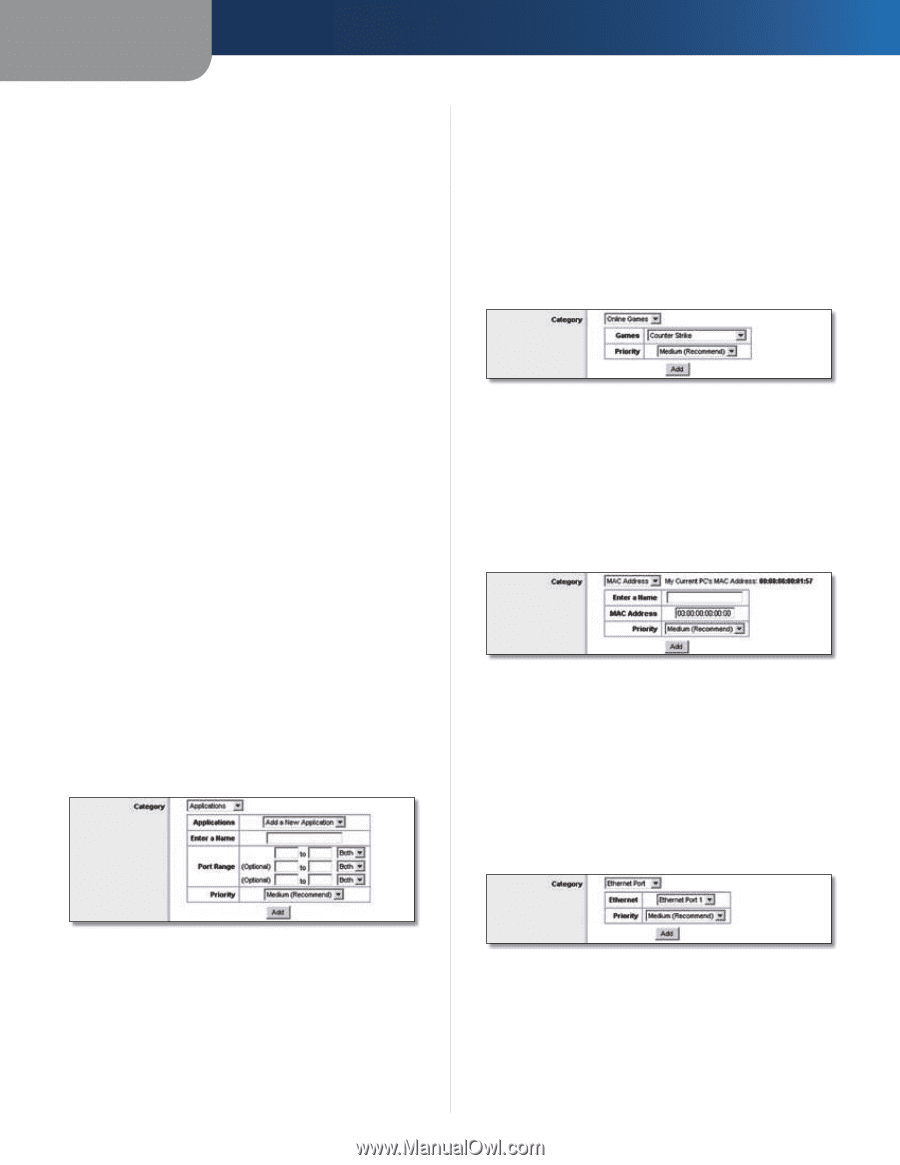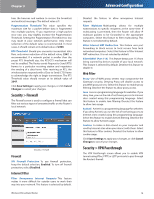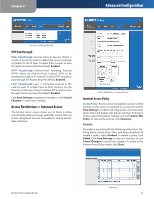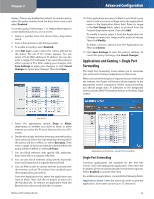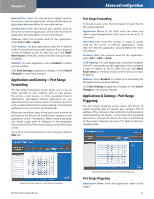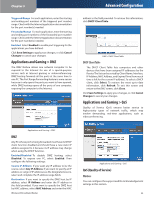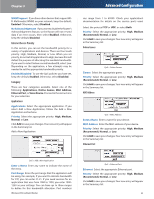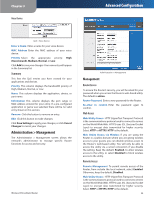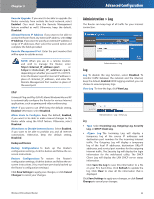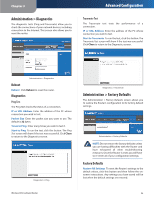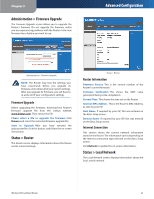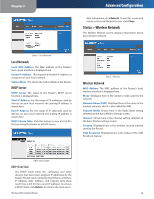Linksys WRT160N User Guide - Page 24
Internet Access Priority, Category, Applications, Online Games, MAC Address, Ethernet Port - range settings
 |
UPC - 745883582983
View all Linksys WRT160N manuals
Add to My Manuals
Save this manual to your list of manuals |
Page 24 highlights
Chapter 3 WMM Support If you have other devices that support WiFi Multimedia (WMM) on your network, keep the default, Enabled. Otherwise, select Disabled. No Acknowledgement If you want to disable the Router's Acknowledgement feature, so the Router will not re-send data if an error occurs, then select Enabled. Otherwise, keep the default, Disabled. Internet Access Priority In this section, you can set the bandwidth priority for a variety of applications and devices. There are four levels priority: High, Medium, Normal, or Low. When you set priority, do not set all applications to High, because this will defeat the purpose of allocating the available bandwidth. If you want to select below normal bandwidth, select Low. Depending on the application, a few attempts may be needed to set the appropriate bandwidth priority. Enabled/Disabled To use the QoS policies you have set, keep the default, Enabled. Otherwise, select Disabled. Category There are four categories available. Select one of the following: Applications, Online Games, MAC Address, Ethernet Port, or Voice Device. Proceed to the instructions for your selection. Applications Applications Select the appropriate application. If you select Add a New Application, follow the Add a New Application instructions. Priority Select the appropriate priority: High, Medium, Normal, or Low. Click Add to save your changes. Your new entry will appear in the Summary list. Add a New Application Advanced Configuration can range from 1 to 65535. Check your application's documentation for details on the service ports used. Select the protocol TCP or UDP, or select Both. Priority Select the appropriate priority: High, Medium (Recommend), Normal, or Low. Click Add to save your changes. Your new entry will appear in the Summary list. Online Games QoS > Online Games Games Select the appropriate game. Priority Select the appropriate priority: High, Medium (Recommend), Normal, or Low. Click Add to save your changes. Your new entry will appear in the Summary list. MAC Address QoS > MAC Address Enter a Name Enter a name for your device. MAC Address Enter the MAC address of your device. Priority Select the appropriate priority: High, Medium (Recommend), Normal, or Low. Click Add to save your changes. Your new entry will appear in the Summary list. Ethernet Port QoS > Add a New Application Enter a Name Enter any name to indicate the name of the entry. Port Range Enter the port range that the application will be using. For example, if you want to allocate bandwidth for FTP, you can enter 21-21. If you need services for an application that uses from 1000 to 1250, you enter 10001250 as your settings. You can have up to three ranges to define for this bandwidth allocation. Port numbers Wireless-N Broadband Router QoS > Ethernet Port Ethernet Select the appropriate Ethernet port. Priority Select the appropriate priority: High, Medium (Recommend), Normal, or Low. Click Add to save your changes. Your new entry will appear in the Summary list. 23