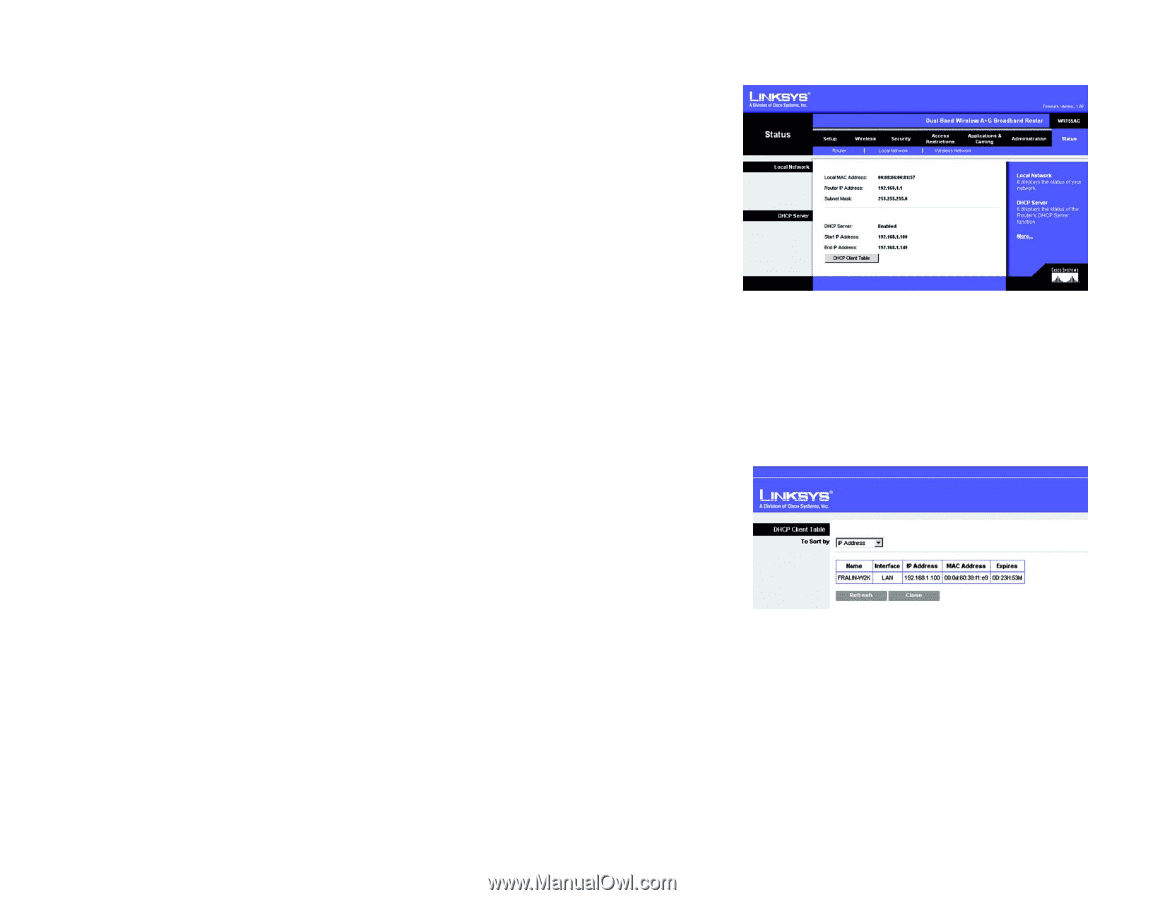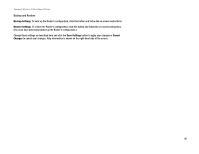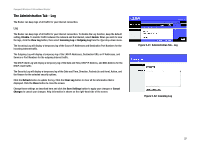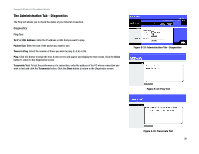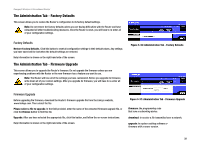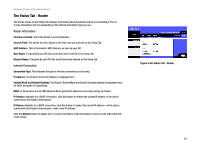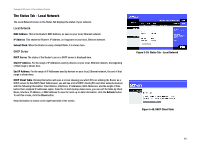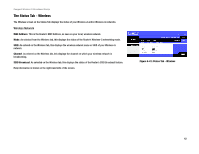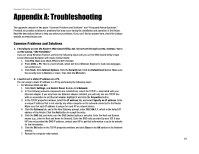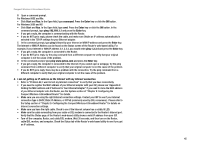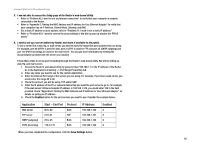Linksys WRT54GC User Guide - Page 47
The Status Tab - Local Network, Local Network, DHCP Server
 |
UPC - 745883562619
View all Linksys WRT54GC manuals
Add to My Manuals
Save this manual to your list of manuals |
Page 47 highlights
Compact Wireless-G Broadband Router The Status Tab - Local Network The Local Network screen on the Status Tab displays the status of your network. Local Network MAC Address. This is the Router's MAC Address, as seen on your local, Ethernet network. IP Address. This shows the Router's IP Address, as it appears on your local, Ethernet network. Subnet Mask. When the Router is using a Subnet Mask, it is shown here. DHCP Server DHCP Server. The status of the Router's use as a DHCP server is displayed here. Start IP Address. For the range of IP Addresses used by devices on your local, Ethernet network, the beginning of that range is shown here. End IP Address. For the range of IP Addresses used by devices on your local, Ethernet network, the end of that range is shown here. DHCP Client Table. Clicking this button will open a screen showing you which PCs are utilizing the Router as a DHCP server. On the DHCP Client Table screen, you will see a list of DHCP clients (PCs and other network devices) with the following information: Client Names, Interfaces, IP Addresses, MAC Addresses, and the length of time before their assigned IP addresses expire. From the To Sort by drop-down menu, you can sort the table by Client Name, Interface, IP Address, or MAC Address.To view the most up-to-date information, click the Refresh button. To exit this screen, click the Close button. Help information is shown on the right-hand side of the screen. Figure 5-39: Status Tab - Local Network Figure 5-40: DHCP Client Table Chapter 5: Configuring the Compact Wireless-G Broadband Router 41 The Status Tab - Local Network