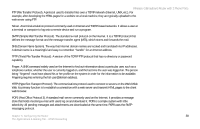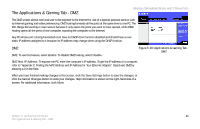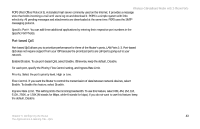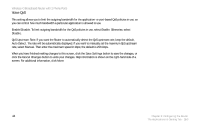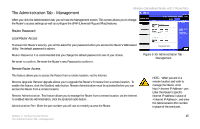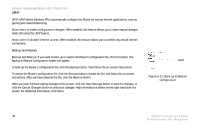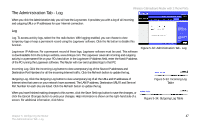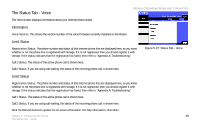Linksys WRT54GP2 User Guide - Page 52
Voice QoS, Enable/Disable, Enable, Disable, QoS Upstream Rate, Auto Detect, Manual, Save Settings
 |
UPC - 745883559336
View all Linksys WRT54GP2 manuals
Add to My Manuals
Save this manual to your list of manuals |
Page 52 highlights
Wireless-G Broadband Router with 2 Phone Ports Voice QoS This setting allows you to limit the outgoing bandwidth for the application- or port-based QoS policies in use, so you can control how much bandwidth a particular application is allowed to use. Enable/Disable. To limit outgoing bandwidth for the QoS policies in use, select Enable. Otherwise, select Disable. QoS Upstream Rate. If you want the Router to automatically detect the QoS upstream rate, keep the default, Auto Detect. The rate will be automatically displayed. If you want to manually set the maximum QoS upstream rate, select Manual. Then enter the maximum speed in kbps; the default is 256 kbps. When you have finished making changes to this screen, click the Save Settings button to save the changes, or click the Cancel Changes button to undo your changes. Help information is shown on the right-hand side of a screen. For additional information, click More. 44 Chapter 5: Configuring the Router The Applications & Gaming Tab - QoS