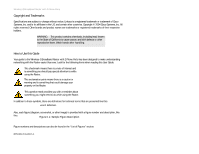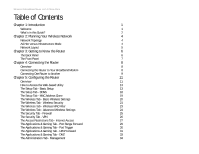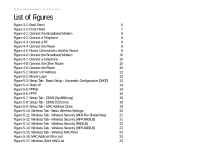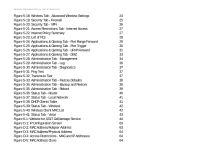Linksys WRT54GP2A-AT User Guide
Linksys WRT54GP2A-AT - Wireless-G Broadband Router Wireless Manual
 |
UPC - 745883561346
View all Linksys WRT54GP2A-AT manuals
Add to My Manuals
Save this manual to your list of manuals |
Linksys WRT54GP2A-AT manual content summary:
- Linksys WRT54GP2A-AT | User Guide - Page 1
® A Division of Cisco Systems, Inc. 2.4GHz 802.11g Wireless-G Broadband Router WIRELESS with 2 Phone Ports Model No. WRT54GP2A-AT User Guide - Linksys WRT54GP2A-AT | User Guide - Page 2
Wireless-G Broadband Router with 2 Phone Ports Copyright and Trademarks Specifications are subject to change without notice. Linksys is Guide Your guide to the Wireless-G Broadband Router with 2 Phone Ports has been designed to make understanding networking with the Router WRT54GP2A-AT-UG-40907A JL - Linksys WRT54GP2A-AT | User Guide - Page 3
18 The Setup Tab - MAC Address Clone 19 The Wireless Tab - Basic Wireless Settings 20 The Wireless Tab - Wireless Security 21 The Wireless Tab - Wireless MAC Filter 23 The Wireless Tab - Advanced Wireless Settings 24 The Security Tab - Firewall 25 The Security Tab - VPN 26 The Access - Linksys WRT54GP2A-AT | User Guide - Page 4
39 The Status Tab - Router 40 The Status Tab - Local Network 41 The Status Tab - Wireless 42 The Status Tab - Voice 43 Chapter 6: Signing up for AT&T CallVantagesm Service 44 Overview 44 Instructions 44 Appendix A: Troubleshooting 45 Common Problems and Solutions 45 Frequently - Linksys WRT54GP2A-AT | User Guide - Page 5
Telephone 10 Figure 4-8: Connect the Other Router 10 Figure 4-9: Connect the Power 10 Figure 5-1: Router's IP Address 13 Figure 5-2: Router Login 13 Figure 5-3: Setup Tab - Basic Setup - Automatic Configuration (DHCP) 13 Figure 5-4: Static IP 14 Figure 5-5: PPPoE 14 Figure 5-6: PPTP - Linksys WRT54GP2A-AT | User Guide - Page 6
Status Tab - Wireless 42 Figure 5-40: Wireless Client MAC List 42 Figure 5-41: Status Tab - Voice 43 Figure 6-1: Website for AT&T CallVantage Service 44 Figure D-1: IP Configuration Screen 63 Figure D-2: MAC Address/Adapter Address 63 Figure D-3: MAC Address/Physical Address 64 Figure - Linksys WRT54GP2A-AT | User Guide - Page 7
Linksys strongly recommends that you run the Setup Wizard on the Setup CD-ROM. If you prefer to manually set up the Router, use the instructions in the Quick Installation or this User Guide to help you. These instructions should be all you need to get the most out of the Wireless-G Broadband Router - Linksys WRT54GP2A-AT | User Guide - Page 8
Introduction This chapter describes the Router's applications and this User Guide. • Chapter 2: Planning Your Wireless Network This chapter describes the basics of wireless networking. • Appendix A: Troubleshooting This appendix describes some possible problems and solutions, as well as frequently - Linksys WRT54GP2A-AT | User Guide - Page 9
Wireless-G Broadband Router with 2 Phone Ports • Appendix D: Finding the MAC Address and IP Address for Your Ethernet Adapter This appendix instructs you on how to find the MAC address or Ethernet address of your PC's Ethernet network adapter. • Appendix E: Glossary This appendix gives a brief - Linksys WRT54GP2A-AT | User Guide - Page 10
, storage, and/or transmission between users ssid: your wireless network's name ad-hoc: a group of wireless devices communicating directly to each other (peer-to-peer) without the use of an access point infrastructure: a wireless network that is bridged to a wired network via an access point adapter - Linksys WRT54GP2A-AT | User Guide - Page 11
, WPS11) and Wireless Ethernet Bridges (WET54G, WET11). When you wish to connect your wireless network with your wired network, you can use the Router's four Ethernet network ports. To add more ports, any of the Router's Ethernet network ports can be connected to any of Linksys's switches (such - Linksys WRT54GP2A-AT | User Guide - Page 12
be deleted and replaced with the factory defaults. Do not reset the Router if you want to retain these settings. (If you have an active Internet phone service account and reset the Router, then the Router will automatically download its Internet phone service settings once it is connected to the - Linksys WRT54GP2A-AT | User Guide - Page 13
a system self-test. WLAN Green. The WLAN LED lights up whenever there is a successful wireless connection. If the LED is flashing, the Router is actively sending or receiving data over the wireless network. Ethernet 1-4 Green. The Ethernet LED serves two purposes. If the LED is solidly lit - Linksys WRT54GP2A-AT | User Guide - Page 14
with 2 Phone Ports Chapter 4: Connecting the Router Overview This chapter includes two sets of instructions. If the Wireless-G Broadband Router with 2 Phone Ports will be the only router in your network, follow the instructions in "Connecting the Router to Your Broadband Modem." If you already have - Linksys WRT54GP2A-AT | User Guide - Page 15
2 Phone Ports Connecting One Router to Another If you already have a router (for example, a wireless router) and want to add the Wireless-G Broadband Router with 2 Phone Ports, then you should use the Wireless-G Broadband Router with 2 Phone Ports as your primary router so the Internet phone calls - Linksys WRT54GP2A-AT | User Guide - Page 16
2 Phone Ports To connect the Wireless-G Broadband Router with 2 Phone Ports to another router, follow these instructions: 1. Make sure that all of your hardware is powered off, including both routers, PCs, and broadband modem. 2. Disconnect your existing router from the broadband modem, PCs, and - Linksys WRT54GP2A-AT | User Guide - Page 17
Management. Click the Administration tab and then the Management tab. The Router's default password is admin. To secure the Router, change the Password from its default. There are six main tabs: Setup, Security, Access Restrictions, Applications & Gaming, Administration, and Status. Additional tabs - Linksys WRT54GP2A-AT | User Guide - Page 18
Router with 2 Phone Ports • Wireless MAC Filter. Wireless access can be filtered by using the MAC addresses of the wireless devices transmitting within your network's radius. • Advanced Wireless -purpose services. Administration • Management. On this screen, alter the Router's password and access - Linksys WRT54GP2A-AT | User Guide - Page 19
Explorer or Netscape Navigator, and enter the Router's default IP address, 192.168.15.1, in the Address field. Press the Enter key. A screen will appear asking you for your User Name and Password. Leave the User Name field blank, and enter admin in the Password field. Then click the OK button. Make - Linksys WRT54GP2A-AT | User Guide - Page 20
the Internet. Your ISP will provide you with the IP Address you need to specify here. Subnet Mask. This is the Router's Subnet Mask, as seen by external users on the Internet (including your ISP). Your ISP will provide you with the Subnet Mask. Default Gateway. Your ISP will provide you with the - Linksys WRT54GP2A-AT | User Guide - Page 21
the IP Address you need to specify here. Subnet Mask. This is the Router's Subnet Mask, as seen by external users on the Internet (including your ISP). Your ISP will provide you with the Subnet Mask. Gateway. Your ISP will provide you with the Default Gateway Address. User Name and Password. Enter - Linksys WRT54GP2A-AT | User Guide - Page 22
when disabled. Network Setup The Network Setup section allows you to change the Router's local network settings. Router IP The values for the Router's Local IP Address and Subnet Mask are shown here. In most cases, keeping the default values will work. Local IP Address. The default value is 192.168 - Linksys WRT54GP2A-AT | User Guide - Page 23
Broadband Router with 2 Phone Ports WINS. The Windows Internet Naming Service (WINS) converts NetBIOS names to IP addresses. If you use a WINS server, enter that server's IP address here. Otherwise, settings, connect to the Internet now. Chapter 5: Configuring the Router 17 The Setup Tab - Basic - Linksys WRT54GP2A-AT | User Guide - Page 24
your changes. For help information, click Help. TZO.com E-mail Address, Password, and Domain Name. Enter the Email Address, Password, and Domain Name of the service you set up with TZO. Internet IP Address. The Router's current Internet IP Address is displayed here. Because it is dynamic, this will - Linksys WRT54GP2A-AT | User Guide - Page 25
do not wish to re-register the MAC address with your ISP, you may assign the MAC address currently registered with your ISP to the Router using the MAC Address Clone feature. MAC Clone To use MAC address cloning, select Enable. Otherwise, keep the default, Disable. User Defined Entry. Enter the MAC - Linksys WRT54GP2A-AT | User Guide - Page 26
characters on the keyboard). Make sure this setting is the same for all points in your wireless network. For added security, you should change the default SSID (linksys) to a unique name. Wireless Channel. Select the appropriate channel from the list provided to correspond with your network settings - Linksys WRT54GP2A-AT | User Guide - Page 27
Equivalent Privacy, while RADIUS stands for Remote Authentication Dial-In User Service.) These four are briefly discussed here. For detailed instructions on configuring wireless security for the Router, turn to "Appendix B: Wireless Security." WPA Pre-Shared Key. WPA offers two encryption methods - Linksys WRT54GP2A-AT | User Guide - Page 28
, enter the RADIUS server's IP Address and port number, along with the key shared between the Router and the server. Then, to indicate which WEP key to use, select a Default Transmit Key number. Select the appropriate level of WEP encryption, 64 bits 10 hex digits or 128 bits 26 hex digits. If you - Linksys WRT54GP2A-AT | User Guide - Page 29
you to permit or block. For added convenience, click the Wireless Client MAC List button to display a list of wireless network users by MAC Address. Then click the Enable MAC Filter checkbox for any device you want to add to the MAC Address Filter List. To update the information on this list, click - Linksys WRT54GP2A-AT | User Guide - Page 30
data rate and enable the Auto-Fallback feature. Auto-Fallback will negotiate the best possible connection speed between the Router and a wireless client. The default value is Auto. Beacon Interval. Enter a value between 1 and 65,535 milliseconds. The Beacon Interval value indicates the frequency - Linksys WRT54GP2A-AT | User Guide - Page 31
this feature is enabled by default and cannot be disabled. Additional Filters Filter Proxy. Use of WAN proxy servers may compromise the Router's security. If you deny proxy time. If multicasting is permitted, then the Router will allow IP multicast packets to be forwarded to the appropriate - Linksys WRT54GP2A-AT | User Guide - Page 32
used to implement secure exchange of packets at the IP layer pptp: a VPN protocol that allows the Point to Point Protocol (PPP) to be tunneled through an IP network. This protocol is also used as a type of broadband connection in Europe Chapter 5: Configuring the Router 26 The Security Tab - VPN - Linksys WRT54GP2A-AT | User Guide - Page 33
services, and websites during specific days and times. NOTE: If you have an AT&T CallVantage Service account, contact AT&T technical support the Summary button. Status. Policies are disabled by default. To enable a policy, select the policy number the Router The Access Restrictions Tab - Internet Access - Linksys WRT54GP2A-AT | User Guide - Page 34
Router with 2 Phone Ports 4. Click the Edit List of PCs button to select which PCs will be affected by the policy. The List of PCs screen will appear. You can select a PC by MAC Address or IP Address. You can also enter a range of IP Addresses edit a service's settings, then select the service in the - Linksys WRT54GP2A-AT | User Guide - Page 35
external port(s) used by the server or Internet application. Check with the Internet application software documentation for more information. Protocol. Select the protocol TCP or UDP, or select Both. IP Address. Enter the IP address of the server that you want the Internet users to be able to access - Linksys WRT54GP2A-AT | User Guide - Page 36
the Router, so that when the requested data returns through the Router, the data is pulled back to the proper computer by way of IP address and if its Enable box is left unchecked. This is disabled (unchecked) by default. When you have finished making changes to this screen, click the Save Settings - Linksys WRT54GP2A-AT | User Guide - Page 37
Internet address. TFTP (Trivial File Transfer Protocol). A version of the TCP/IP FTP protocol that has no directory or password capability. downloaded at the same time. POP3 uses the SMTP messaging protocol. Chapter 5: Configuring the Router The Applications & Gaming Tab - UPnP Forward Figure 5-26 - Linksys WRT54GP2A-AT | User Guide - Page 38
. Usenet newsreaders support the NNTP protocol. SNMP (Simple Network Management Protocol). A widely used network monitoring and control protocol. Data is passed from SNMP agents, which are hardware and/or software processes reporting activity in each network device (hub, router, bridge, etc.) to - Linksys WRT54GP2A-AT | User Guide - Page 39
Router with 2 Phone Ports The Applications & Gaming Tab - DMZ The DMZ screen allows one local user to be exposed to the Internet for use of a special-purpose service disabled and should have a new static IP address assigned to it because its IP address may change when using the DHCP function. - Linksys WRT54GP2A-AT | User Guide - Page 40
Plug and Play) features. Router Password Local Router Access To ensure the Router's security, you will be asked for your password when you access the Router's Web-based Utility. The default password is admin. Router Password. It is recommended that you change the default password to one of your - Linksys WRT54GP2A-AT | User Guide - Page 41
access to the Router's SNMP information.The default name is private. A name must be entered in this field. SNMP Trap Community. Enter the password required by the remote host computer that will receive trap messages or notices sent by the Router. SNMP Trap Destination. Enter the IP address of the - Linksys WRT54GP2A-AT | User Guide - Page 42
is downloadable from the Linksys website, www.linksys.com. The Logviewer saves all incoming and outgoing activity in a permanent file on your PC's hard drive. In the Log Viewer IP Address field, enter the fixed IP address of the PC running the Logviewer software. The Router will now send updated - Linksys WRT54GP2A-AT | User Guide - Page 43
status of a connection. Click the Ping button to open the Ping Test screen. Enter the IP address or domain name of the PC whose connection you wish to test and how many times 5-31: Ping Test Chapter 5: Configuring the Router The Administration Tab - Diagnostics Figure 5-32: Traceroute Test 37 - Linksys WRT54GP2A-AT | User Guide - Page 44
have exhausted all other troubleshooting measures. Once the Router is reset, you will have to re-enter all of your configuration settings. (However, if you have an active Internet phone service account, the Router will automatically download its Internet phone service settings once it is connected - Linksys WRT54GP2A-AT | User Guide - Page 45
screen instructions. For help information, click Help. The Administration Tab - Reboot The Reboot screen allows you to remotely reboot the Router from your computer. Reboot Device Reboot. Click the Yes radio button if you want to reboot the Router. Otherwise, keep the default setting, - Linksys WRT54GP2A-AT | User Guide - Page 46
click if there is no connection and you want to establish an Internet connection. IP Address. The Router's Internet IP Address is displayed here. Subnet Mask and Default Gateway. The Router's Subnet Mask and Default Gateway address are shown here. DNS 1-2. Shown here are the DNS (Domain Name System - Linksys WRT54GP2A-AT | User Guide - Page 47
by the Router. The DHCP Active IP Table screen lists the DHCP Server IP Address, Client Host Names, IP Addresses, MAC Addresses, and Expiration dates. Click the Delete checkbox to delete a DHCP client listing. Click the Refresh button to update the information. Click the Close button to return - Linksys WRT54GP2A-AT | User Guide - Page 48
The Status Tab - Wireless The Wireless screen displays the status of your wireless network. Wireless Wireless Firmware Version. This shows the version and date of the wireless firmware that is currently installed. MAC Address. The MAC Address of the Router's wireless interface is displayed here - Linksys WRT54GP2A-AT | User Guide - Page 49
checks to see if it has the latest configuration for Internet phone service. If necessary, the Router will automatically update its configuration. You can make Internet phone calls only if the Router has the most recent configuration. User1 Status Registration Status. This indicates whether - Linksys WRT54GP2A-AT | User Guide - Page 50
installed and configured the Router for your Internet connection, you can sign up for Internet phone service or activate your account. Follow these instructions to access the AT&T website. Instructions 1. Launch Internet Explorer, and enter http://www.att.com/linksys in the Address field. Then press - Linksys WRT54GP2A-AT | User Guide - Page 51
modem is supported by AT&T. • If none of the above works, contact AT&T at 1-866-596-8464. 3. I reset the Router to its factory default settings. How do I configure the settings for my Internet phone service? If your Internet phone service account is active, the Router will automatically download its - Linksys WRT54GP2A-AT | User Guide - Page 52
unique for each PC or network device. D. Click the Gateway tab, and in the New Gateway prompt, enter 192.168.15.1, which is the default IP address of the Router. Click the Add button to accept the entry. E. Click the DNS tab, and make sure the DNS Enabled option is selected. Enter the Host - Linksys WRT54GP2A-AT | User Guide - Page 53
Enter the Default Gateway, 192.168.15.1 (Router's default IP address). G. Toward the bottom of the window, select Use the following DNS server addresses, and /IP) Properties window. Click the OK button in the Local Area Connection Properties window. Appendix A: Troubleshooting 47 Common Problems - Linksys WRT54GP2A-AT | User Guide - Page 54
. 4. In the This connection uses the following items box, highlight Internet Protocol (TCP/IP), and click the Properties button. Make sure that Obtain an IP address automatically and Obtain DNS server address automatically are selected. Appendix A: Troubleshooting 48 Common Problems and Solutions - Linksys WRT54GP2A-AT | User Guide - Page 55
IP address from your ISP. F. Turn off the computer, Router, and cable/DSL modem. Wait 30 seconds, and then turn on the Router, cable/DSL modem, and computer. Check the Status tab of the Router's Web-based Utility to see if you get an IP address. Appendix A: Troubleshooting 49 Common Problems - Linksys WRT54GP2A-AT | User Guide - Page 56
(X is the same number used in the VPN IP address), the Router will have difficulties routing information to the right location. If you change the Router's IP address to 192.168.2.1, that should solve the problem. Change the Router's IP address through the Basic Setup tab of the Web-based Utility. If - Linksys WRT54GP2A-AT | User Guide - Page 57
UDP, or select Both. E. Enter the IP address of the PC or network device that you want the port server to go to. For example, if the web server's Ethernet adapter IP address is 192.168.15.100, you would enter 100 in the field provided. Appendix A: Troubleshooting 51 Common Problems and Solutions - Linksys WRT54GP2A-AT | User Guide - Page 58
settings to the Router. Reset the Router to factory default by pressing the Reset button for 30 seconds and then releasing it. If you are still getting prompted for a password when saving settings, then perform the following steps: Appendix A: Troubleshooting 52 Common Problems and Solutions - Linksys WRT54GP2A-AT | User Guide - Page 59
and enter http://192.168.15.1 or the IP address of the Router. B. Enter the password, if asked. (The default password is admin.) C. On the Basic Setup tab, select the option Keep Alive, and set the Redial Period option at 20 (seconds). Appendix A: Troubleshooting 53 Common Problems and Solutions - Linksys WRT54GP2A-AT | User Guide - Page 60
steps: A. Open the web browser, and enter http://192.168.15.1 or the IP address of the Router. B. Enter the password, if asked. (The default password is admin.) C. On the Basic Setup tab, look for the MTU option, and select Manual. In the Size field, enter 1492. D. Click the Save Settings button to - Linksys WRT54GP2A-AT | User Guide - Page 61
configure the Router for Internet phone service? Run the Setup Wizard or follow the instructions of the Quick Installation or User Guide to install and configure the Router for your type of Internet connection. To configure the Router for Internet phone service, visit https://www.att.com/linksys and - Linksys WRT54GP2A-AT | User Guide - Page 62
have many private addresses behind this single address provided by the ISP. Does the Router support any operating system other than Windows 98, Millennium, 2000, or XP? Yes, but Linksys does not, at this time, provide technical support for setup, configuration or troubleshooting of any non-Windows - Linksys WRT54GP2A-AT | User Guide - Page 63
simultaneously with just one public IP address? It depends on which network game or what kind of game server you are using. For example, Unreal Tournament supports multi-login with one public IP. How do I get Half-Life: Team Fortress to work with the Router? The default client port for Half-Life - Linksys WRT54GP2A-AT | User Guide - Page 64
Wireless-G Broadband Router with 2 Phone Ports What is DMZ Hosting? Demilitarized Zone (DMZ) allows one IP address (computer) to be exposed to the Internet. Some applications require multiple TCP/IP ports to be open. It is recommended that you set your computer with a static IP if you want to use - Linksys WRT54GP2A-AT | User Guide - Page 65
supports the following IEEE 802.11g functions: • CSMA/CA plus Acknowledge protocol • OFDM protocol • Multi-Channel Roaming • Automatic Rate Selection • RTS/CTS feature • Fragmentation • Power Management What is ad-hoc mode? When a wireless network is set to ad-hoc mode, the wireless-equipped - Linksys WRT54GP2A-AT | User Guide - Page 66
Wireless-G Broadband Router with 2 Phone Ports maintain contact with the wireless network information, the node next selects the right access point and registers its address. Communications between end node and host computer can then be transmitted up Troubleshooting 60 Frequently Asked Questions - Linksys WRT54GP2A-AT | User Guide - Page 67
a computer logs onto the network, the MAC address of a device stays the same, making it a valuable identifier for the network. How do I reset the Router? Press the Reset button on the back panel for about five seconds. This will reset the Router to its default settings. How do I resolve issues with - Linksys WRT54GP2A-AT | User Guide - Page 68
such as the network's SSID (Service Set Identifier). Here are the steps you can take: Change the administrator's password regularly. With every wireless networking device you use, keep in mind that network settings (SSID, WEP keys, etc.) are stored in its firmware. Your network administrator is the - Linksys WRT54GP2A-AT | User Guide - Page 69
, it allows anyone to log into your wireless network. This includes hackers. So, don't broadcast the SSID. Wireless networking products come with a default SSID set by the factory. (The Linksys default SSID is "linksys".) Hackers know these defaults and can check these against your network. Change - Linksys WRT54GP2A-AT | User Guide - Page 70
Wireless-G Broadband Router with 2 Phone Ports WPA Pre-Shared Key. If you do not have a RADIUS server, Select the type of algorithm, TKIP or AES, enter a password in the Pre-Shared key field of 8-64 characters, and enter a Group Key Renewal period time between 0 and 99,999 seconds, which instructs - Linksys WRT54GP2A-AT | User Guide - Page 71
TCP/IP Before a computer can communicate with the Router, TCP/IP must be enabled. TCP/IP is a set of instructions, or protocol, all PCs follow to communicate over a wired or wireless re running). Windows Help provides complete instructions on adding PCs to your network. Appendix C: Windows Help 62 - Linksys WRT54GP2A-AT | User Guide - Page 72
Router. You can also find the IP address of your computer's Ethernet adapter. This IP address is used for the Router's filtering, forwarding, and/or DMZ features. Follow the steps in this appendix to find the adapter's MAC or IP address in Windows 98, Me, 2000, or XP. Windows 98 or Me Instructions - Linksys WRT54GP2A-AT | User Guide - Page 73
field. For more details, refer to "Chapter 5: Configuring the Router." Figure D-3: MAC Address/Physical Address Figure D-4: Access Restrictions - MAC and IP Addresses Appendix D: Finding the MAC Address and IP Address for Your Ethernet Adapter For the Router's Web-based Utility Figure D-5: MAC - Linksys WRT54GP2A-AT | User Guide - Page 74
of a wireless network. Adapter - A device that adds network functionality to your PC. Ad-hoc - A group of wireless devices communicating directly wireless network that keeps the network synchronized. Bit - A binary digit. Boot - To start a device and cause it to start executing instructions. Bridge - Linksys WRT54GP2A-AT | User Guide - Page 75
that its contents can easily be accessed, managed, and updated. DDNS (Dynamic Domain Name System) - Allows the hosting of a website, FTP server, or e-mail server with a fixed domain name (e.g., www.xyz.com) and a dynamic IP address. Default Gateway - A device that forwards Internet traffic from your - Linksys WRT54GP2A-AT | User Guide - Page 76
system, such as passwords. EAP-TLS a network from users from other networks. Firmware - The programming code that runs a wireless network that is bridged to a wired network via an access point. IP (Internet Protocol) - A protocol used to send data over a network. IP Address - The address - Linksys WRT54GP2A-AT | User Guide - Page 77
utility that displays the IP address for a particular networking device. IPSec (Internet Protocol Security) - A VPN protocol used to implement secure exchange of packets at the IP layer. ISM band - Radio bandwidth utilized in wireless transmissions. ISP (Internet Service Provider) - A company that - Linksys WRT54GP2A-AT | User Guide - Page 78
Router with 2 Phone Ports Passphrase - Used much like a password, a passphrase simplifies the WEP encryption process by automatically generating the WEP encryption keys for Linksys products. Ping (Packet INternet Groper) - An Internet utility used to determine whether a particular IP address - Linksys WRT54GP2A-AT | User Guide - Page 79
Spectrum - Wideband radio frequency technique used for more reliable and secure data transmission. SSID (Service Set IDentifier) - Your wireless network's name. Static IP Address - A fixed address assigned to a computer or device that is connected to a network. Static Routing - Forwarding data - Linksys WRT54GP2A-AT | User Guide - Page 80
Wireless-G Broadband Router with 2 Phone Ports UDP (User Datagram Protocol) - A network protocol for transmitting data that does not require acknowledgement from the recipient of the data that is sent. Upgrade - To replace existing software or firmware with a newer version. Upload - To transmit a - Linksys WRT54GP2A-AT | User Guide - Page 81
Wireless-G Broadband Router with 2 Phone Ports Appendix F: Specifications Model Standards Ports/Buttons Button Cabling Type LEDs Transmit Power UPnP able/cert Security Features WEP Key Bits Voice Protocol Voice Codecs Ring Voltage Ring Frequency WRT54GP2A-AT IEEE 802.11b, IEEE 802.11g, IEEE 802.3 - Linksys WRT54GP2A-AT | User Guide - Page 82
Wireless-G Broadband Router with 2 Phone Ports Ringer Equivalence Number 5 per RJ-11 port (over 2000 feet) Dimensions (W x H x D) 7.32" x 2.48" x 6.08" (186 mm x 63 mm x 154.4 mm) Unit Weight - Linksys WRT54GP2A-AT | User Guide - Page 83
to repair or replace the Product or refund Your purchase price less any rebates. This limited warranty extends only to the original purchaser. If the Product proves defective during the Warranty Period call Linksys Technical Support in order to obtain a Return Authorization Number, if applicable. BE - Linksys WRT54GP2A-AT | User Guide - Page 84
Wireless-G Broadband Router with 2 Phone Ports and, if not installed and used according to the instructions, may cause harmful interference to radio communications. However, and your body. EC DECLARATION OF CONFORMITY (EUROPE) Linksys declares that this product conforms to the specifications listed - Linksys WRT54GP2A-AT | User Guide - Page 85
Wireless-G Broadband Router with 2 Phone Ports allowed for use within the European community and countries that have adopted the European R&TTE directive 1999/5/EC. For more details on legal combinations of power levels and antennas, contact Linksys Corporate Compliance. Linksys only No.26 AWG or - Linksys WRT54GP2A-AT | User Guide - Page 86
products and updates to your existing products at: Can't find information about a product you want to buy on the web? Do you want to know more about networking with Linksys products? Give our advice line a call at: Or fax your request in to: If you experience problems with any Linksys product, you

A Division of Cisco Systems, Inc.
®
Model No.
Broadband Router
Wireless-
G
WRT54GP2A-AT
User Guide
WIRELESS
GHz
2.4
802.11g
with 2 Phone Ports