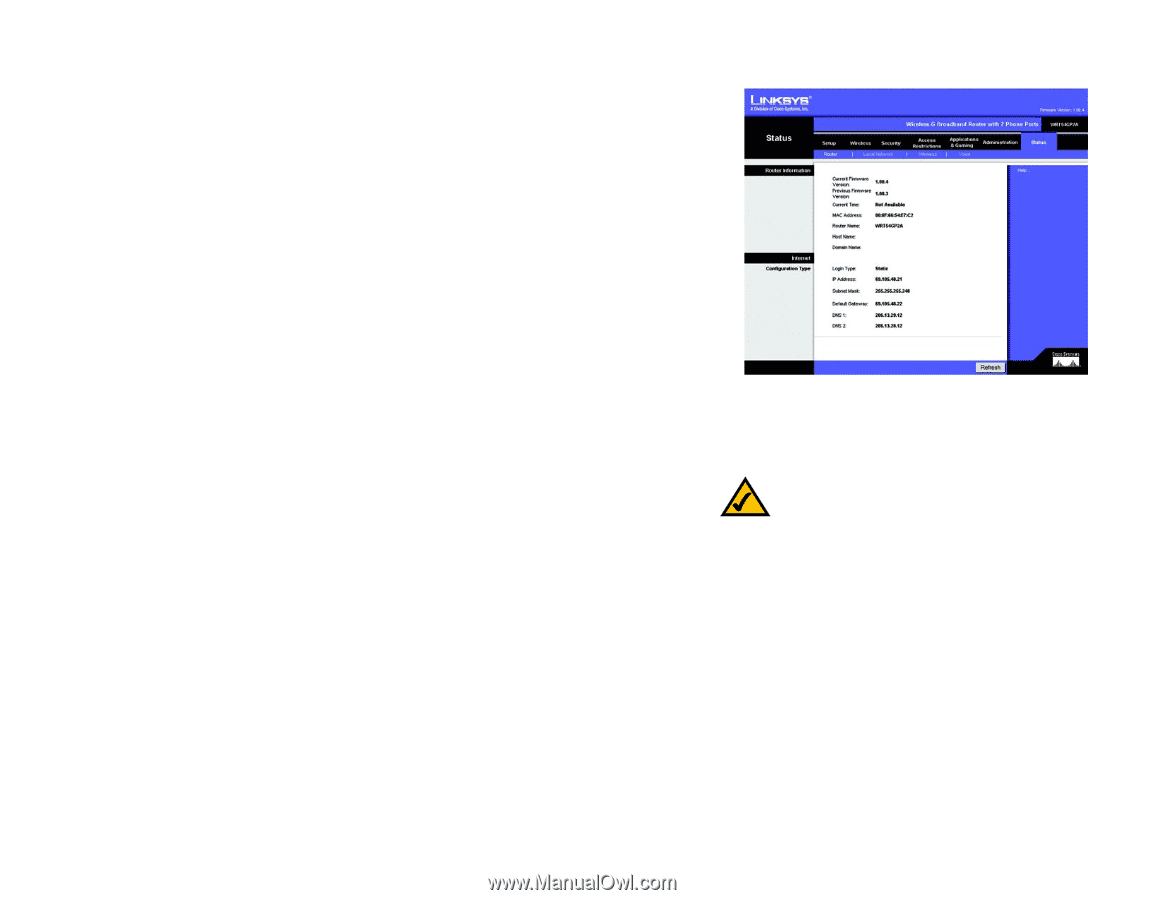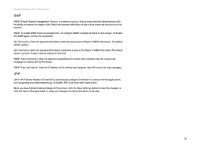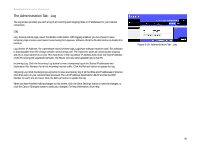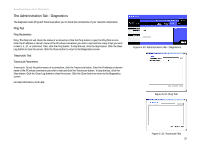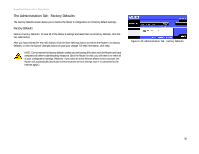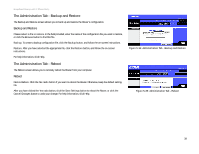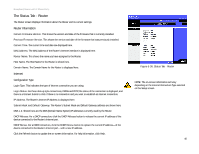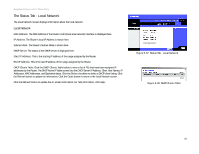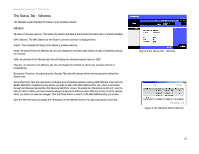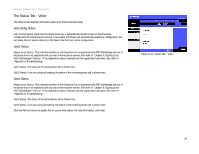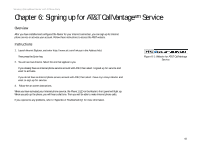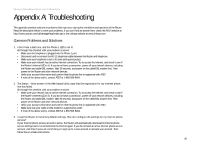Linksys WRT54GP2A-AT User Guide - Page 46
The Status Tab - Router, Router Information, Internet - firmware
 |
UPC - 745883561346
View all Linksys WRT54GP2A-AT manuals
Add to My Manuals
Save this manual to your list of manuals |
Page 46 highlights
Broadband Router with 2 Phone Ports The Status Tab - Router The Router screen displays information about the Router and its current settings. Router Information Current Firmware Version. This shows the version and date of the firmware that is currently installed. Previous Firmware Version. This shows the version and date of the firmware that was previously installed. Current Time. The current time and date are displayed here. MAC Address. The MAC Address of the Router's Internet interface is displayed here. Router Name. This shows the name you have assigned to the Router. Host Name. The Host Name for the Router is shown here. Domain Name. The Domain Name for the Router is displayed here. Internet Configuration Type Login Type. This indicates the type of Internet connection you are using. Login Status. For these dial-up style connections, PPPoE and PPTP, the status of the connection is displayed, and there is a Connect button to click if there is no connection and you want to establish an Internet connection. IP Address. The Router's Internet IP Address is displayed here. Subnet Mask and Default Gateway. The Router's Subnet Mask and Default Gateway address are shown here. DNS 1-2. Shown here are the DNS (Domain Name System) IP addresses currently used by the Router. DHCP Release. For a DHCP connection, click the DHCP Release button to release the current IP address of the device connected to the Router's Internet port. DHCP Renew. For a DHCP connection, click the DHCP Renew button to replace the current IP address-of the device connected to the Router's Internet port-with a new IP address. Click the Refresh button to update the on-screen information. For help information, click Help. Chapter 5: Configuring the Router The Status Tab - Router Figure 5-36: Status Tab - Router NOTE: The on-screen information will vary depending on the Internet Connection Type selected on the Setup screen. 40