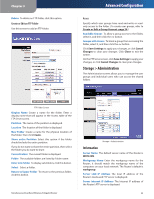Linksys WRT610N User Guide - Page 25
Storage > Administration, Information - default ip address
 |
UPC - 745883585205
View all Linksys WRT610N manuals
Add to My Manuals
Save this manual to your list of manuals |
Page 25 highlights
Chapter 3 Delete To delete an FTP folder, click this option. Create or Edit an FTP Folder Use this screen to add an FTP folder. Advanced Configuration Access Specify which user groups have read-and-write or readonly access to the folder. (To create user groups, refer to Create or Edit a Group Account, page 24.) Available Groups To allow a group access to the folder, select it, and then click the >> button. Groups with Access To block a group from accessing the folder, select it, and then click the Administration The Administration screen allows you to manage the user groups and individual users who can access the shared folders. FTP Folder Screen Display Name Create a name for the folder. Enter a display name that will appear in the Access table of the FTP Server screen. Partition The name of the partition is displayed. Location The location of the folder is displayed. New Folder Create a name for the physical location of the folder. Then click Create. Share entire Partition Select this option if the folder should include the entire partition. If you do not want to share the entire partition, then select the folder you do want to share. Current Folder The current folder is displayed. Folder The available folders are listed by Folder name. Enter into Folder To display sub-folders, click this button. Select Select a folder. Return to Upper Folder To return to the previous folder, click this button. Simultaneous Dual-Band Wireless-N Gigabit Router Storage > Administration Information Server Name The default server name of the Router is WRT610N. Workgroup Name Enter the workgroup name for the Router; it should match the workgroup name of the computers on your local network. The Router's default is workgroup. Server LAN IP Address The local IP address of the Router's media and FTP server is displayed. Server Internet IP Address The Internet IP address of the Router's FTP server is displayed. 23