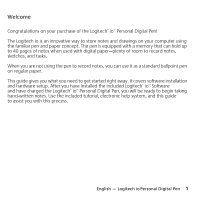Logitech 965154-0403 Manual
Logitech 965154-0403 - io 2 Digital Pen Manual
 |
UPC - 097855037565
View all Logitech 965154-0403 manuals
Add to My Manuals
Save this manual to your list of manuals |
Logitech 965154-0403 manual content summary:
- Logitech 965154-0403 | Manual - Page 1
Setup UserS's eMtaunupal Logitech® io™ Personal Digital Pen - Logitech 965154-0403 | Manual - Page 2
personal injury where and to the extent that applicable law requires such liability. How to Obtain Warranty Support. Before submitting a warranty claim, we recommend you visit the support section at www.logitech for a Class B digital device, pursuant to Part accordance with the instructions, may cause - Logitech 965154-0403 | Manual - Page 3
personal injury where and to the extent that applicable law requires such liability. How to Obtain Warranty Support. Before submitting a warranty claim, we recommend you visit the support section at www.logitech Logitech. The addresses and customer service telephone numbers for Logitech instructions - Logitech 965154-0403 | Manual - Page 4
Contents English 1 Français 17 iv - Logitech 965154-0403 | Manual - Page 5
installed the included Logitech® io™ Software and have charged the Logitech® io™ Personal Digital Pen, you will be ready to begin taking hand-written notes. Use the included tutorial, electronic help system, and this guide to assist you with this process. English - Logitech io Personal Digital Pen 1 - Logitech 965154-0403 | Manual - Page 6
. The software installer will guide you through this process. The Logitech io Software was developed using Microsoft® .NET Framework libraries. This software needs to be installed in order to run the Logitech io Software application on your system. 2 English - Logitech io Personal Digital Pen - Logitech 965154-0403 | Manual - Page 7
Battery status LED Ink cartridge removal hole Memory status LED 2 1 3 4 5 English - Logitech io Personal Digital Pen 3 - Logitech 965154-0403 | Manual - Page 8
the USB/AC power cords. Charging the pen continuously may "age" the battery unnecessarily. Caution You should only charge the battery in temperatures between 41F° - 104°F (5C° - 40°C). Never place the pen in temperatures that exceed 140°F (60°C). 4 English - Logitech io Personal Digital Pen - Logitech 965154-0403 | Manual - Page 9
a b c d English - Logitech io Personal Digital Pen 5 - Logitech 965154-0403 | Manual - Page 10
on (if "auto power off" has been enabled), put the cap back on the pen and then take the cap off again. You can have the pen shut off automatically by enabling the auto power off feature. Use the Logitech io Software Control Panel to enable this feature. 6 English - Logitech io Personal Digital Pen - Logitech 965154-0403 | Manual - Page 11
the pen's download mode, export settings for documents, and ICR settings. Use the io Software's Preference settings to create rules that simplify the way you use the pen. Memory and battery level status can also be viewed from the io Software Control Panel. English - Logitech io Personal Digital Pen - Logitech 965154-0403 | Manual - Page 12
same size and style. If you do not mark the "New Notebook" box each time you switch notebooks, the information in one notebook will be mixed with the information in in another. See "Troubleshooting" for information on splitting these Post-it notes. 8 English - Logitech io Personal Digital Pen - Logitech 965154-0403 | Manual - Page 13
the computer, or remove the AC power cable from the USB connector. Charging the pen continuously may "age" the battery unnecessarily. Warning Use only the supplied AC adapter to charge the pen. Using another manufacturer's AC adapter may damage the pen. English - Logitech io Personal Digital Pen 9 - Logitech 965154-0403 | Manual - Page 14
cartridge should pull away with the cap. Remove the cartridge completely from the pen and discard it. 4. Insert a new ink cartridge into the pen. 5. Press the ink cartridge tip against the surface of the digital notebook to secure it in place c . 10 English - Logitech io Personal Digital Pen - Logitech 965154-0403 | Manual - Page 15
computer. The Pen Doesn't Download Handwritten Documents When Inserted into the Cradle. 1. Make sure the USB port is working correctly. 2. Make sure the AC adapter is connected correctly. 3. Check the Download Mode settings in the Logitech io Software. English - Logitech io Personal Digital Pen 11 - Logitech 965154-0403 | Manual - Page 16
happening, make sure you mark the "New Notebook" box each time you begin a new or different notebook. If this has already pen into the cradle. • Does not vibrate after you mark an activity or the Done box. • Vibrates when you attempt to write with it. 12 English - Logitech io Personal Digital Pen - Logitech 965154-0403 | Manual - Page 17
Memory Status LEDs stop blinking red, and then lift the pen. The pen restarts and vibrates to indicate that it can be used again. 4. Insert the pen into the cradle. This allows the pen to upload the paper definition files it had before you reset the pen. English - Logitech io Personal Digital Pen 13 - Logitech 965154-0403 | Manual - Page 18
(or purchase online) by going to www.logitechio.com. Or buy directly from Logitech's online catalog of io pen products. 12 Getting More Information To help you get the most from your Logitech io Personal Digital Pen, a help file was copied onto your computer's hard drive during software installation - Logitech 965154-0403 | Manual - Page 19
for operation at 32˚ F (0˚ C) to 104˚ F (40˚ C). Class 1M LED Product Logitech io Warranty Your product comes with a limited two (2) year warranty and is FCC compliant. For more information, refer to the front of the manual or to the online help. English - Logitech io Personal Digital Pen 15 - Logitech 965154-0403 | Manual - Page 20
- Logitech 965154-0403 | Manual - Page 21
du logiciel® io™ fourni et le chargement du stylo numérique personnel Logitech® io™, vous pouvez commencer à prendre des notes manuscrites. Le didacticiel, l'aide en ligne et ce guide vous aideront à vous familiariser avec l'utilisation du stylo. Français - Logitech io Personal Digital Pen 17 - Logitech 965154-0403 | Manual - Page 22
du logiciel vous expliquera la procédure à suivre. Le logiciel Logitech io a été développé à l'aide des bibliothèques de Microsoft® .NET Framework. Ce logiciel doit être installé pour pouvoir utiliser l'application du Logitech io avec votre système. 18 Français - Logitech io Personal Digital Pen - Logitech 965154-0403 | Manual - Page 23
Témoin d'état des piles Orifice de retrait de la cartouche d'encre Témoin d'état de la mémoire 2 1 3 4 5 Français - Logitech io Personal Digital Pen 19 - Logitech 965154-0403 | Manual - Page 24
Placez le stylo dans le support d . Le système d'exploitation Microsoft® Windows® détecte alors le nouveau périphérique et télécharge les pilotes appropriés. Suivez les instructions qui s'affichent à l'écran stylo à des températures supérieures à 60° C. 20 Français - Logitech io Personal Digital Pen - Logitech 965154-0403 | Manual - Page 25
a b c d Français - Logitech io Personal Digital Pen 21 - Logitech 965154-0403 | Manual - Page 26
de nouveau. Vous pouvez désactiver le stylo automatiquement en activant la fonction Désactivation automatique. Pour activer cette fonction, utilisez le Panneau de configuration du logiciel Logitech io. 22 Français - Logitech io Personal Digital Pen - Logitech 965154-0403 | Manual - Page 27
ètres ICR. Ouvrez la page de l'onglet Préférences du logiciel io pour créer des règles permettant de simplifier l'utilisation du stylo. Vous pouvez aussi afficher l'état de la mémoire et de la batterie à partir du Panneau de configuration du logiciel. Français - Logitech io Personal Digital Pen 23 - Logitech 965154-0403 | Manual - Page 28
entre le moment où l'original a été téléchargé et les modifications entrées, le nouveau document .pen ne contiendra que l'information que vous venez d'ajouter et non pas les informations précédemment entrées. plus sur le fractionnement de ces notes. 24 Français - Logitech io Personal Digital Pen - Logitech 965154-0403 | Manual - Page 29
de son capuchon et en le plaçant dans son support. Connectez le support à l'ordinateur. (Reportez-vous à Connexion et chargement du Logitech io dans ce manuel pour plus d'informations.) Le témoin utilisez un autre, vous risquez d'endommager le stylo. Français - Logitech io Personal Digital Pen 25 - Logitech 965154-0403 | Manual - Page 30
9 Remplacement de la cartouche d'encre du Logitech io Quand la cartouche d'encre du stylo a est épuisée, remplacez-la par l'une des recharges fournies avec votre du stylo sur le bloc-notes numérique pour mettre la cartouche correctement en place. c . 26 Français - Logitech io Personal Digital Pen - Logitech 965154-0403 | Manual - Page 31
manuscrits lorsqu'il est dans le support. 1. Assurez-vous que le port USB fonctionne correctement. 2. Assurez-vous que l'adaptateur secteur est correctement connecté. 3. Vérifiez les paramètres du mode de téléchargement dans le logiciel Logitech io. Français - Logitech io Personal Digital Pen 27 - Logitech 965154-0403 | Manual - Page 32
ligne. Un document io spécifique est introuvable. 1. Recherchez le document dans le dossier Mes documents io. 2. Utilisez la fonction de recherche du logiciel Logitech io. Pour en savoir plus sur la recherche de documents io, consultez l'aide en ligne. 28 Français - Logitech io Personal Digital Pen - Logitech 965154-0403 | Manual - Page 33
vous êtes sur le point de l'utiliser pour écrire. Suivez ces instructions pour réinitialiser le stylo: 1. Retirez le capuchon du stylo. 2. Ré le support. Le stylo charge alors les fichiers de définition papier qu'il possédait avant sa réinitialisation. Français - Logitech io Personal Digital Pen 29 - Logitech 965154-0403 | Manual - Page 34
lors de l'installation du logiciel. Pour afficher ce fichier d'aide, procédez comme suit: 1. Dans la barre des tâches Windows®, sélectionnez Démarrer, Programmes, Logitech, logiciel io puis Aide du logiciel io. 2. Le fichier d'aide s'affiche à l'écran. 30 Français - Logitech io Personal Digital Pen - Logitech 965154-0403 | Manual - Page 35
est comprise entre 0° C et 40° C. Garantie Logitech io Votre produit est livré avec une garantie limitée de deux (2) ans et il est conforme FCC. Pour plus d'informations, reportez-vous aux premières pages de ce manuel ou à l'aide en ligne. Français - Logitech io Personal Digital Pen 31 - Logitech 965154-0403 | Manual - Page 36
- Logitech 965154-0403 | Manual - Page 37
863 54 11 F +41 (0)21 863 54 31 I +41 (0)21 863 54 61 +44 (0)207-309 01 26 Europe, Middle East, & Africa Logitech Europe S.A. Corporate Headquarters Logitech Inc. Canada Sales & Marketing Office Corporate Headquarters Moulin-du-Choc +41 (0)21 863 54 00 English CH - 1122 Romanel-sur-Morges FAX - Logitech 965154-0403 | Manual - Page 38
for any errors that may appear in this manual. Information contained herein is subject to change without notice. © 2003 Logitech. Tous droits réservés. Logitech, le logo Logitech et les autres marques Logitech sont la propriété exclusive de Logitech et sont susceptibles d'être des marques déposées

Setup
Logitech
®
io
™
Personal Digital Pen
Setup
User's Manual