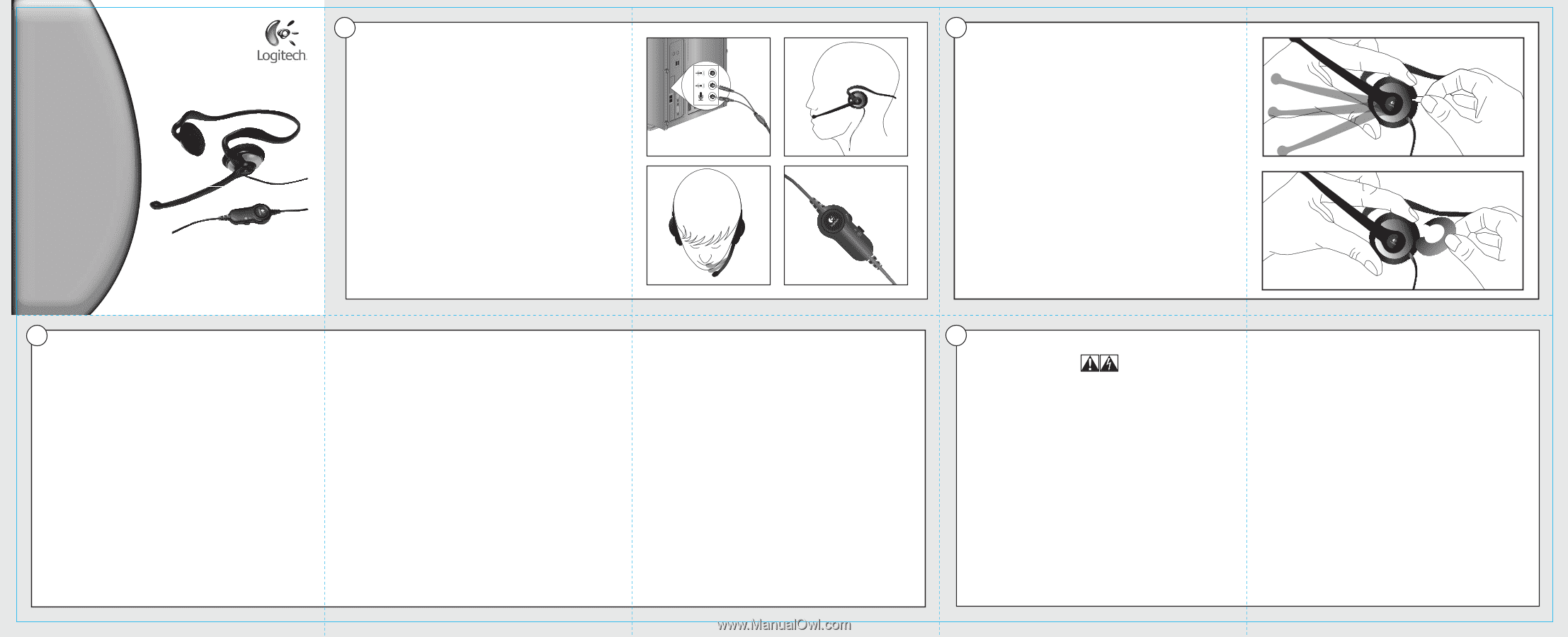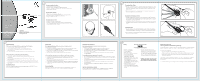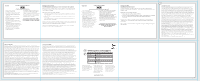Logitech 981-000018 Manual - Page 1
Logitech 981-000018 - ClearChat Style - Headset Manual
 |
UPC - 097855044235
View all Logitech 981-000018 manuals
Add to My Manuals
Save this manual to your list of manuals |
Page 1 highlights
1 Connecting Your Headset 1. Plug the headset into your computer. 2. Put on the headset and adjust the headband for comfort. 3. Rotate the microphone into position close to the corner of your mouth. 4. Adjust volume if necessary. Quick-Start Guide Connexion du casque 1. Branchez le casque sur votre ordinateur. 2. Mettez votre casque et réglez le bandeau pour un confort optimal. 3. Orientez le micro vers la commissure de vos lèvres. 4. Réglez le volume si nécessaire. 1. 2. Conexión del auricular 1. Conecte el auricular a la computadora. 2. Colóquese el auricular y ajuste la diadema para llevarlo cómodamente. 3. Gire el micrófono para que quede orientado hacia un extremo de la boca. 4. Ajuste el volumen si fuera necesario. Guide de démarrage rapide Logitech® ClearChat Style™ www.logitech.com 3. 4. 2 Changing Color Plates 1. To remove the color plate, rotate the microphone boom until it aligns with the end of the headband in the area where it attaches to the earpiece (see image #1). Insert the small, metal "removal tool" (included in the package) into the removal point "A" and gently twist or lift. 2. With the microphone in the same position, slide a new color plate into position and gently press downward until it snaps into place. Changement de coque colorée 1. Pour ôter la coque colorée, faites pivoter le micro à tige jusqu'à ce qu'il s'aligne avec l'extrémité du bandeau dans la zone où il se fixe à l'oreillette (voir image n° 1). Insérez le petit outil d'extraction métallique (fourni avec le coffret) dans le point d'extraction A 1. et tortillez-le ou soulevez-le doucement. 2. En maintenant le micro dans la même position, insérez une nouvelle coque colorée en la faisant glisser dans son logement et appuyez doucement vers le bas pour la fixer à sa place. Cambio de tapas 1. Para quitar una tapa, gire la varilla del micrófono hasta alinearla con el extremo de la diadema en conexión con la pieza auricular (véase imagen 1). Inserte la "herramienta de extracción" (incluida con el producto) en el punto "A" y haga palanca suavemente. 2. Con el micrófono en la misma posición, coloque una tapa de otro color y presione ligeramente para hacerla encajar. 2. 3 Troubleshooting If the headset is producing faint or no sound, check the following: • Is the headset in-line volume control dial turned up? • Is the application that you are using set to an audible volume level? • Is your computer's sound control panel or system preference set to an audible volume level? • Are your headset and microphone plugs connected to the appropriate ports? If the microphone is not recording, check the following: • Is your headset's in-line control switched to the mute position? • Is the headset selected as the active recording device in the application that you are using? • Is your computer's sound control panel or system preference set up to record from the headset? • Are the headset and microphone plugs connected to the appropriate computer ports? • Is the microphone rotated into the correct position (as close as possible to the corner of your mouth)? Customer Service If you need additional help with your product, contact Logitech® at (702) 269-3457 or on the web at www.logitech.com/support. Dépannage Si le casque produit un son faible ou aucun son du tout, procédez aux vérifications suivantes: • Le cadran de la commande de volume intégrée du casque est-il orienté vers le haut? • Le volume sonore de l'application utilisée est-il réglé à un niveau audible? • Dans le panneau de contrôle du son ou dans les préférences système de votre ordinateur, le volume sonore est-il réglé à un niveau audible? • Vos prises casque et micro sont-elles connectées aux ports adéquats? Si le microphone n'enregistre pas, procédez aux vérifications suivantes: • La commande intégrée de votre casque est-elle réglée sur la position sourdine? • Le casque est-il sélectionné comme dispositif d'enregistrement actif dans l'application utilisée? • Dans le panneau de contrôle du son ou dans les préférences système de votre ordinateur, l'enregistrement à partir du casque est-il activé? • Les prises casque et micro sont-elles connectées aux ports adéquats sur votre ordinateur? • Le micro est-il orienté dans la position adéquate (le plus près possible de la commissure de vos lèvres)? Service clientèle Si vous avez besoin d'aide supplémentaire pour votre produit, contactez Logitech® au (702) 269-3457 ou sur le Web à l'adresse suivante: www.logitech.com/support. Resolución de problemas Si el sonido procedente del auricular es débil o inexistente, compruebe lo siguiente: • ¿Se ha subido el control de volumen integrado en el cable del auricular? • ¿Se ha configurado la aplicación que utiliza con un volumen audible? • ¿Se ha configurado el panel de control de la computadora o las preferencias del sistema con un nivel de volumen audible? • ¿Se han conectado las clavijas del auricular y del micrófono a los puertos apropiados de la computadora? Si el micrófono no graba, compruebe lo siguiente: • ¿Se ha colocado el control integrado en el cable del auricular en la posición de silencio? • ¿Se ha seleccionado el auricular como dispositivo de grabación activo en la aplicación que se está usando? • ¿Se ha configurado el panel de control de la computadora o las preferencias del sistema para grabar desde el auricular? • ¿Se han conectado las clavijas del auricular y del micrófono a los puertos apropiados de la computadora? • ¿Es correcta la posición del micrófono (tan cerca como sea posible de un extremo de la boca)? Servicio de atención al cliente Si requiere asistencia con el producto, póngase en contacto con Logitech® llamando al (702) 269-3457 o a través de Internet, desde www.logitech.com/support. 4 Safety IMPORTANT SAFETY INSTRUCTIONS CAUTION ELECTRIC SHOCK HAZARD • Read these instructions. • Keep these instructions. • Heed all warnings. • Follow all instructions. • Do not use this apparatus near water. • Clean only with dry cloth. • Install in accordance with the manufacturer's instructions. • No naked (open) flame sources, such as lighted candles, should be placed on or near the apparatus. • Do not install near any heat sources such as radiators, heat registers, stoves, or other apparatus (including amplifiers) that produce heat. • Only use attachments/accessories specified by the manufacturer. • Unplug this apparatus during lightning storms or when unused for long periods of time. • Refer all servicing to qualified service personnel. Servicing is required when the apparatus has been damaged in any way, such as liquid has been spilled or objects have fallen into the apparatus, the apparatus has been exposed to rain or moisture, does not operate normally, or has been dropped. WARNING: TO REDUCE THE RISK OF FIRE OR ELECTRIC SHOCK, DO NOT EXPOSE THIS APPARATUS TO RAIN OR MOISTURE. Protect Your Hearing: Listening Advice to Avoid Hearing Damage Listening via headphones, earbuds or headsets at a high volume may cause permanent hearing loss to occur. The louder the volume, the less time is required before your hearing could be affected. To establish a safe volume level: • Start your equipment with the volume control at its lowest setting. • Slowly increase the sound until you can hear it comfortably and clearly, and without distortion. • Avoid setting the volume at a level that prevents you from hearing conversations and other similar noises around you. Once you have established a comfortable sound level, leave it there. If you experience a ringing in your ears, discomfort or muffled speech, reduce the volume or stop listening and have your hearing checked. See the product support page on the Logitech® website www.logitech.com for additional information.