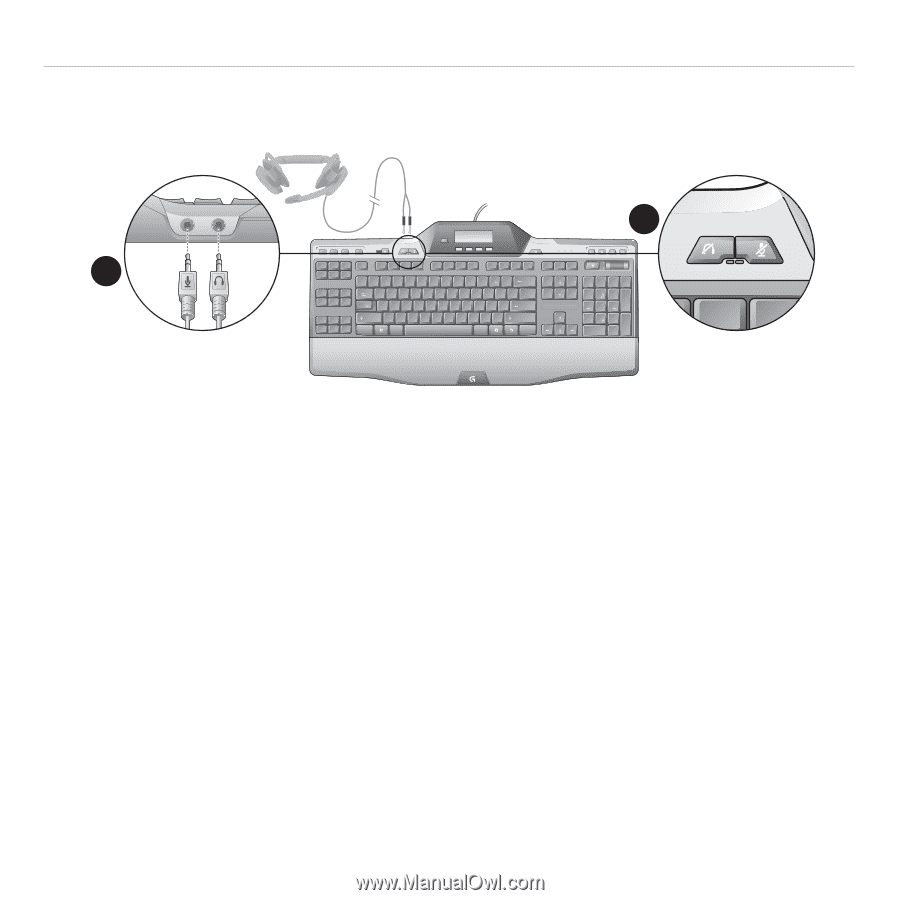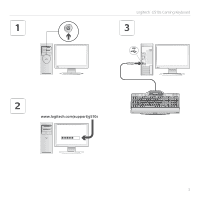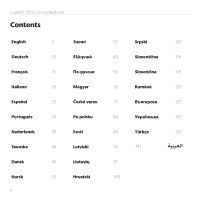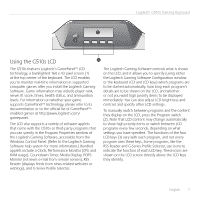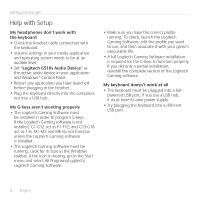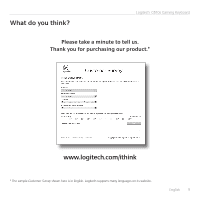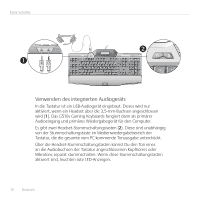Logitech G510 Setup Guide - Page 5
Using built-in audio - gaming keyboard
 |
View all Logitech G510 manuals
Add to My Manuals
Save this manual to your list of manuals |
Page 5 highlights
Logitech® G510s Gaming Keyboard 1 2 M1 M2 M3 MR G1 G2 G3 G4 G5 G6 G7 G8 G9 G10 G11 G12 G13 G14 G15 G16 G17 G18 Esc F1 F2 F3 F4 F5 F6 F7 F8 F9 F10 F11 F12 ~ ` !1 @2 #3 $4 %5 ^6 &7 *8 (9 )0 _ += Tab Q W E R T Y U I O P {[ }] Caps Lock A S D F G H J K L :; " ' Shift Z X C V B N M . ?/ Ctrl Alt Alt |\ Enter Shift Ctrl Prt Scr Sys Rq Scroll lock Pause Break Ins Home Page Up Del End Page Down Num Lock 1 / * _ 7 Home 8 9 Pg Up + 4 5 6 1 End 2 F1 3 Pg Dn Enter 0 Ins . Del F2 F3 F4 %5 Using built-in audio Your keyboard has a built-in USB audio device. This device is activated only when you plug in an optional headset using the keyboard's 3.5mm jacks (1). The G510s Gaming Keyboards will then become the primary audio input and playback device for the computer. There are two headset mute buttons (2). They are separate from the mute button in the keyboard's media control area, which mutes all sound coming from your PC. Use the headset mute buttons to independently mute sound coming from headphones or going through a microphone that are plugged into the keyboard's audio jacks. Red LEDs illuminate when these mute buttons are active. English 5