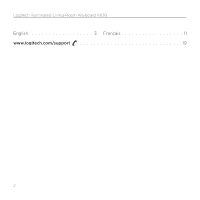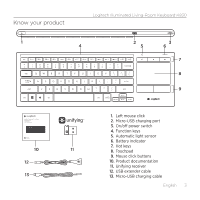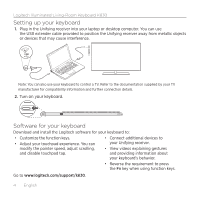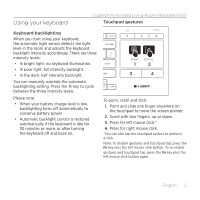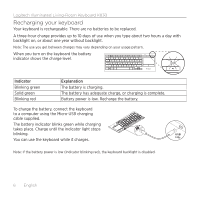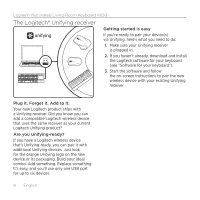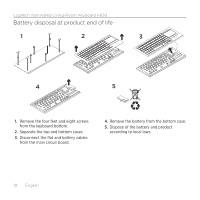Logitech Illuminated Living-Room K830 Setup Guide - Page 5
Using your keyboard - illuminated living room keyboard manual
 |
View all Logitech Illuminated Living-Room K830 manuals
Add to My Manuals
Save this manual to your list of manuals |
Page 5 highlights
Using your keyboard Logitech Illuminated Living-Room Keyboard K830 Touchpad gestures Keyboard backlighting When you start using your keyboard, the automatic light sensor detects the light level in the room and adjusts the keyboard backlight intensity accordingly. There are three intensity levels: • In bright light: no keyboard illumination. • In poor light: full intensity backlight. • In the dark: half intensity backlight. You can manually override the automatic backlighting setting. Press the key to cycle between the three intensity levels. Please note: • When your battery charge level is low, backlighting turns off automatically to conserve battery power. • Automatic backlight control is restored automatically if the keyboard is idle for 30 minutes or more, or after turning the keyboard off and back on. 1 2 3 4 To point, scroll and click: 1. Point and slide one finger anywhere on the touchpad to move the screen pointer. 2. Scroll with two fingers, up or down. 3. Press for left mouse click.* 4. Press for right mouse click. *You can also tap the touchpad surface to perform a click. Note: To disable gestures and touchpad tap, press the Fn key plus the left mouse click button. To re‑enable gestures and touchpad tap, press the Fn key plus the left mouse click button again. English 5