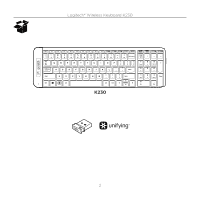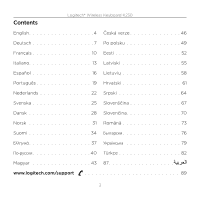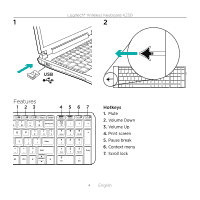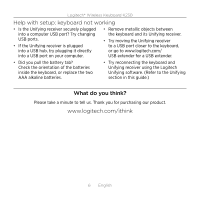Logitech K230 Getting Started Guide - Page 6
Help with setup: keyboard not working - wireless keyboards
 |
View all Logitech K230 manuals
Add to My Manuals
Save this manual to your list of manuals |
Page 6 highlights
Logitech® Wireless Keyboard K230 Help with setup: keyboard not working • Is the Unifying receiver securely plugged into a computer USB port? Try changing USB ports. • If the Unifying receiver is plugged into a USB hub, try plugging it directly into a USB port on your computer. • Remove metallic objects between the keyboard and its Unifying receiver. • Try moving the Unifying receiver to a USB port closer to the keyboard, or go to www.logitech.com/ USB extender for a USB extender. • Did you pull the battery tab? Check the orientation of the batteries inside the keyboard, or replace the two AAA alkaline batteries. • Try reconnecting the keyboard and Unifying receiver using the Logitech Unifying software. (Refer to the Unifying section in this guide.) What do you think? Please take a minute to tell us. Thank you for purchasing our product. www.logitech.com/ithink 6 English