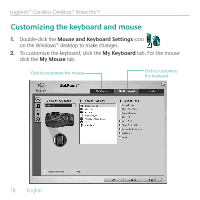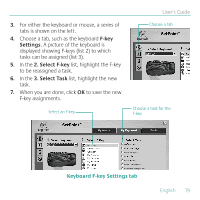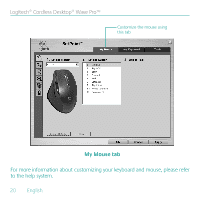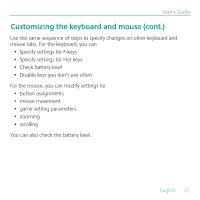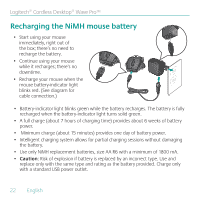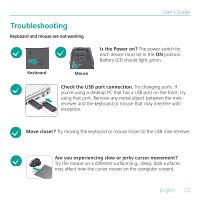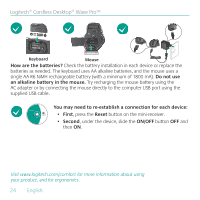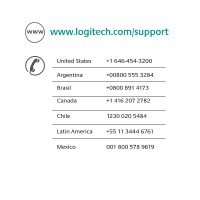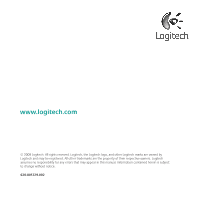Logitech Wave User's Guide - Page 23
Troubleshooting - keyboard not working
 |
View all Logitech Wave manuals
Add to My Manuals
Save this manual to your list of manuals |
Page 23 highlights
Troubleshooting Keyboard and mouse are not working User's Guide Is the Power on? The power switch for each device must be in the ON position. Battery LED should light green. Keyboard Mouse Check the USB port connection. Try changing ports. If you're using a desktop PC that has a USB port on the front, try using that port. Remove any metal object between the minireceiver and the keyboard or mouse that may interfere with reception. Move closer? Try moving the keyboard or mouse closer to the USB mini-receiver. Are you experiencing slow or jerky cursor movement? Try the mouse on a different surface (e.g., deep, dark surfaces may affect how the cursor moves on the computer screen). English 23
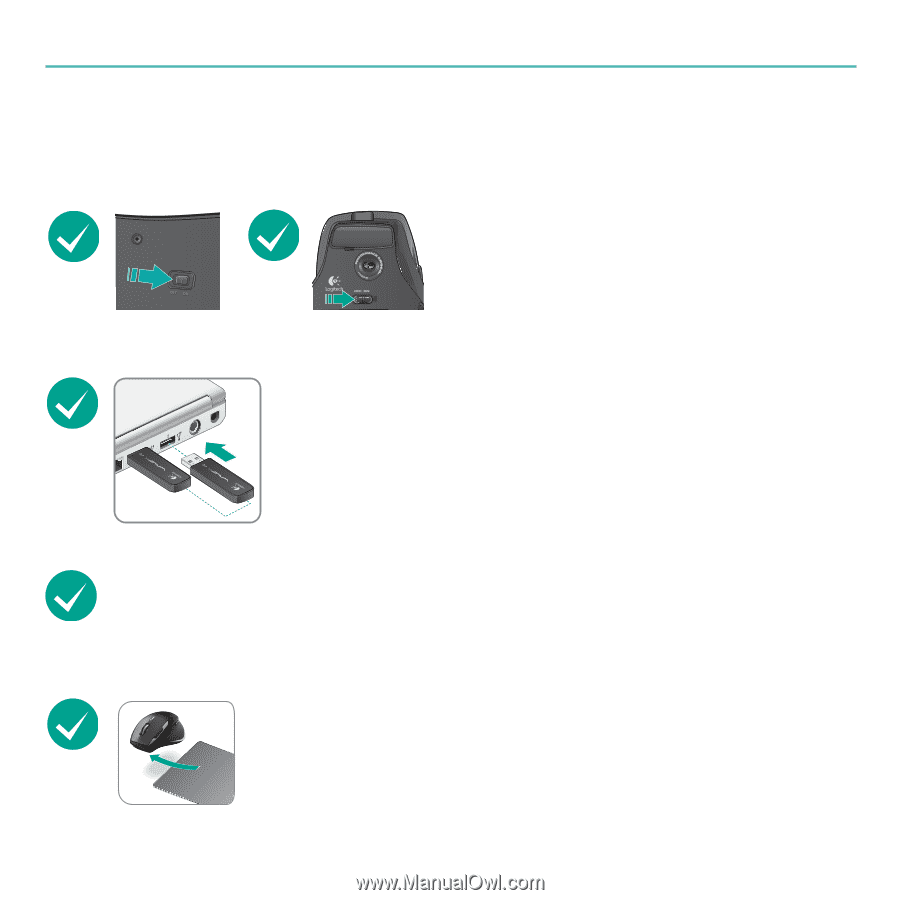
English
23
User’s Guide
Troubleshooting
Keyboard
Mouse
Keyboard and mouse are not working
Is the Power on?
The power switch for
each device must be in the
ON
position.
Battery LED should light green.
Check the USB port connection°
Try changing ports. If
you’re using a desktop PC that has a USB port on the front, try
using that port. Remove any metal object between the mini-
receiver and the keyboard or mouse that may interfere with
reception.
Move closer?
Try moving the keyboard or mouse closer to the USB mini-receiver.
Are you experiencing slow or jerky cursor movement?
Try the mouse on a different surface (e.g., deep, dark surfaces
may affect how the cursor moves on the computer screen).