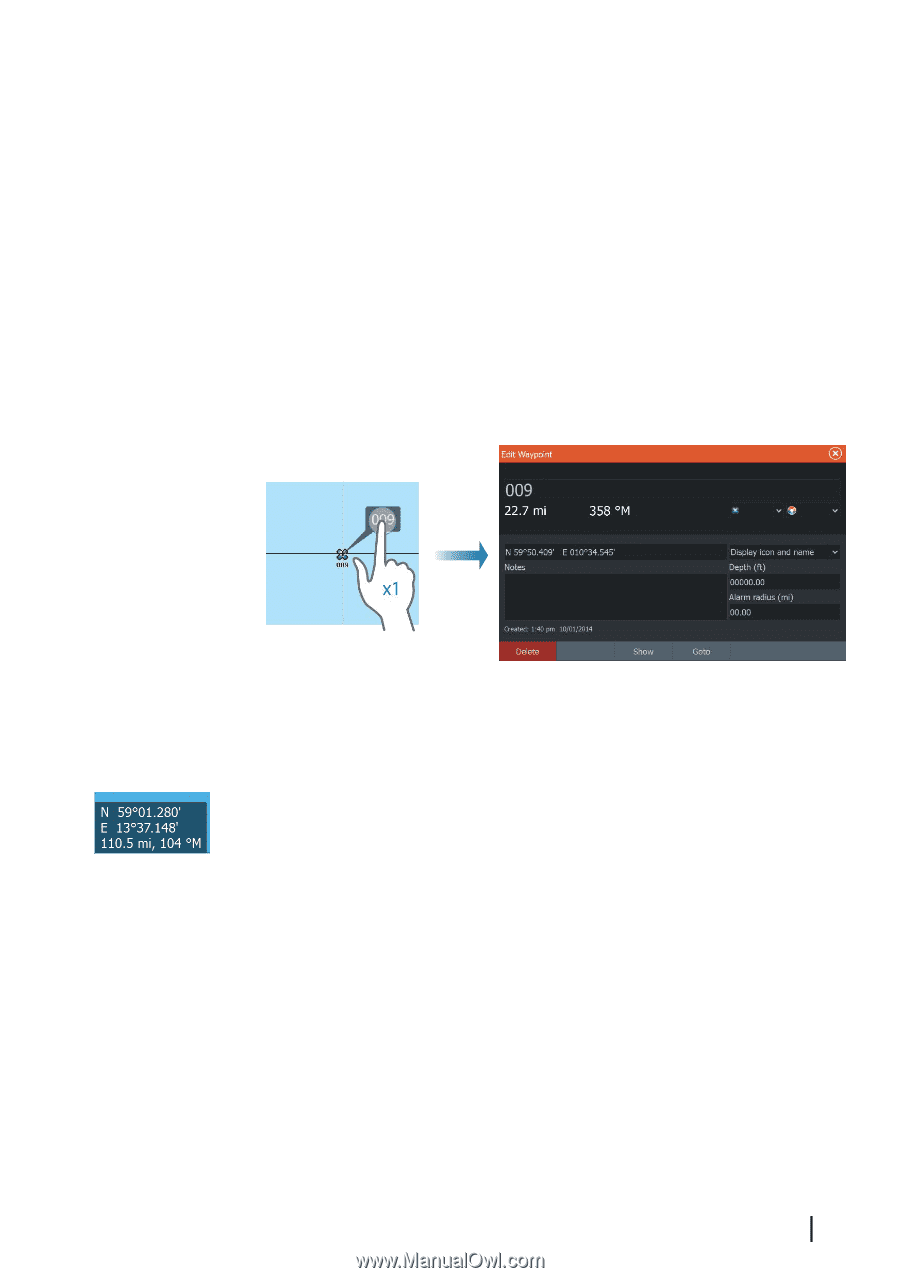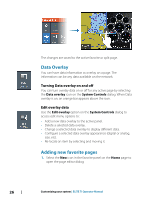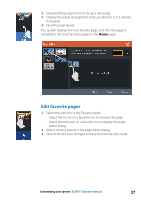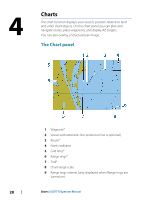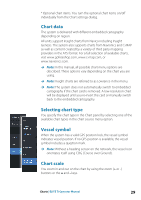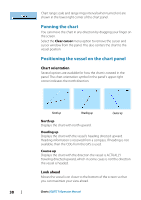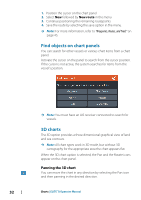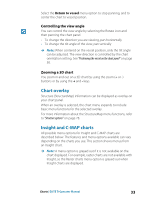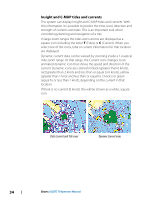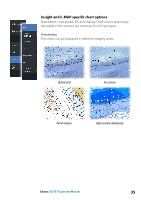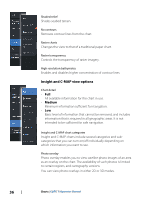Lowrance Elite-9 Ti Operator Manual EN - Page 31
Displaying information about chart items, Using the cursor on the chart panel, Creating routes
 |
View all Lowrance Elite-9 Ti manuals
Add to My Manuals
Save this manual to your list of manuals |
Page 31 highlights
Displaying information about chart items When you select a chart item, a waypoint, a route, or a target, basic information for the selected item is displayed. Select the chart item's pop-up to display all available information for that item. You can also activate the detailed information dialog from the menu. Ú Note: If you are viewing applicable C-MAP charts on your system, you can select marine objects to display information about services and available multimedia (photos) associated with the location or object. Ú Note: Pop-up information has to be enabled in chart settings to see basic item information. Using the cursor on the chart panel By default, the cursor is not shown on the chart panel. When you activate the cursor, the cursor position window is displayed. When the cursor is active, the chart does not pan or rotate to follow the vessel. Select the Clear cursor menu option to remove the cursor and the cursor window from the panel. This also centers the chart to the vessel position. Select the Restore cursor menu option to display the cursor in its previous location. The Clear cursor and Restore cursor options are useful features for toggling between the vessel's current location and the cursor position. Creating routes You can create routes as follows on the chart panel. Charts | ELITE Ti Operator Manual 31