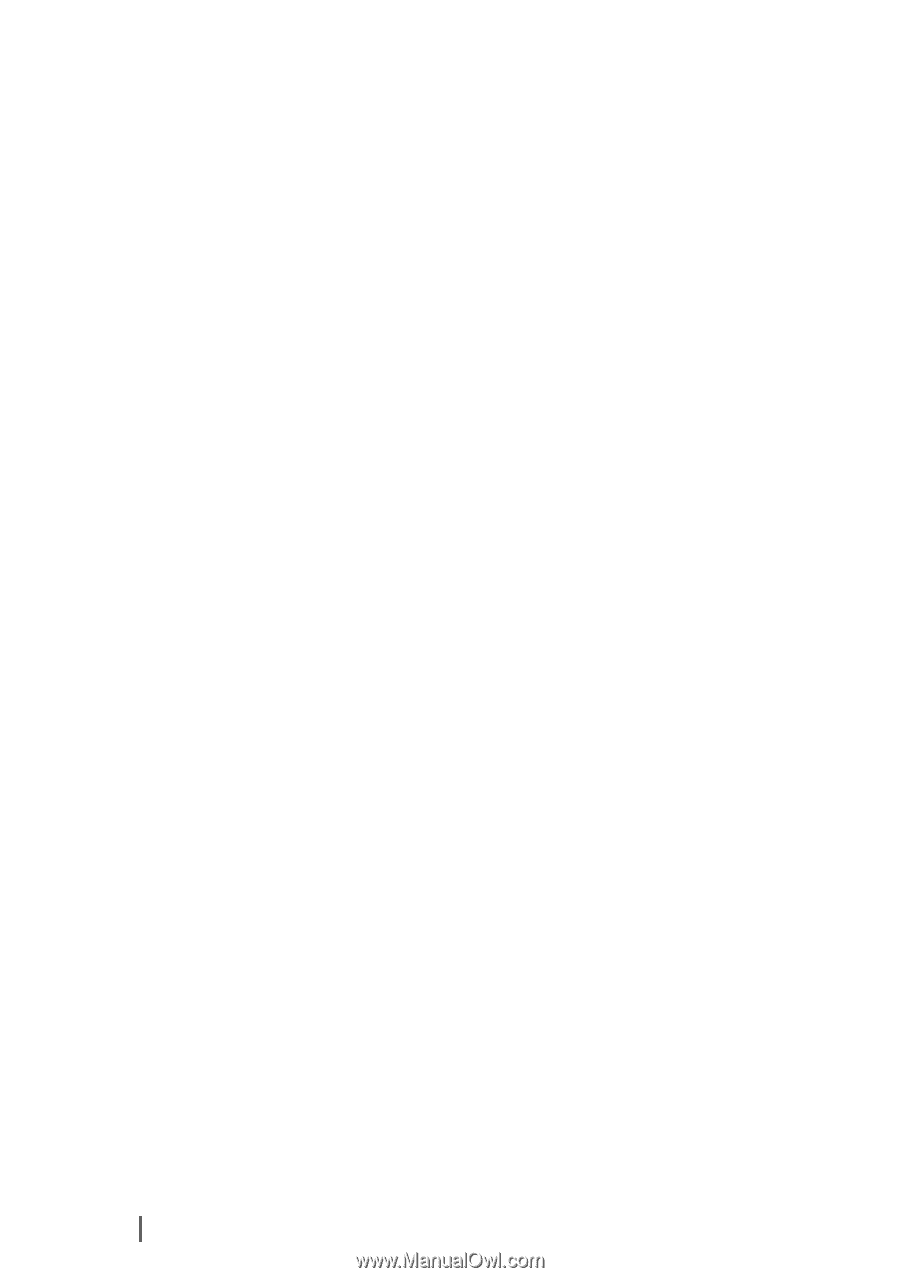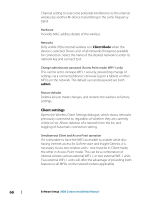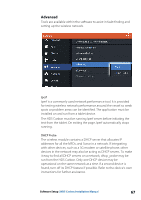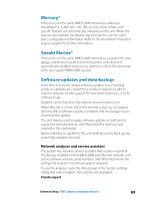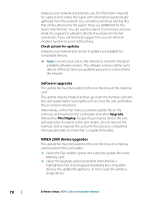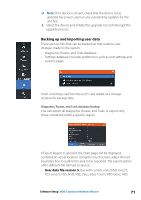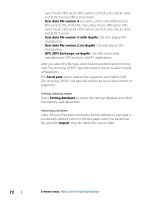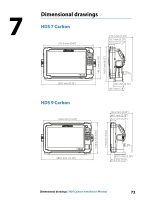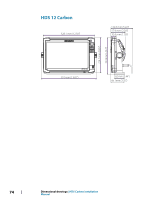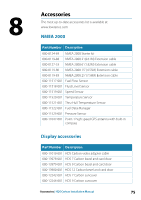Lowrance HDS-7 Carbon Installation Manual EN - Page 70
Software upgrades, NMEA 2000 device upgrades, Check system for updates, Upgrade, This Display
 |
View all Lowrance HDS-7 Carbon manuals
Add to My Manuals
Save this manual to your list of manuals |
Page 70 highlights
Analyzes your network and prompts you for information required for support and creates the report with information automatically gathered from the network. You can add screenshots and log files that will be attached to the report. There is a 20MB limit for the report attachments. You can save the report to a memory card and email it to support or upload it directly if you have an internet connection. If you call technical support first, you can enter an incident number to assist with tracking. Check system for updates Analyzes your network and checks if updates are available for compatible devices. Ú Note: Connect your unit to the internet to check for the latest available software versions. The software versions will be up to date as of the last time you updated your unit or connected to the internet. Software upgrades The update file must be loaded to the root directory of the memory card. The update may be initiated at boot up: insert the memory card into the card reader before turning the unit on, boot the unit, and follow the on-screen instructions. Alternatively, in the Files menu, locate the update file on the memory card inserted in the card reader and select Upgrade, followed by This Display. Accept the prompt to reboot the unit, and wait a few moments as the unit restarts. Do not remove the memory card or repower the unit until the process is completed (this typically takes no more than a couple of minutes). NMEA 2000 device upgrades The update file must be loaded to the root directory of a memory card inserted in the card reader. 1. Select the Files toolbar option and select the update file under Memory card. 2. Select the Upgrade option presented when the file is highlighted. A list should appear displaying any compatible devices the update file applies to. In most cases this will be a single device. 70 Software Setup | HDS Carbon Installation Manual