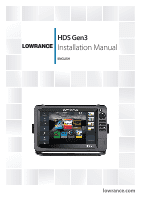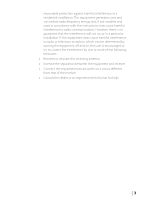Lowrance HDS-7 Gen3 Installation Manual US
Lowrance HDS-7 Gen3 Manual
 |
View all Lowrance HDS-7 Gen3 manuals
Add to My Manuals
Save this manual to your list of manuals |
Lowrance HDS-7 Gen3 manual content summary:
- Lowrance HDS-7 Gen3 | Installation Manual US - Page 1
HDS Gen3 Installation Manual ENGLISH lowrance.com - Lowrance HDS-7 Gen3 | Installation Manual US - Page 2
- Lowrance HDS-7 Gen3 | Installation Manual US - Page 3
to install and use the instrument and transducers in a manner that will not cause Governing Language: This statement, any instruction manuals, user guides and other information relating to the web site of your display or system: www.lowrance.com Declarations and conformance This equipment is intended - Lowrance HDS-7 Gen3 | Installation Manual US - Page 4
Compliance Statements Lowrance HDS-7, HDS-9, and HDS-12 Gen3: • complies with CE under R&TTE directive 1999/5/ EC • complies the following website, under the model documentation section: www.lowrance.com Industry Canada IC RSS-GEN, Sec 7.1.3 Warning Statement- (Required for licenseexempt devices) - Lowrance HDS-7 Gen3 | Installation Manual US - Page 5
installation. This equipment generates, uses and can radiate radio frequency energy and, if not installed and used in accordance with the instructions, may cause harmful interference to radio communications. However, there is no guarantee that the interference will not occur in a particular - Lowrance HDS-7 Gen3 | Installation Manual US - Page 6
Countries of intended use in the EU: AT - Austria BE - Belgium BG - Bulgaria CY - Cyprus CZ - Czech Republic DK - Denmark EE - Estonia FI - Finland FR - France DE - Germany GR - Greece HU - Hungary IS - Iceland IE - Ireland IT - Italy LI - Liechtenstein LV - Latvia LT - Lithuania LU - Luxembourg MT - Lowrance HDS-7 Gen3 | Installation Manual US - Page 7
About this manual This manual is a reference guide for installing the Lowrance HDS-7, HDS-9, and HDS-12 Gen3 displays. The manual does not cover basic background information about how equipment such as radars, sonar, and AIS work. Important text that requires special attention from the reader is - Lowrance HDS-7 Gen3 | Installation Manual US - Page 8
Contents 8 HDS Gen3 overview 9 Front - controls 10 Rear - connectors 11 SD card slot 12 Check the contents 13 Display Installation 13 Mounting location 14 Bracket mounting 15 Flush mounting 16 Mounting the transducer 16 Research 16 Select a transducer location 17 Attaching the transducer 18 - Lowrance HDS-7 Gen3 | Installation Manual US - Page 9
Video In configuration 49 Mercury® 49 Software updates and data backup 53 Dimensional drawings 53 HDS 7 Gen3 53 HDS 9 Gen3 53 HDS 12 Gen3 54 Accessories 54 NMEA 2000 54 Ethernet cables 54 Display accessories 55 Sonar accessories 55 Other accessories 56 Supported data 56 NMEA 2000 compliant PGN List - Lowrance HDS-7 Gen3 | Installation Manual US - Page 10
1 HDS Gen3 overview All HDS-7, HDS-9, and HDS-12 Gen3 multifunction displays have built-in CHIRP/Broadband sonar, and sonar, radar, audio entertainment, weather and even digital switching. All displays are charting ready, with built-in high speed GPS receiver (10Hz) and support for Insight - Lowrance HDS-7 Gen3 | Installation Manual US - Page 11
(X) 6 Enter 7 Menu (short press = menu, long press = hide menu bar, double press = Settings menu) 8 Active panel 9 New waypoint (long press = find dialogue) 10Power key (short press = system controls, long press = power off) 11 Card reader door HDS Gen3 overview | HDS Gen3 Installation Manual | 9 - Lowrance HDS-7 Gen3 | Installation Manual US - Page 12
1223 4 5 214 5 3 1 NMEA 2000 - data input / output 2 ETHERNET - high bandwidth data (radar, sonar, chart) 3 POWER - 12V input & NMEA 0183. Optional video-in via adaptor 4 SONAR - CHIRP and Broadband Sonar 5 STRUCTURE - StructureScan HD sonar 10 | HDS Gen3 overview | HDS Gen3 Installation Manual - Lowrance HDS-7 Gen3 | Installation Manual US - Page 13
MicroSD card slot Used for detailed chart data, software updates, transfer of user data and system backup. All size displays have two card reader slots. The card reader door or removing a card, in order to prevent possible water ingress. HDS Gen3 overview | HDS Gen3 Installation Manual | 11 - Lowrance HDS-7 Gen3 | Installation Manual US - Page 14
3x for HDS7 4x for HDS9/12 - for ethernet, NMEA 2000, StructureScan) 10Documentation pack (Operator & Installation manual, Quick guide, warranty card) 11 83/200 kHz transducer (model dependant) 12StructureScan HD transducer (model dependant) 1350/200 kHz transducer (model dependant) 12 | Check the - Lowrance HDS-7 Gen3 | Installation Manual US - Page 15
controls and clearly see the display screen. Be sure to leave a direct path for all of the cables. Lowrance displays are high-contrast, and are internal GPS receiver. Test the unit in it's intended location to ensure satisfactory reception. An external GPS source HDS Gen3 Installation Manual | 13 - Lowrance HDS-7 Gen3 | Installation Manual US - Page 16
tighten only. The ratchet teeth in the bracket and display case ensure a positive grip and prevent the unit changing from the desired angle. Display Installation | HDS Gen3 Installation Manual - Lowrance HDS-7 Gen3 | Installation Manual US - Page 17
may be unlevel! Adjust where required. 95.3 mm (7.50") MOUNTING SCREW SIZE IS #6 TAPPING SCREW CL 110.2 mm (3.75") 99.5 mm (3.92") shaded center of the template. 190.5 mm (7.50") 199.0 mm (7.83") 220.4 mm (8.68") Check dimensions before cutting 12" Remove the HDS Gen3 Installation Manual | 15 - Lowrance HDS-7 Gen3 | Installation Manual US - Page 18
are two of the most critical steps in sonar installation. To function properly the transducer must be in the water at all times, Note: Reverse the distance guides (1 & 3) from propeller where engine is of counterclockwise configuration. Mounting the transducer | HDS Gen3 Installation Manual - Lowrance HDS-7 Gen3 | Installation Manual US - Page 19
on the other side of the mounting surface that may be damaged by drilling. Attach transducer to transom, using supplied stainless steel fasteners. Drill a 25 mm (1") hole above the waterline, large enough to pass the plug through. Mounting the transducer | HDS Gen3 Installation Manual | 17 - Lowrance HDS-7 Gen3 | Installation Manual US - Page 20
Adjusting the transducer If the sonar image shows interference lines on the screen when transducer relative to the transom of the boat. If the transducer is too high it may be seeing cavitation caused by the trailing edge of the transom. 18 | Mounting the transducer | HDS Gen3 Installation Manual - Lowrance HDS-7 Gen3 | Installation Manual US - Page 21
and service HDS Gen3 has a voltage rating of 12 V DC, it is not suited for use with 24V DC systems. ! Warning: The positive supply wire (red) should always be connected to (+) DC with the supplied fuse or a circuit breaker (closest available to fuse rating). Wiring | HDS Gen3 Installation Manual - Lowrance HDS-7 Gen3 | Installation Manual US - Page 22
remote turn-on for certain Navico expansion modules (Yellow wire) 3 1 2 4 5 6 _+ 1 HDS display rear (HDS9/12 connector arrangement shown) 2 Power cable 3 12 V positive wire (red) shown with fuse holder the power connections for a typical small system. 20 | Wiring | HDS Gen3 Installation Manual - Lowrance HDS-7 Gen3 | Installation Manual US - Page 23
1 2 3 4 5 6 7 +_ 8 1 HDS Displays (HDS7 connector arrangement shown) 2 HDS power cable 3 Broadband radar interface 4 SonicHub 5 12 V DC negative (-) 6 12 V DC postive (+) 7 Accessory wake up line 8 Vessel's 12 V DC supply Wiring | HDS Gen3 Installation Manual | 21 - Lowrance HDS-7 Gen3 | Installation Manual US - Page 24
however be connected through use of an adaptor cable - contact your Lowrance dealer for more information. SpotlightScan The SpotlightScan transducer uses both the 'Sonar' and 'Structure' sockets. Refer to the SpotlightScan manual for further information. 22 | Wiring | HDS Gen3 Installation Manual - Lowrance HDS-7 Gen3 | Installation Manual US - Page 25
to connect high bandwidth devices such as radar, sonar, and other displays. The HDS-7 display has one ethernet port, whereas the HDS-9 and 12 displays have two. Navico ethernet the ports 'lost' when used for linking multiple NEP-2 modules together. Wiring | HDS Gen3 Installation Manual | 23 - Lowrance HDS-7 Gen3 | Installation Manual US - Page 26
NMEA 2000 device connection All HDS Gen3 models are equiped with a NMEA 2000 connector, which allows the receiving and sharing of a multitude of data or other high current devices. The following diagram demonstrates a typical small NMEA 2000 network: 24 | Wiring | HDS Gen3 Installation Manual - Lowrance HDS-7 Gen3 | Installation Manual US - Page 27
1 2 _+ 12 V DC 6 T 9 7 3 5 8 4 T 9 1 GPS antenna 2 HDS Display 3 Broadband radar interface 4 SonicHub 5 'Drop' cables (should not exceed 6m (20') each) 6 Power cable 7 Micro-C T-connectors 8 Backbone 9 Terminators (one male, one female) Wiring | HDS Gen3 Installation Manual | 25 - Lowrance HDS-7 Gen3 | Installation Manual US - Page 28
NMEA 0183 device connection The HDS Gen3 display has an NMEA 0183 serial port, providing both an input and an output. The port uses 4 5 1 NMEA 0183 TX_A (yellow) 2 NMEA 0183 TX_B (blue) 3 NMEA 0183 RX_A (orange) 4 NMEA 0183 RX_B (green) 5 ground (shield) 26 | Wiring | HDS Gen3 Installation Manual - Lowrance HDS-7 Gen3 | Installation Manual US - Page 29
the video source. 1 2 3 4 1 Video input adaptor cable (optional part, see "Display accessories" on page 54) 2 RCA plug 3 12 V camera (3rd party. Requires seperate power source) 4 HDS power/data cable Note: Only connect NTSC and PAL video sources Wiring | HDS Gen3 Installation Manual | 27 - Lowrance HDS-7 Gen3 | Installation Manual US - Page 30
and operation are covered in the operator manual. Pressing the Pages key brings up the home page, which has three distinct areas. The scrollable left column of icons access most settings that require configuration; First time startup When the HDS Gen3 is started for the first time, or after - Lowrance HDS-7 Gen3 | Installation Manual US - Page 31
Read and accept warning. Skip demo mode by selecting NO Select 'Configure this Device' to answer some questions that will determine a number of presets suited to typical use. Will set units of measure for values such as depth and distance. Software setup | HDS Gen3 Installation Manual | 29 - Lowrance HDS-7 Gen3 | Installation Manual US - Page 32
All presets can be adjusted at a later date via the sonar page menu, and under settings/sonar. Once device configuration is completed, the following dialogue may display , and does not need manual setting. Set time and date format to preference. 30 | Software setup | HDS Gen3 Installation Manual - Lowrance HDS-7 Gen3 | Installation Manual US - Page 33
Manual selection is generally only required where there is more than one source for the same data, and the 'Auto configure' selected source is not the one desired. Pressing the menu key when the desired source is highlighted provides additional options: Software setup | HDS Gen3 Installation Manual - Lowrance HDS-7 Gen3 | Installation Manual US - Page 34
source selections on the display being used to the Global source settings available from other networked displays. Device list The device list shows the physical and virtual devices that provide data. This may include a module inside the HDS Gen3, the NMEA 0183 port, or any external NMEA 2000 device - Lowrance HDS-7 Gen3 | Installation Manual US - Page 35
. Some devices will show additional option(s) specific to the device - the RC42 illustrated above has a Calibrate option, to allow easy setup of this device. Note: Setting the instance number on a 3rd party product is typically not possible. Software setup | HDS Gen3 Installation Manual | 33 - Lowrance HDS-7 Gen3 | Installation Manual US - Page 36
nodes (devices). Damping If data appears erratic or changes too rapidly, damping may be applied to make the information appear more stable. With damping set at MIN, the data is presented in raw form with no damping applied. This is available for heading, course over ground, speed over ground - Lowrance HDS-7 Gen3 | Installation Manual US - Page 37
the surface - this should be set as a positive value. A B C Water speed calibration (sonar transducer) Water speed calibration is used to adjust the speed value from the paddle wheel to match the actual boat speed through the water. Actual speed can be determined from GPS speed over ground (SOG - Lowrance HDS-7 Gen3 | Installation Manual US - Page 38
before the unit has been powered on. The SpotlightScan transducer has a 83/200 kHz element incorporated, which requires connection to the 'Sonar' port. This transducer has XID (transducer ID), so manual selection of the transducer is not required. 36 | Software setup | HDS Gen3 Installation Manual - Lowrance HDS-7 Gen3 | Installation Manual US - Page 39
HDS displays only support problem select Reset device ID on the Radar status page, and follow the on screen prompts. Adjust bearing alignment This is to align with the heading marker on the screen setting, so that the heading marker and land mass intersect. Adjust antenna height Set the screen - Lowrance HDS-7 Gen3 | Installation Manual US - Page 40
Factory Default This can be used to revert all user adjustments to factory settings. Autopilot setup Autopilot features will be enabled when a pilot computer is connected. No special setup is required. See the operator manual for further details. 38 | Software setup | HDS Gen3 Installation Manual - Lowrance HDS-7 Gen3 | Installation Manual US - Page 41
of engines, the number of tanks and vessel's total fuel capacity across all tanks. Fuel flow configuration Once the number of engines are set, it's required to set which fuel flow sensor is connected to which engine. Under 'Device list' on the Network page, view the 'Device Configuration' page for - Lowrance HDS-7 Gen3 | Installation Manual US - Page 42
even fuel consumption on all engines. Note: Calibrate option is only available when 'Set to full' is selected, and a Fuel Flow sensor is connected and set up as a source. Note: A maximum of 8 engines are supported using Fuel Flow sensors. 40 | Software setup | HDS Gen3 Installation Manual - Lowrance HDS-7 Gen3 | Installation Manual US - Page 43
connected to the network, the HDS Gen3 must be assigned a unique CZone Display Dipswitch setting. The functionality of the CZone system is determined by the CZone Config File (.zcf ), which is stored on all CZone modules and supported Lowrance displays, such as the HDS Gen3. The file is created - Lowrance HDS-7 Gen3 | Installation Manual US - Page 44
up. CZone backlight control Enabling this will cause the HDS Gen3 to synchronize its backlight setting with that of any CZone Display Interfaces set up to share backlight settings. note: CZone Config also needs to have the HDS Gen3 set as a controller. Import and backup a config file The files - Lowrance HDS-7 Gen3 | Installation Manual US - Page 45
updates. For further information refer to "NMEA 2000 and Ethernet device upgrades" on page 52 NMEA 0183 setup The NMEA 0183 port must be set NMEA 0183 to transfer directly to the HDS Gen3. Baud rate This should be set to correspond with devices connected to the NMEA HDS Gen3 Installation Manual | 43 - Lowrance HDS-7 Gen3 | Installation Manual US - Page 46
an ethernet network, it is all 'plug and play' . An optional NEP-2 connected between the HDS Gen3 and another network module (e.g. 4G radar) will automatically start working, and relay data between the List' can be used to refresh the list of connected Software setup | HDS Gen3 Installation Manual - Lowrance HDS-7 Gen3 | Installation Manual US - Page 47
account of the various automatically synchronised databases that ensure all Lowrance displays are using the same user settings and data. Each unit stores the database locally, so to your display - refer to "HDS Gen3 software upgrades" on page 51. Software setup | HDS Gen3 Installation Manual | 45 - Lowrance HDS-7 Gen3 | Installation Manual US - Page 48
, or that assigned in the Device Name setting. If the HDS Gen3 does not appear, follow on screen instructions to manually 'find' the device. The screen shot below shows an automatically detected HDS on the GoFree screen on Ipad. The HDS Gen3 to which connection is attempted will raise a prompt - Lowrance HDS-7 Gen3 | Installation Manual US - Page 49
Note: The HDS Gen3 internal wireless module only supports GoFree connection of date, an option to update will also be displayed. WIFI-1 updates, when required, are included with the display updates. Selecting a device will provide settings. Software setup | HDS Gen3 Installation Manual | 47 - Lowrance HDS-7 Gen3 | Installation Manual US - Page 50
the GoFree device by another RF device transmitting in the same frequency band. Advanced Tools are available within the HDS Gen3 software to assist in fault-finding and setting up the wifi network. Iperf Iperf is a commonly used network performance tool. It's provided for testing wireless network - Lowrance HDS-7 Gen3 | Installation Manual US - Page 51
Software updates and data backup From time to time Lowrance releases software updates to its existing products. Updates are created for a variety of reasons; to add or improve features, to add support for new external devices, or to fix software bugs. Software setup | HDS Gen3 Installation Manual - Lowrance HDS-7 Gen3 | Installation Manual US - Page 52
save as: • User data file version 5: Use with current Navico displays (NSO evo2, NSS evo2, NSS, NSO, NSE, Zeus, Zeus Touch, HDS Gen2, HDS Gen2 Touch, HDS Gen3). Offers most detail • User data file version 4: Use with current Navico displays (NSO 50 | Software setup | HDS Gen3 Installation Manual - Lowrance HDS-7 Gen3 | Installation Manual US - Page 53
Touch, HDS Gen2, HDS Gen2 Touch, HDS Gen3). • User data file version 3 (with depth): Use with legacy Lowrance GPS chartplotters • User data file version 2 (no depth): Use with legacy Lowrance GPS chartplotters • GPX (GPS on-screen instructions. Alternatively, in the files menu, locate the update file - Lowrance HDS-7 Gen3 | Installation Manual US - Page 54
the file is highlighted. A list should appear displaying any compatible devices the update file applies to - in most cases this will be a single device that the device to be updated has power, and run any outstanding updates for the display first. 52 | Software setup | HDS Gen3 Installation Manual - Lowrance HDS-7 Gen3 | Installation Manual US - Page 55
(3.39") 32.2mm (1.27") 168.9mm (6.65") 177.8mm (6.99") 286.7mm (11.29") HDS 12 Gen3 328.1mm (12.92") 60.55mm (2.38") 84.0mm (3.31") 57.9mm (2.28") 32.6mm (1.28") 224.7mm (8.85) 233.8mm (9.2") 351mm (13.82") Dimensional drawings | HDS Gen3 Installation Manual 62mm (2.44") 85.1mm (3.35") | 53 - Lowrance HDS-7 Gen3 | Installation Manual US - Page 56
HDS GEN2/3 VIDEO ADAPTER CABLE HDS-7 GEN3 TOUCH BEZEL AND CARD DOOR HDS-9 GEN3 TOUCH BEZEL AND CARD DOOR HDS-12 GEN3 TOUCH BEZEL AND CARD DOOR HDS-7 GEN3 TOUCH SUNCOVER HDS-9 GEN3 TOUCH SUNCOVER HDS-12 GEN3 TOUCH SUNCOVER HDS-7 GEN2/3 TOUCH GIMBAL BRACKET Accessories | HDS Gen3 Installation Manual - Lowrance HDS-7 Gen3 | Installation Manual US - Page 57
HDS GEN2 TOUCH FLUSH MOUNT KIT BRACKET KNOBS PAIR - GEN2/3 HDS POWER CABLE HDS CONNECTOR CAPS HDS FUSE HOLDER WITH FUSE Sonar accessories Part Number Description 000-11303-001 SPOTLIGHTSCAN TROLLING MOTOR TRANSDUCER 000-10802-001 LSS HD STRUCTURESCAN TRANSDUCER 000-10976-001 HDI 83/200 TRANSDUCER - Lowrance HDS-7 Gen3 | Installation Manual US - Page 58
Engine Parameters, Rapid Update 127489 Engine Parameters, Dynamic 127493 Transmission Parameters, Dynamic 127503 AC input status 127504 AC Output Status 127505 Fluid Level 127506 DC Detailed Status 127507 Charger Status 127508 Battery Status Supported data | HDS Gen3 Installation Manual - Lowrance HDS-7 Gen3 | Installation Manual US - Page 59
Depth 128275 DistanceLog 129025 Position, Rapid Update 129026 COG & SOG, Rapid Update 129029 GNSS Position Data 129033 Time & "CS" Static Data Report, Part B 130074 Route and WP Service - WP List - WP Name & Position 130306 Wind Data 130310 Supported data | HDS Gen3 Installation Manual | 57 - Lowrance HDS-7 Gen3 | Installation Manual US - Page 60
130843 Reprogram Status Suzuki Engine and Storage Device Config Fuel Used - High Reolution Engine and Tank Configuration SetEngineAndTankConfiguration Fluid Level Warning Pressure Insect Configuration Sonar Status, Frequency and DSP Voltage 58 | Supported data | HDS Gen3 Installation Manual - Lowrance HDS-7 Gen3 | Installation Manual US - Page 61
Route and WP Service - WP List - WP Name & Position Wind Data Environmental Parameters Environmental Parameters Temperature Direction Data 130840 Data User Group Configuration 130845 Parameter Handle 130850 Event Command 130818 Reprogram Data Supported data | HDS Gen3 Installation Manual | 59 - Lowrance HDS-7 Gen3 | Installation Manual US - Page 62
Set Serial Number Suzuki Engine and Storage Device Config SetEngineAndTankConfiguration Fluid Level Insect Configuration Fuel Flow Turbine Configuration Pressure Insect Configuration Weather and Fish Prediction and Barometric Pressure History Evinrude Engine Warnings 60 | Supported data | HDS Gen3 - Lowrance HDS-7 Gen3 | Installation Manual US - Page 63
supported sentences TX / RX GPS Receive GGA GLL GSA GSV VTG ZDA Transmit GGA GLL GSA GSV VTG ZDA GLC Navigation Receive RMC Transmit AAM APB BOD BWC BWR RMC RMB XTE XDR Sonar Receive : AIS sentences are not bridged to or from NMEA 2000. Supported data | HDS Gen3 Installation Manual | 61 - Lowrance HDS-7 Gen3 | Installation Manual US - Page 64
) 10Hz high speed update. GPS & GLONASS. WAAS, MSAS, EGNOS Sonar Sonar frequency CHIRP (high, medium, low) + Broadband (200/83/50 kHz) + StructureScan (800/455 kHz) Sonar output power Max power 500W RMS Max power 500W RMS Max power 500W RMS 62 | Specifications | HDS Gen3 Installation Manual - Lowrance HDS-7 Gen3 | Installation Manual US - Page 65
- Lowrance HDS-7 Gen3 | Installation Manual US - Page 66
0980 *988-10733-001*

ENGLISH
HDS Gen3
Installation Manual
lowrance.com