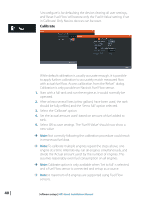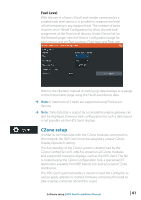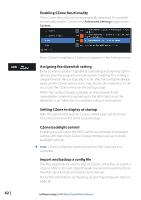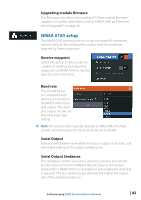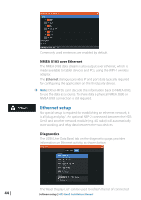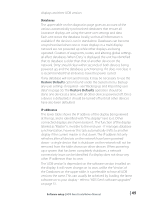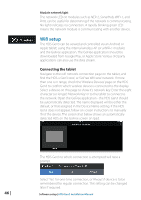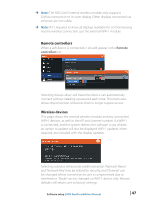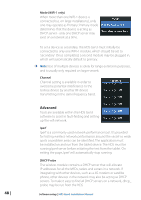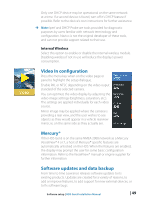Lowrance HDS-7 Gen3 Installation Manual US - Page 47
Restore Defaults
 |
View all Lowrance HDS-7 Gen3 manuals
Add to My Manuals
Save this manual to your list of manuals |
Page 47 highlights
displays and their UDB version. Databases The upper table on the diagnotics page gives an account of the various automatically synchronised databases that ensure all Lowrance displays are using the same user settings and data. Each unit stores the database locally, so that all information is available if the device is run in standalone. Databases can become unsynchronized when one or more displays in a multi display network are not powered up while other displays are being operated. Creation of waypoints, routes, and altering global settings all affect databases. When 'Dirty' is displayed, the unit has identified that its database is older than that of another device on the network. 'Dirty' should clear within seconds of both devices being powered up, and the databases synchronizing. If it does not clear, it is recommended that all devices have the power cycled. If any database will not synchronize, it may be necessary to use the Restore Defaults option found under the System menu. Backup any user settings if required - see "Backing up and Importing user data" on page 50. The Restore Defaults operation should be done one device at a time, with all other devices powered off. Once a device is defaulted, it should be turned off until all other devices have also been defaulted. IP addresses The lower table shows the IP address of the display being viewed at the top, and is identified with "This display" next to it. Other connected displays are shown below it. The function of the display labeled as "Master" is invisible to the end user - It manages database synchronization, however this task automatically shifts to another display if the current master is shut down. The IP address list only refreshes after all devices on the network have been powered down - a single device that is shutdown on the network will not be removed from the table shown on other devices. When powering up a system that has been completely shutdown, a network connectivity issue can be identified if a display does not show any other IP addresses than its own. The 'UDB version' is dependant on the software version installed on the display. It will never change on its own, unlike the 'Version' of the Databases on the upper table. It is preferable to have all UDB versions the same. This can usually be acheived by loading the latest software on to your display - refer to "HDS Gen3 software upgrades" on page 51. Software setup | HDS Gen3 Installation Manual | 45