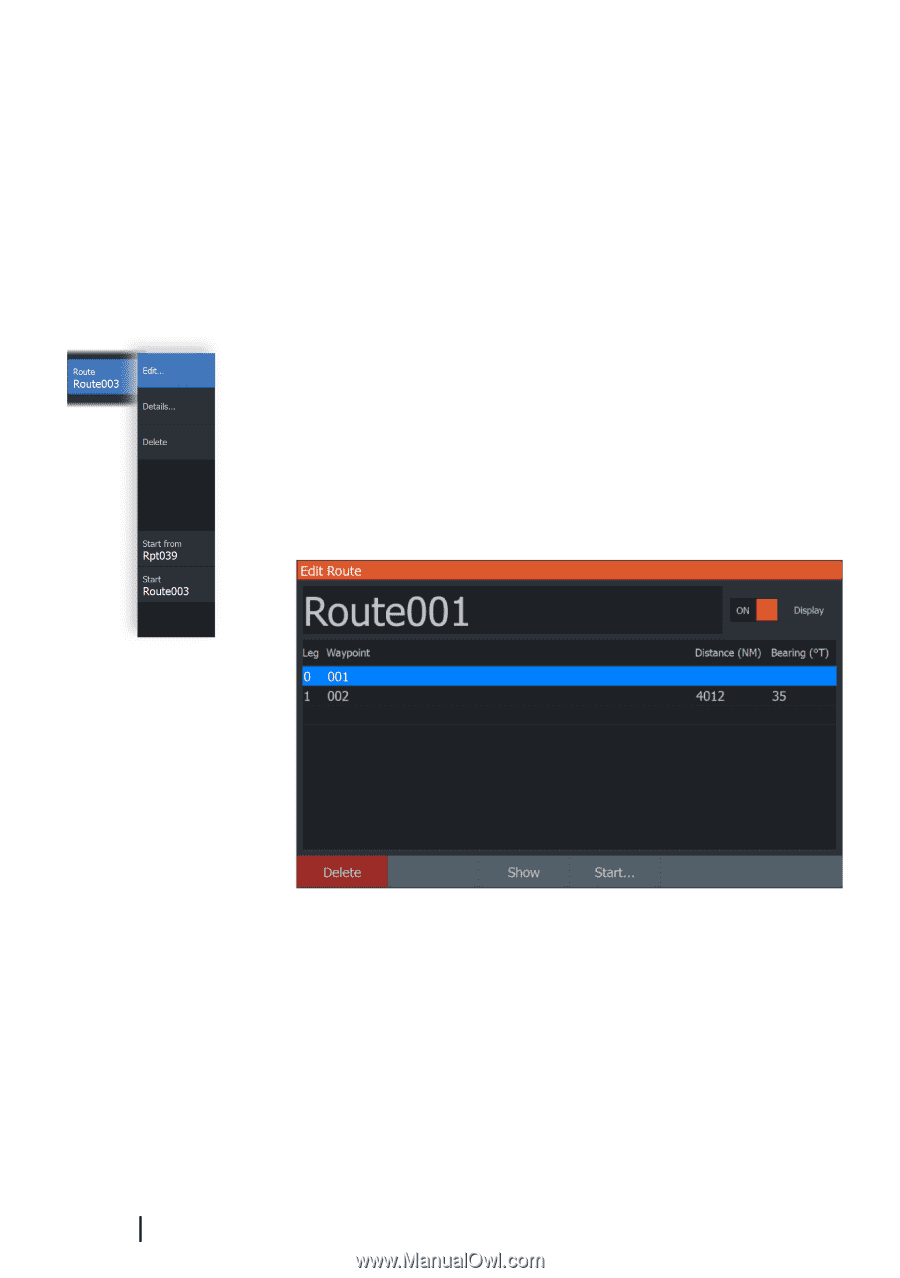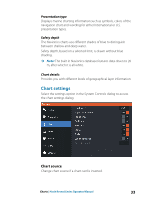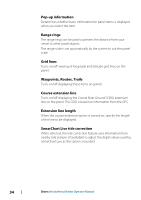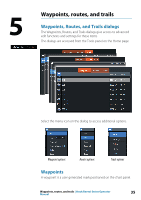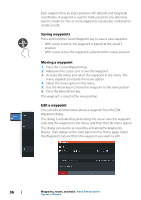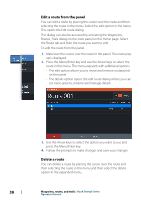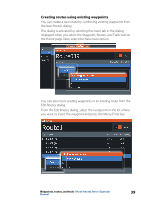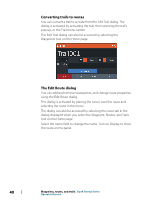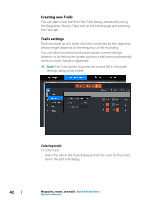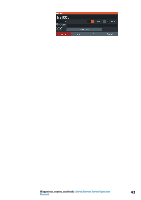Lowrance HOOK Reveal 9 TripleShot HOOK Reveal Series Operator Manual - Page 38
Edit a route from the panel, Delete a route, set route options, rename and manage details.
 |
View all Lowrance HOOK Reveal 9 TripleShot manuals
Add to My Manuals
Save this manual to your list of manuals |
Page 38 highlights
Edit a route from the panel You can edit a route by placing the cursor over the route and then selecting the route in the menu. Select the edit option in the menu. This opens the Edit route dialog. The dialog can also be accessed by activating the Waypoints, Routes, Trails dialog on the tools panel on the Home page. Select the Route tab and then the route you want to edit. To edit the route from the panel: 1. Maneuver the cursor over the route in the panel. The route popup is displayed. 2. Press the Menu/Enter key and use the Arrow keys to select the route in the menu. The menu expands with additional options. - The edit option allows you to move and remove routepoints on the panel. - The details option opens the edit route dialog where you can set route options, rename and manage details. 3. Use the Arrow keys to select the option you want to use and press the Menu/Enter key. 4. Follow the prompts to make changes and save your changes. Delete a route You can delete a route by placing the cursor over the route and then selecting the route in the menu and then select the delete option in the expanded menu. 38 Waypoints, routes, and trails | Hook Reveal Series Operator Manual