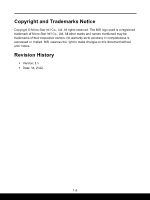MSI Bravo 15 B5E User Manual
MSI Bravo 15 B5E Manual
 |
View all MSI Bravo 15 B5E manuals
Add to My Manuals
Save this manual to your list of manuals |
MSI Bravo 15 B5E manual content summary:
- MSI Bravo 15 B5E | User Manual - Page 1
USER GUIDE Gaming|Content Creation|Business & Productivity - MSI Bravo 15 B5E | User Manual - Page 2
USER GUIDE NOTEBOOK 1-2 - MSI Bravo 15 B5E | User Manual - Page 3
RoHS...1-9 Upgrade and Warranty 1-10 Acquisition of Replaceable Parts 1-10 Safety Instructions...1-11 MSI Highlights ...1-14 Introductions 2-1 Unpacking...2-2 Product Overview...2-3 Top-open Keys 2-13 Functions of FN Combination keys 2-14 Use Multiple Monitors 2-15 Specifications...2-16 1-3 - MSI Bravo 15 B5E | User Manual - Page 4
How to Get Started 3-1 Begin to Use the Notebook 3-2 How to Use the Notebook Comfortably 3-3 How to Manage Power Supply 3-4 AC/DC Adapter...3-4 Battery...3-4 How to Set Up a Power Plan in Windows OS 3-6 Choose or Customize a Power Plan 3-6 Create Your Own Power Plan 3-9 How to Use the - MSI Bravo 15 B5E | User Manual - Page 5
Copyright and Trademarks Notice Copyright © Micro-Star Int'l Co., Ltd. All rights reserved. The MSI logo used is a registered trademark of Micro-Star Int'l Co., Ltd. All other marks and names mentioned may be trademarks of their respective owners. No warranty as to accuracy or completeness is - MSI Bravo 15 B5E | User Manual - Page 6
, if not installed and used in accordance with the instructions, may cause harmful interference to radio communications. However, order to comply with the emission limits. FCC Conditions This device complies with part 15 of the FCC Rules. Operation is subject to the following two conditions: ▶ This - MSI Bravo 15 B5E | User Manual - Page 7
explosion if battery is incorrectly replaced. Replace only with the same or equivalent type recommended by the equipment manufacturer. Discard used batteries according to manufacturer's instructions. 1-7 - MSI Bravo 15 B5E | User Manual - Page 8
WEEE Statement European Union: Under the European Union ("EU") Directive on Waste Electrical and Electronic Equipment, Directive 2002/96/ EC, which takes effect on August 13, 2005, products of "electrical and electronic equipment" cannot be discarded as municipal waste anymore and manufacturers of - MSI Bravo 15 B5E | User Manual - Page 9
RoHS Statement Japan JIS C 0950 Material Declaration A Japanese regulatory requirement, defined by specification JIS C 0950, mandates that manufacturers provide material declarations for certain categories of electronic products offered for sale after July 1, 2006. https://csr.msi.com/global/Japan- - MSI Bravo 15 B5E | User Manual - Page 10
. It is recommended that you contact the authorized dealer or service center for product service information. Acquisition of Replaceable Parts Please be noticed that the acquisition manufacturer via http:// www.msi.com/support/ for the detailed information about the acquisition of spare parts. 1-10 - MSI Bravo 15 B5E | User Manual - Page 11
Read the safety instructions carefully and thoroughly. All cautions and warnings on the equipment or user's manual should be noted. • Replacement of a battery with an incorrect type that can defeat a safeguard. • Disposal of a battery into fire or a hot oven, or mechanically crushing - MSI Bravo 15 B5E | User Manual - Page 12
case. If any of the following situations arises, get the equipment checked by a service personnel: • The power cord or plug is damaged. • Liquid has penetrated into the get it work according to User's Manual. • The equipment was dropped and damaged. • The equipment has obvious signs of breakage. - MSI Bravo 15 B5E | User Manual - Page 13
Green Product Features • Reduced energy consumption during use and stand-by • Limited use of substances harmful to the environment and health • Easily dismantled and recycled • Reduced use of natural resources by encouraging recycling • Extended product lifetime through easy upgrades • Reduced solid - MSI Bravo 15 B5E | User Manual - Page 14
. Enhance Your Creativity with MSI Pen MSI Pen features a customizable remote function for presentation and other application. Let the MSI Pen support your creative work in Microsoft Office or Adobe applications. How to use SteelSeries Engine 3 on MSI notebooks MSI collaborates with SteelSeries to - MSI Bravo 15 B5E | User Manual - Page 15
1-15 - MSI Bravo 15 B5E | User Manual - Page 16
1-16 - MSI Bravo 15 B5E | User Manual - Page 17
Introductions - MSI Bravo 15 B5E | User Manual - Page 18
box and packing materials in case you need to ship the unit in the future. The package should contain the following items: ▶ Notebook ▶ Quick Start Guide ▶ AC/DC adapter and AC power cord ▶ Optional carry bag 2-2 - MSI Bravo 15 B5E | User Manual - Page 19
Product Overview This section provides the description of basic aspects of the notebook. It will help you to know more about the appearance of this notebook before using it. Please be aware that the figures shown here are for reference only. Top-open View 2-3 - MSI Bravo 15 B5E | User Manual - Page 20
from sleep state. • Long press this key and follow the on-screen instruction to turn the notebook power OFF. Power LED/ GPU Mode LED • Glowing on and in integrated GPU mode. • Glowing amber when it is in optionally supported discrete GPU mode. • LED goes off when the notebook goes to the sleep state - MSI Bravo 15 B5E | User Manual - Page 21
Front Side View Blank below 2-5 - MSI Bravo 15 B5E | User Manual - Page 22
battery fails. If the problem persists, please contact your local authorized retailer or service center. • Battery LED goes out when the battery is fully charged or when the AC/DC adapter is disconnected. 2. USB 3.2 Gen 1 Port USB 3.2 Gen 1, the SuperSpeed USB, supports - MSI Bravo 15 B5E | User Manual - Page 23
devices, such as storage devices, hard drives, or video cameras. The slim and sleek USB Type C connector offers reversible plug orientation, and supports 5V/3A portable charging power when AC power is connected. However, the maximum portable charging power limitation may up to 5V/1.5A while battery - MSI Bravo 15 B5E | User Manual - Page 24
is designed to cool the system. DO NOT block the ventilator for air circulation. 3. USB 3.2 Gen 1 Port USB 3.2 Gen 1, the SuperSpeed USB, supports high-speed data transfer for the connected devices, such as storage devices, hard drives, or video cameras. 4. USB 2.0 Port The USB 2.0 port allows you - MSI Bravo 15 B5E | User Manual - Page 25
Rear Side View 1. Ventilator The ventilator is designed to cool the system. DO NOT block the ventilator for air circulation. 2-9 - MSI Bravo 15 B5E | User Manual - Page 26
Introductions Bottom Side View 1. Ventilator The ventilator is designed to cool the system. DO NOT block the ventilator for air circulation. 2. Battery Reset Hole Whenever the system firmware (EC) is upgraded or the system hangs, please 1) power off the notebook; 2) remove the AC power; 3) use a - MSI Bravo 15 B5E | User Manual - Page 27
notebook is equipped with a SSD M.2 slot that only supports Intel® SSD device with PCIe interface. Do not attempt to install PCIe SSD with any other brand to this slot. Contact the authorized dealer or service center for product service information. 4. Stereo Speakers This notebook may be equipped - MSI Bravo 15 B5E | User Manual - Page 28
Introductions How to Use the Keyboard This notebook provides a full functioned keyboard. To ensure that the keyboard will be functioning properly, it is a must to install the necessary applications before using the keyboard function keys. Use the FN keys on the keyboard to activate the specific - MSI Bravo 15 B5E | User Manual - Page 29
Enable Quick Fn Launch Keys • This notebook is equipped with a set of Quick FN Launch Keys. Each function key, located on F1 to F12, has a built-in function that is available to use with an easy single press. • Users are allowed to enable or disable the Quick Fn Launch Keys by pressing FN and - MSI Bravo 15 B5E | User Manual - Page 30
Introductions MSI Center • This notebook may be pre-installing with a versatile utility, MSI Center, providing users an astonished and efficient solution in multitasking. • Use this key to switch the User Scenario in MSI Center. Keyboard Backlight LED Settings Press repeatedly to select a backlight - MSI Bravo 15 B5E | User Manual - Page 31
]. • Select how you want your display to project on the second screen from the selections of PC screen only, Duplicate, Extend, and Second screen only. 2-15 - MSI Bravo 15 B5E | User Manual - Page 32
Introductions Specifications The specifications listed here is reference only, and may vary and change without notice. Visit MSI official website at www.msi.com, or contact the local retailers to learn about the details of the product you purchased. Physical Characteristic Dimension 359 (W) x - MSI Bravo 15 B5E | User Manual - Page 33
Display LCD Type Video Graphics VRAM Webcam Resolution Audio Internal Speakers Security Trusted Platform Module (optional) 1 x HDMI 1 x RJ-45 Supported Supported Supported 15.6" FHD LED panel AMD RadeonTM graphics GDDR6, based on GPU structure HD 2 x stereo speakers TPM 2.0 is a hardware-based - MSI Bravo 15 B5E | User Manual - Page 34
Introductions 2-18 - MSI Bravo 15 B5E | User Manual - Page 35
How to Get Started - MSI Bravo 15 B5E | User Manual - Page 36
How to Get Started Begin to Use the Notebook For a new user of this notebook, we would like to suggest you follow the illustrations below to begin to use the notebook. 1 2 3 4 3-2 - MSI Bravo 15 B5E | User Manual - Page 37
beginner to the notebook, please read the following instructions to assure your own safety, and make yourself adjust their heights according to your posture. ▶▶ Adjust the backrest to support your lower back comfortably when you are sitting upright. ▶▶ Place your 15-20 38-76 cm 90-120 3-3 - MSI Bravo 15 B5E | User Manual - Page 38
How to Get Started How to Manage Power Supply This section provides users basic safety precautions to take when using an AC/DC adapter and battery power properly. AC/DC Adapter Ensure that your notebook is connected to an AC power source via the AC adapter before turning it on for the first time. If - MSI Bravo 15 B5E | User Manual - Page 39
▶▶ Battery type • This notebook may be equipped with a high-capacity Li-ion or Li-polymer battery pack depending on the model you have. • The rechargeable battery pack is an internal power source of the notebook. ▶▶ Battery charging behavior To optimize battery life and avoid a sudden power loss, - MSI Bravo 15 B5E | User Manual - Page 40
plan to meet your needs. 8. To restore the selected power plan back to its default settings, click on [Restore plan defaults]. 9. Follow the on-screen instructions to finish the configurations. 3-6 - MSI Bravo 15 B5E | User Manual - Page 41
3-7 - MSI Bravo 15 B5E | User Manual - Page 42
How to Get Started 3-8 - MSI Bravo 15 B5E | User Manual - Page 43
Create Your Own Power Plan You are allowed to create your own Power Plan and customize it to meet personal requirements. 1. Click [Create a power plan] in [Power Options]. 2. Start with an existing plan and give the new power plan a name. Click [Next] to continue. 3. Change the settings for the plan - MSI Bravo 15 B5E | User Manual - Page 44
How to Get Started How to Use the Touchpad The touchpad integrated in your notebook is a pointing device that is compatible with standard mouse, allowing you to control the notebook by pointing the location of the cursor on the screen. ▶▶ Configure the Touchpad You can customize the pointing device - MSI Bravo 15 B5E | User Manual - Page 45
than HDDs. Do not attempt to remove or install the HDD and SSD when the notebook is powered on. Please consult an authorized retailer or service center for the replacement of the HDDs and SSDs. About M.2 SSD Slot The notebook may be equipped with M.2 SSD slots for M.2 SSD cards, which are - MSI Bravo 15 B5E | User Manual - Page 46
. Wireless LAN Wireless LAN is a wireless broadband connection that allows you to connect to the Internet without using any cables. Follow the instructions as below to set up a Wireless LAN connection. 1. Open up [Settings], find and click [Network & internet]. 2. Make sure [Airplane mode] is turn - MSI Bravo 15 B5E | User Manual - Page 47
3-13 - MSI Bravo 15 B5E | User Manual - Page 48
Static IP Connection 4. Follow the previous steps 1 to 2 to continue. 5. Click [Edit] of [IP assignment]. 6. Select [Manual]. 7. Switch the [IPv4] or [IPv6] on. (Contact your Internet Service Provider or network administrator for assistance of the configurations.) 8. Fill the IP address, Subnet mask - MSI Bravo 15 B5E | User Manual - Page 49
3-15 - MSI Bravo 15 B5E | User Manual - Page 50
How to Get Started 3-16 - MSI Bravo 15 B5E | User Manual - Page 51
▶▶ Broadband (PPPoE) Connection 1. Open up [Settings], find and click [Network & internet]. 2. Select [Dial-up] within the [Network & internet] selection menu. 3. Select [Set up a new connection]. 3-17 - MSI Bravo 15 B5E | User Manual - Page 52
How to Get Started 4. Select [Connect to the Internet] under [Choose a connection option], and then click [Next]. 5. Select [Set up a new connection anyway]. 6. Click [Broadband (PPPoE)]. 7. Fill User name, Password, and Connection name fields. Then click [Connect]. 3-18 - MSI Bravo 15 B5E | User Manual - Page 53
it is set to [Off]. ▶▶ Pairing the Bluetooth devices 3. Click [Add device]. 4. Select [Bluetooth]. 5. Choose and select a device to start pairing. 6. Give the passcode as instructed by the device waiting to be connected, and then click on [Connect] to continue and complete pairing. 3-19 - MSI Bravo 15 B5E | User Manual - Page 54
How to Get Started 3-20 - MSI Bravo 15 B5E | User Manual - Page 55
3-21 - MSI Bravo 15 B5E | User Manual - Page 56
, and mini DisplayPort. Users will be able to connect diverse peripheral devices to the notebook. To connect these devices, refer to the instruction manuals of each device first, and then connect the device to the notebook. This notebook is capable to auto detect the connected devices, and - MSI Bravo 15 B5E | User Manual - Page 57
How to Use USB Power Share Function (optional) This notebook may be optionally supported USB Power Share function via Type-A USB ports, providing portable charging power output for various USB devices, such as mobile phones and power banks, while - MSI Bravo 15 B5E | User Manual - Page 58
on multiple hard disk drives or solid state drives. Contact the local dealer for further and correct information and be noted that the supported RAID functions may vary depending on the models users purchased. Watch the instruction video at: https://www.youtube.com/watch?v=TWqufSUYC-8 YouTube 3-24 - MSI Bravo 15 B5E | User Manual - Page 59
. MSI "One Touch Install", the one-click installer application, allows users to efficiently install all needed drivers on MSI notebooks with single click. Watch the instruction video at: https://www.youtube.com/watch?v=V-5ByMZdnik YouTube 3-25 - MSI Bravo 15 B5E | User Manual - Page 60
MSI.COM SUPPORT SOCIAL MEDIA

USER GUIDE
Gaming
|
Content Creation
|
Business & Productivity