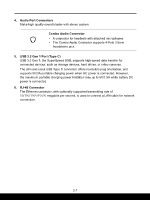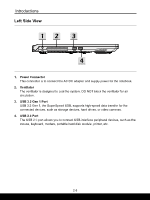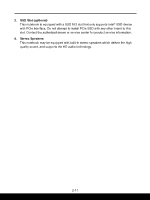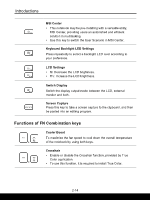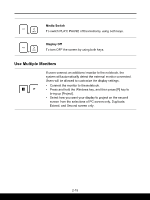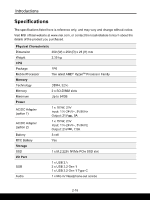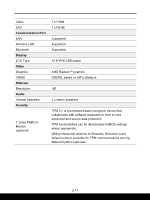MSI Bravo 15 B5E User Manual - Page 28
How to Use the Keyboard, Windows Key
 |
View all MSI Bravo 15 B5E manuals
Add to My Manuals
Save this manual to your list of manuals |
Page 28 highlights
Introductions How to Use the Keyboard This notebook provides a full functioned keyboard. To ensure that the keyboard will be functioning properly, it is a must to install the necessary applications before using the keyboard function keys. Use the FN keys on the keyboard to activate the specific applications or tools. With the help of these keys, users will be able to work more efficiently. Windows Key You can find the Windows Logo key on the keyboard which is used to perform Windows-specific functions, such as opening the Start menu and launching the shortcut menu. 2-12
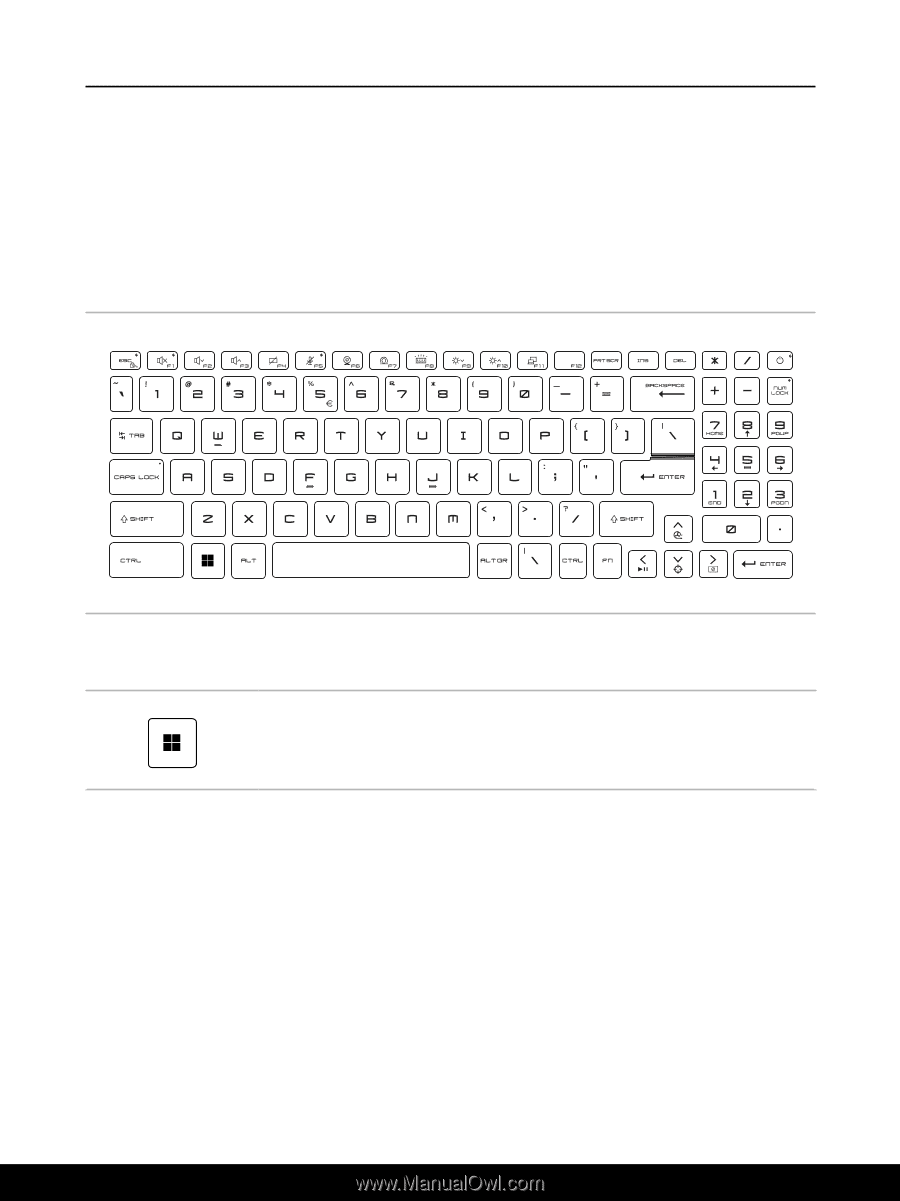
2-12
Introductions
How to Use the Keyboard
This notebook provides a full functioned keyboard. To ensure that the keyboard will be
functioning properly, it is a must to install the necessary applications before using the
keyboard function keys.
Use the FN keys on the keyboard to activate the specific applications or tools. With the
help of these keys, users will be able to work more efficiently.
Windows Key
You can find the Windows Logo key on the keyboard which is
used to perform Windows-specific functions, such as opening the
Start menu and launching the shortcut menu.