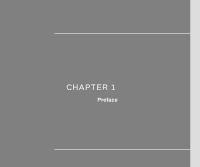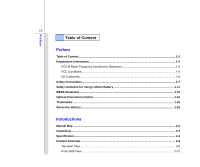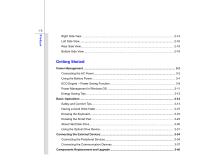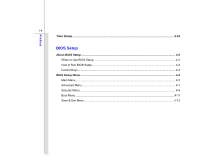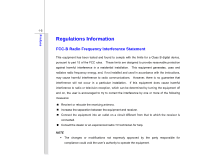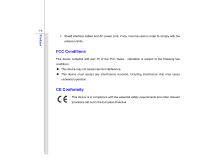MSI CX480 User Manual
MSI CX480 Manual
 |
View all MSI CX480 manuals
Add to My Manuals
Save this manual to your list of manuals |
MSI CX480 manual content summary:
- MSI CX480 | User Manual - Page 1
CHAPTER 1 Preface - MSI CX480 | User Manual - Page 2
CE Conformity ...1-6 Safety Instructions...1-7 Safety Guideline for Using Lithium Battery 1-11 WEEE Statement ...1-15 Optical Drive Device Notice ...1-22 Trademarks...1-22 Reversion History ...1-22 Introductions Manual Map ...2-2 Unpacking...2-3 Specification...2-4 Product Overview ...2-8 Top - MSI CX480 | User Manual - Page 3
the AC Power ...3-2 Using the Battery Power...3-4 ECO Engine -- Power Saving Function 3-9 Power Management in Windows OS 3-11 Energy Saving Tips...3-13 Basic Operations ...3-14 Safety and Comfort Tips...3-14 Having a Good Work Habit...3-15 Knowing the Keyboard ...3-16 Knowing the Smart Pad...3-23 - MSI CX480 | User Manual - Page 4
Preface 1-4 Time Stamp ...3-43 BIOS Setup About BIOS Setup...4-2 When to Use BIOS Setup...4-2 How to Run BIOS Setup...4-2 Control Keys ...4-3 BIOS Setup Menu...4-4 Main Menu...4-5 Advanced Menu...4-7 Security Menu...4-9 Boot Menu ...4-11 Save & Exit Menu ...4-13 - MSI CX480 | User Manual - Page 5
installation. This equipment generates, uses and radiates radio frequency energy, and, if not installed and used in accordance with the instructions, may cause harmful interference to radio communications. However, there is no guarantee that interference will not occur in a particular installation - MSI CX480 | User Manual - Page 6
Preface 1-6 Š Shield interface cables and AC power cord, if any, must be used in order to comply with the emission limits. FCC Conditions This device complies with part 15 of the FCC Rules. Operation is subject to the following two conditions: „ This device may not cause harmful interference. „ - MSI CX480 | User Manual - Page 7
Preface 1-7 Safety Instructions Š Read the safety instructions carefully and thoroughly. Š All cautions and warnings on the equipment or user's manual should be noted. Keep the User's Guide that comes with the package for future reference. Keep this equipment away from humidity and high temperature - MSI CX480 | User Manual - Page 8
unplug the AC power cord before installing any add-on card or module to the equipment. Š Always disconnect the AC power cord or uninstall the battery pack or switch off the wall socket if the equipment would be left unused for a certain time to achieve zero energy consumption. Never pour liquid - MSI CX480 | User Manual - Page 9
replacement, use the same or equivalent type of battery recommended by the manufacturer only. Š Always keep the battery in a safe place. If any of the following situations arises, get the equipment checked by a service personnel: Š The power cord or plug is damaged. Š Liquid has penetrated into - MSI CX480 | User Manual - Page 10
Preface 1-10 Green Product Features Š Reduced energy consumption during use and stand-by Š Limited use of substances harmful to the environment and health Š Easily dismantled and recycled Š - MSI CX480 | User Manual - Page 11
les batteries usages conformément aux instructions du fabricant. (German) (Deutsch) VORSICHT: Explosionsgefahr bei unsachgemäßem Austausch der Batterie. Ersatz o con uno equivalente come indicato nel manuale del produttore. Smaltire le batterie usate come da istruzioni del produttore. (Russian - MSI CX480 | User Manual - Page 12
Preface 1-12 (Turkish) (Türkçe) UYARI: Pil yanlıs yerleştirilirse patlayabilir. Aynı ya da muadili bir pille degistiriniz. Kullanılmış pilleri üreticinin talimatlarına göre degerlendiriniz. (Greek (Polish) (Polski) OSTRZEŻENIE: Nieprawidłowa wymiana może spowodować eksplozję baterii. Zamianę moż - MSI CX480 | User Manual - Page 13
Preface 1-13 (Korean (Vietnamese) (Tieng Viet) LƯU Ý: Thay thế pin không tương thích có thể dẫn đến nguy cơ bị nổ. Chỉ thay thế bằng pin cùng loại hoặc loại tương ứng khuyên dùng bởi nhà sản xuất thiết bị. Vứt bỏ pin đã sử dụng theo hướng dẫn của nhà sản xuất. (Thai (Indonesian) (Bahasa - MSI CX480 | User Manual - Page 14
utilizadas de acordo com as instruções do fabricante. (Swedish) (Svenska) VARNING: Explosionsfara vid felaktigt batteribyte. Använd samma batterityp eller en ekvivalent typ som rekommenderas av apparattillverkaren. Kassera använt batteri enligt fabrikantens instruction. (Finnish) (Suomi) VAROITUS - MSI CX480 | User Manual - Page 15
Preface 1-15 (Croatian) (Hrvatski) OPREZ: Opasnost od eksplozije ako se baterija zamijeni neprikladnom. Zamijenite je samo jednakom ili nadomjesnom vrstom prema preporuci proizvođača. Istrošene baterije zbrinite u skladu s uputama proizvođača. (Estonian) (Eesti) ETTEVAATUST! Plahvatusoht, kui aku - MSI CX480 | User Manual - Page 16
Preface 1-16 (French) (Français) Au sujet de la directive européenne (EU) relative aux déchets des équipement électriques et électroniques, directive 2002/96/EC, prenant effet le 13 août 2005, que les produits électriques et électroniques ne peuvent être déposés dans les décharges ou tout - MSI CX480 | User Manual - Page 17
Preface 1-17 (Turkish) (Türkçe) Avrupa Birliği (AB) Kararnamesi Elektrik ve Elektronik Malzeme Atığı, 2002/96/EC Kararnamesi altında 13 Ağustos 2005 tarihinden itibaren geçerli olmak üzere, elektrikli ve elektronik malzemeler diğer atıklar gibi çöpe atılamayacak ve bu elektonik cihazların ü - MSI CX480 | User Manual - Page 18
Preface 1-18 (Traditional Chinese 2005 年 8 月 13 2002/96/EC (Simplified Chinese 2005 年 8 月 13 2002/96/EC (Japanese 2005 年 8 月 13 EU WEEE (Korean 2005 년 8 월 13 EU 2002/96/EC (Vietnamese) (Tieng Viet) Theo Hướng dẫn của Liên minh Châu Âu ("EU") về Thiết bị điện & điện tử đã qua sử - MSI CX480 | User Manual - Page 19
ii echipamentului electronic vizat vor fi obligaţi să primească înapoi produsele respective la sfârşitul duratei lor de utilizare. (Portuguese) (Português) De acordo com a Directiva 2002/96/EC de Resíduos de Equipamentos Eléctricos e Electrónicos da União Europeia (UE), efectiva desde o 13 de Agosto - MSI CX480 | User Manual - Page 20
Preface 1-20 (Swedish) (Svenska) Under Europeiska unionens ("EU") Weee-direktiv (Waste Electrical and Electronic Equipment), Direktiv 2002/96/EC, vilket trädde i kraft 13 augusti, 2005, kan inte produkter från "elektriska och elektroniska utrustningar" kastas i den vanliga hushållssoporna längre - MSI CX480 | User Manual - Page 21
Preface 1-21 (Norwegian) (Norsk) Under den europeiske unionens ("EU") direktiv om deponering av elektronisk og elektrisk utstyr, direktiv 2002/96/EC, som trer i effekt 13. august 2005, kan ikke produkter av "elektronisk og elektrisk ustyr" lenger deponeres som husholdningsavfall og fabrikantene av - MSI CX480 | User Manual - Page 22
as a "CLASS 1 LASER PRODUCT." To use this model properly, read the instruction manual carefully and keep this manual for your future reference. In case of any trouble with this model, please contact your nearest "AUTHORIZED service station." To prevent direct exposure to the laser beam, do not try - MSI CX480 | User Manual - Page 23
CHAPTER 2 Introductions - MSI CX480 | User Manual - Page 24
. Also, this chapter provides the specification of this notebook, and introduces the function buttons, quick launch buttons, connectors, LEDs and externals of this notebook. Chapter 3, Getting Started, gives the basic operation instructions on using keyboard, touchpad, hard disk drive, and optical - MSI CX480 | User Manual - Page 25
Chapter 4, BIOS Setup, provides information on BIOS Setup program Notebook Quick Start Manual High-capacity Li-ion battery AC adapter and power cord Carry bag (optional) All-in-one application disk, containing the full version of user's manual, drivers, utilities, and optional recovery - MSI CX480 | User Manual - Page 26
Dimension Weight 343(W) x 240(L) x 25.1~34.8(H) mm < 2.2 kg (with 6-cell battery) CPU Support Processor TDP Special Notification Intel Sandy Bridge (Dual Core & Quad Core) 35W The actual processor preinstalled in the notebook depends on the model you purchased. Please contact the local dealer for - MSI CX480 | User Manual - Page 27
100~240V, 1.5A~2.0A 50~60Hz Output: 19V 3.42A Yes The actual battery pack that comes with the package may vary without notice. Please contact the local ) Special Notification The actual HDD and ODD preinstalled in the notebook depends on the model you purchased. Display LCD Type Brightness - MSI CX480 | User Manual - Page 28
Reader 15 pin D-Sub x 1 x 3 (1 USB 3.0 optional) x 1 x 1 x 1 x 1 x 1 (SD/ SDXC/ MMC/ MS Pro) The supported memory cards may vary without notice. Communication Port (Items listed here may vary without notice) LAN 10/100/1000 Wireless LAN 802.11b/g/n (optional) Bluetooth Supported (optional) - MSI CX480 | User Manual - Page 29
Introductions 2-7 Audio Sound Controller Sound Volume WebCam CMOS Software & BIOS USB Flash Boot BIOS Others Compliance Realtek Adjust by K/B hot-key & SW 1.3M pixel camera Yes, USB floppy boot up DOS only Fast Boot Support --- Yes WHQL - MSI CX480 | User Manual - Page 30
shown below will lead you to browse the main operating area of your notebook. 1 2 5 4 3 6 4 7 8 1. Internal Microphone 2. Webcam 3. Ambient Light Sensor 4. Stereo Speakers 5. Power Button/ Power LED/ Battery Status LED 6. Time Stamp Button 7. Touchpad 8. Keyboard / Function Smart - MSI CX480 | User Manual - Page 31
-Fi function supported. 5. Power Button/ ♦ Press the power button to turn the notebook power ON and OFF. ♦ Press the power button to awake the notebook from suspend state. Power LED & Battery Status LED ♦ Power LED and Battery Status LED glow in green when notebook is turned on. ♦ Battery Status LED - MSI CX480 | User Manual - Page 32
2-10 6. Time Stamp Button This notebook integrates Time Stamp function. You can press this button to call the function interface for backing up and recovering. 7. Touchpad This is a pointing device of the notebook. 8. Keyboard The built-in keyboard provides all the functions of a full-sized - MSI CX480 | User Manual - Page 33
On, Bluetooth On, BT 3.0 On (WLAN & BT On), and WLAN & BT Off. + Seamless Boot-up Š Press Fn once to bring Function Smart tool page. Then press F8 button to switch the Seamless Boot-up function on or off. Š When this function is set to be On, open the lid cover will boot up the notebook directly - MSI CX480 | User Manual - Page 34
MS (Memory Stick) or MS Pro (Memory Stick Pro) cards. Contact the local dealer for further and correct information and be noted that the supported memory cards may vary without notice. 2. Status LED Light Sensor LED Indicator: Glowing green when the function is activated. Hard Disk/ Optical Drive - MSI CX480 | User Manual - Page 35
Introductions 2-13 RF LED Indicator: Š Glowing green when Wireless LAN (WiFi) or Bluetooth function is enabled. Š LED indicator goes out when this function is disabled. RF Š Warning: For flight safety consideration, make sure this LED indicator goes out - MSI CX480 | User Manual - Page 36
-Fi function supported. Connect your speakers to the proper connectors as shown below. Headphone out: Used for speakers or headphones. Mic In/Line In: Used for an external microphone. 2. USB Port The USB port allows you to connect USB-interface peripheral devices, such as the mouse, keyboard, modem - MSI CX480 | User Manual - Page 37
Introductions 2-15 3. Optical Drive Device This notebook is equipped with an optical drive device. The actual device preinstalled in the notebook depends on the model you purchased. - MSI CX480 | User Manual - Page 38
View Introductions 12 3 4 56 1. Power Connector 2. RJ-45 Connector 3. VGA Port 4. Ventilator 5. HDMI Connector 6. USB Port 1. Power Connector To connect the AC/DC adapter and supply power for the notebook. 2. RJ-45 Connector The Ethernet connector is used to connect a LAN cable for network - MSI CX480 | User Manual - Page 39
, displays and consumer electronics devices that supports standard, enhanced and high-definition video, plus multi-channel digital audio on a single cable. 6. USB Port The USB port allows you to connect USB-interface peripheral devices, such as the mouse, keyboard, modem, portable hard disk module - MSI CX480 | User Manual - Page 40
Introductions 2-18 Rear Side View 1. Battery Pack 1 1. Battery Pack This notebook will be powered by the battery pack when the AC adapter is disconnected. - MSI CX480 | User Manual - Page 41
3 1. Battery Lock/ Unlock Button 2. Battery Pack 3. Battery Release Button 4. Ventilator 1. Battery Lock/ Unlock Button Battery cannot be moved when the button is positioned on lock status. Once the button is slid to unlock position, the battery is removable. 2. Battery Pack This notebook will be - MSI CX480 | User Manual - Page 42
Introductions 2-20 3. Battery Release Button It is a bounce-back device as a preparation for releasing the battery pack. Slide it with one hand and pull the battery pack carefully with the other. 4. Ventilator The ventilator is designed to cool the system. DO NOT block the ventilator for air - MSI CX480 | User Manual - Page 43
CHAPTER 3 Getting Started - MSI CX480 | User Manual - Page 44
the AC power It is strongly recommended to connect the AC/DC adapter to the notebook and use the AC power while using this notebook for the first time. When the AC power is connected, recharging the battery will start immediately. Note that the AC/DC adapter included in the package is approved - MSI CX480 | User Manual - Page 45
the AC/DC adapter. 3. Plug the DC end of the adapter to the notebook, and the male end of the power cord to the electrical outlet. Disconnecting power cord from the electrical outlet first. 5. Unplug the connector from the notebook. 6. Disconnect the power cord and the connector of AC/DC adapter. 7. - MSI CX480 | User Manual - Page 46
is an internal power source of the notebook. Be aware of that this battery pack may be damaged if users try to disassemble the battery pack on their own. Also, note that the limited warranty to the battery pack may also lose its efficacy when this battery pack is disassembled not by an authorized - MSI CX480 | User Manual - Page 47
. 2. Align the steady gutters and battery bolts with correct orientation and make sure they are joined properly. 3. Slightly slide and press the battery pack into the right position until the battery back is fastened in the compartment. 4. Press the lock/unlock button to the lock position to make - MSI CX480 | User Manual - Page 48
the steps below: 1. Make sure the notebook is turned off, and the AC power is disconnected. 2. Press the lock/unlock button to the unlocked position. 3. Locate the battery release button on the bottom side. 4. Push and hold the release button to the battery releasing direction as shown on the bottom - MSI CX480 | User Manual - Page 49
local solid waste officials for details about recycling options or for proper disposal in your area. Conserving Battery Power Efficient battery power is critical to maintain a normal operation. If the battery power is not managed well, the saved data and customized settings may be lost. To optimize - MSI CX480 | User Manual - Page 50
that have no "memory effect." It is unnecessary to discharge the battery before recharging. However, to optimize the life of battery, we suggest that consuming the battery power completely once a month is necessary. Š If you do not use the notebook for a long time, it is suggested to remove the - MSI CX480 | User Manual - Page 51
mode, to extend the battery running time while performing different tasks with this notebook. Read the instructions bellow to activate the ECO Engine power saving function: 1. Press Fn once to bring Function Smart tool page. 2. Press the F5 button repeatedly to switch among the different modes - MSI CX480 | User Manual - Page 52
Getting Started 3-10 Office Mode Select this mode while dealing with office documentation tasks. Turbo Battery Mode Select this mode to maximize the battery running time. ECO Off Selected to disable ECO Engine. - MSI CX480 | User Manual - Page 53
period of user inactivity. Follow the instructions below to adjust the power management settings in Windows OS: 1. "Power Options" selection in Windows OS allows you to control the power management features of your display, hard drive, and battery. Go to the Start menu and click on the Control Panel - MSI CX480 | User Manual - Page 54
3-12 1 2 3 4 Getting Started - MSI CX480 | User Manual - Page 55
sleep mode keys to turn into power saving mode. Š Tune the settings in Power Options under Windows OS to optimize the computer's power management. Š Always disconnect the AC power cord or uninstall the battery pack or switch off the wall socket if the computer would be left unused for a certain time - MSI CX480 | User Manual - Page 56
elbows have the proper position (about 90-degree) when operating. Š Put your hands on the desk naturally to support your wrists. Š Adjust the angle/position of the LCD panel to have an optimal view. Š Avoid using your notebook in the space where may cause you discomfort (such as on the bed). Š The - MSI CX480 | User Manual - Page 57
good posture. 31 5. Adjust the chair's height. 5 Having a Good Work Habit Have a good work habit is important if you have to work with your notebook for long periods of time; otherwise, it may cause discomfort or injury to you. Please keep the following tips in mind when operating. Š Change your - MSI CX480 | User Manual - Page 58
Getting Started 3-16 Knowing the Keyboard This notebook provides a full-functioned keyboard. This keyboard can be divided into four categories: Typewriter keys, Cursor keys, Numeric keys and Function keys. Typewriter keys The keyboard shown here may vary from the actual one. Numeric keys Cursor - MSI CX480 | User Manual - Page 59
Getting Started 3-17 Typewriter Keys In addition to providing the major function of the keyboard, these typewrite keys also provide several keys for special purposes, such as [Ctrl,] [Alt,] and [Esc] key. „ Num Lock: Press and hold the [Fn] key - MSI CX480 | User Manual - Page 60
Getting Started 3-18 Cursor Keys The four cursor (arrow) keys and [Home], [PgUp], [PgDn], [End] keys are used to control the cursor movement. Move the cursor left for one space. Move the cursor right for one space. Move the cursor up for one line. Move the cursor down for one line. Move to the - MSI CX480 | User Manual - Page 61
( ) and one Application Logo key ( ) on the keyboard, which are used to perform Windows-specific functions, such as opening the Start menu and launching the shortcut menu. For more information of the two keys, please refer to your Windows manual or online help. „ [Fn] Key + Dual Display Š Press - MSI CX480 | User Manual - Page 62
. + Volume Down Š Press Fn once to bring Function Smart tool page. Then press Left button to adjust the volume to a lower level. + Volume Up Š Press Fn once to bring Function Smart tool page. Then press Right button to adjust the volume to a higher level. + Volume Mute Š Press Fn once to bring - MSI CX480 | User Manual - Page 63
[Fn] Buttons Use the [Fn] buttons on the keyboard to activate the specific applications or tools. With the help of these quick launch buttons, users + Webcam Š Press Fn once to bring Function Smart tool page. Then press F6 button to turn the Webcam function on or off. + WLAN (WiFi)/ Bluetooth ( - MSI CX480 | User Manual - Page 64
will boot up the notebook directly. + Power Witness Š Press Fn once to bring Function Smart tool page. Then press F9 button to switch the Power Witness function on or off. Š When this function is set to be On, the Battery Status LED shows the battery capacity when the notebook - MSI CX480 | User Manual - Page 65
notebook that users purchased. Getting Started Knowing the Smart Pad The Smart Pad integrated in your notebook allows users to perform various actions with multi-finger taps and gestures while operating the notebook enjoyable experience of using the notebook. 1. Cursor Movement Area This - MSI CX480 | User Manual - Page 66
once to bring Function Smart tool page. Then press F3 button once to enable or disable the Smart Pad function. Brief Usages to the Smart Pad For the further information on how to use the Smart Pad function specifically, please refer to the instructions of Smart Pad by double clicking the Smart Pad - MSI CX480 | User Manual - Page 67
3-25 Gestures Actions Functions Š Taping the touchpad once with one finger. Š Single clicking the Left button of the mouse. Š Double taping the touchpad with one finger. Š Double clicking the Left button of the mouse. Š Touch the touchpad with single finger and move around your finger on the - MSI CX480 | User Manual - Page 68
Getting Started 3-26 Gestures Actions Functions Š Move the cursor to a particular object with single finger. Š Select the object by tap the touchpad once Š Double tap the selected object with single finger, and remain your finger on the touchpad. Š Move your finger to drag the selected object Š - MSI CX480 | User Manual - Page 69
Getting Started 3-27 Gestures Actions Functions Š Touch the touchpad with two fingers and remain both fingers on the touchpad. Š Move the two fingers on the touchpad horizontally. Š Scrolling a page horizontally. Š Touch the touchpad with two fingers and remain both fingers on the touchpad. Š - MSI CX480 | User Manual - Page 70
Getting Started 3-28 Gestures Actions Functions Š Touch the touchpad with two fingers and remain both fingers on the touchpad. Š Move a finger clockwise while another remains still to rotate a selected object clockwise. Refer to the first gesture. Š Move a finger counterclockwise while another - MSI CX480 | User Manual - Page 71
Getting Started 3-29 Gestures Actions Functions Š Taping the touchpad once with two fingers. Š May be defined by Users. Š Place and remain a finger on the touchpad for a while. Š Reading and measuring the dimension of the finger by the Smart Pad. Š Avoiding improper gesture reading - MSI CX480 | User Manual - Page 72
system and software applications. To avoid unexpected data loss in your system, please backup your critical files regularly. Do not turn off the notebook when the hard disk In-use LED is on. Do not remove or install the hard disk drive when the notebook is turned on - MSI CX480 | User Manual - Page 73
with an optical drive device. The actual device preinstalled in your notebook depends on the model you purchased. „ Super Multi: Works video (HD) on a single-sided, single-layer 25GB disk. Blu-ray supports the more advanced H.264 and VC-1 video encoding algorithms (codecs) as well as MPEG-2, which is - MSI CX480 | User Manual - Page 74
leave the disk tray open. Getting Started Inserting the Disk The following instructions describe the general procedure when operating the optical storage device: 1. Confirm that the notebook is turned on. 2. Press the eject button on the panel and the disk tray will slide out partially. 3. Gently - MSI CX480 | User Manual - Page 75
Getting Started 3-33 Removing the Disk Follow the instructions below to remove the disk that is placed in the optical storage device: 6. Press the eject button on the panel and the disk tray will slide out partially. 7. Gently pull the tray out until fully extended. 8. Hold the disk by its edge - MSI CX480 | User Manual - Page 76
Connecting the Peripheral Devices Connecting the USB devices This notebook provides USB ports for connecting various USB devices, such as mouse, keyboard, digital camera, webcam, printer, and external optical storage device, etc. To connect these devices, install the drivers for each device first if - MSI CX480 | User Manual - Page 77
Getting Started 3-35 Connecting the External Display Devices This notebook provides a VGA port for connecting a larger display with higher resolution. The 15-pin-D-sub VGA port allows users to connect an external monitor or other - MSI CX480 | User Manual - Page 78
a new interface standard for PCs, displays and consumer electronics devices that supports standard, enhanced and high-definition video, plus multi-channel digital audio on a single cable. To connect the external display, make sure the notebook and the external display are both powered off, and then - MSI CX480 | User Manual - Page 79
Connecting the Communication Devices Using the LAN The RJ-45 connector of the notebook allows you to connect the LAN (local area network) devices, such as a hub, switch and gateway, to build a network connection. For more instructions or detailed steps on connecting to the LAN, please ask your MIS - MSI CX480 | User Manual - Page 80
3-38 Using Wireless LAN Connection (optionally supported) This notebook is equipped with wireless LAN module which allows efficient and a more secure solution to the wireless communication. For more instructions or detailed steps on connecting to the Wireless LAN, please ask your MIS staff or - MSI CX480 | User Manual - Page 81
Getting Started 3-39 Using Bluetooth Connection (optionally supported) This notebook is equipped with Bluetooth module which allows users to connect various Bluetooth-enabled devices to the notebook. Bluetooth provides a way to connect and exchange information between devices such as mobile phones, - MSI CX480 | User Manual - Page 82
Getting Started 3-40 Components Replacement and Upgrade Please be noticed that the memory, hard disk drive, wireless LAN / Bluetooth module and battery pack preinstalled in the product users purchased may be upgradable or replaceable by user's request depending on the models users purchased. 1 5 - MSI CX480 | User Manual - Page 83
pack, please refer to the section of Using the Battery Power for details. This notebook is equipped with a wireless LAN/ Bluetooth module, and the module may be upgradable and replaceable by authorized dealer or service center. This notebook is equipped with a hard disk drive, and this storage - MSI CX480 | User Manual - Page 84
Started 3-42 5 This notebook is equipped with an optical drive device, and this storage device may be upgradable and replaceable by the authorized dealer or service center. To learn more about upgrade limitation, please refer to the specification in the User's Manual provided. For any further - MSI CX480 | User Manual - Page 85
Getting Started 3-43 Time Stamp This notebook is integrated with Time Stamp function. You can press this button to call the function interface for backing up and recovering. Whether the system is under the operation system or not, you can press this button to run Time Stamp tool. With this tool, - MSI CX480 | User Manual - Page 86
CHAPTER 4 BIOS Setup - MSI CX480 | User Manual - Page 87
booting up and is requested to run SETUP. Š You want to change the default settings for customized features. Š You want to reload the default BIOS settings. How to Run BIOS Setup? To run the BIOS Setup Utility, turn on the notebook and options on your Notebook may be different because of BIOS update. - MSI CX480 | User Manual - Page 88
can use only the keyboard to control the cursor in the BIOS Setup Utility. Press left arrow to select one menu title. Press up arrow to select one item under the menu title. Press right arrow to select one menu title. Press down arrow to select one item under the menu title. Increase the setting - MSI CX480 | User Manual - Page 89
consumption, USB/ PCI devices, of the notebook in order to achieve a better performance. Security Menu Install or clear the password settings for administrator and user. Boot Menu Set up boot type and boot sequence. Save & Exit Menu Save or discard the changes before leaving the BIOS Setup Menu. - MSI CX480 | User Manual - Page 90
get into sleep mode. The time format is [hour:minute:second]. Š SATA Information These items display the types of the SATA devices installed in the notebook. Press [Enter] to bring up a window showing the detailed information of the device. - MSI CX480 | User Manual - Page 91
BIOS Setup 4-6 Š System Information This item provides the information about the firmware, processor, and system memory. - MSI CX480 | User Manual - Page 92
BIOS Setup 4-7 Advanced Menu Š Intel(R) SpeedStep(tm) This item allows you to enable or Setting options: Enabled and Disabled. Boot performance mode Use this item to select your notebook a mode to work with before entering operation system. Notebook works in full speed in Max Performance mode; - MSI CX480 | User Manual - Page 93
BIOS Setup 4-8 Š SATA Mode Selection (optional) Use this item to enable or disable the AHCI (Advanced Host Controller Interface) Mode. Š Legacy USB Support Selecting Enabled allows users to use USB devices, such as mouse, keyboard, or portable disk, in DOS system; or allows users to boot the system - MSI CX480 | User Manual - Page 94
BIOS Setup 4-9 Security Menu Š Setup Administrator Password When this item is selected, a message box Password is set, new items Set User Password and Password Check will be added in the menu. Select Set User Password to give or to abandon password setting. Note that Administrator Password field - MSI CX480 | User Manual - Page 95
BIOS Setup 4-10 The Password Check item is used to specify the type of BIOS password protection that is implemented. Settings are described below: Setup The password is required only when users try to access to BIOS SETUP UTILITY. Always The password is required every time when the Notebook is - MSI CX480 | User Manual - Page 96
BIOS Setup 4-11 Boot Menu Boot Configuration Š Fast Boot Use this item to enable or disable the Fast Boot function. When it is enabled, the system will disable USB device, Logo, and set minimum recourses for booting fast. Š Setup Prompt Timeout This item is to set the number of seconds showing the - MSI CX480 | User Manual - Page 97
#3/ #4 These items show the sequence of boot devices where BIOS attempts to load the disk operating system. Press Enter to read and choose the first and second boot device. Š Hard Drive BBS Priorities Press Enter to read the Hard Drive list and set boot priorities. Š CD/DVD ROM Drive BBS Priorities - MSI CX480 | User Manual - Page 98
. Š Save Changes and Reset Save the changes you have made and reset the utility. Š Load Optimized Defaults Select this item to load the default settings. Boot Override If you want to boot from a specific drive, you can manually select a drive from the list to
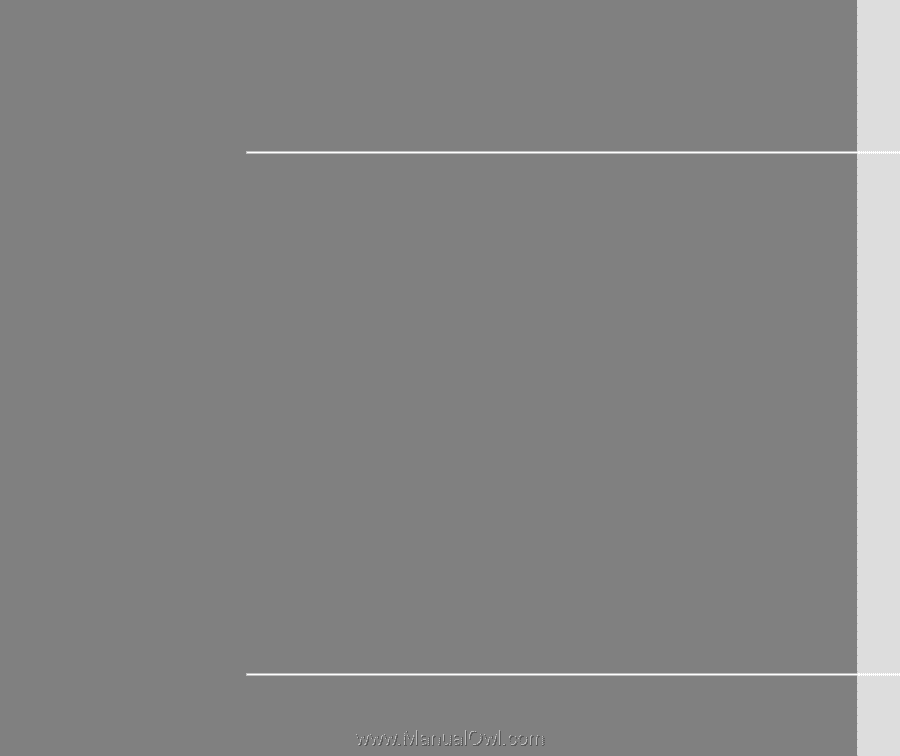
CHAPTER 1
Preface