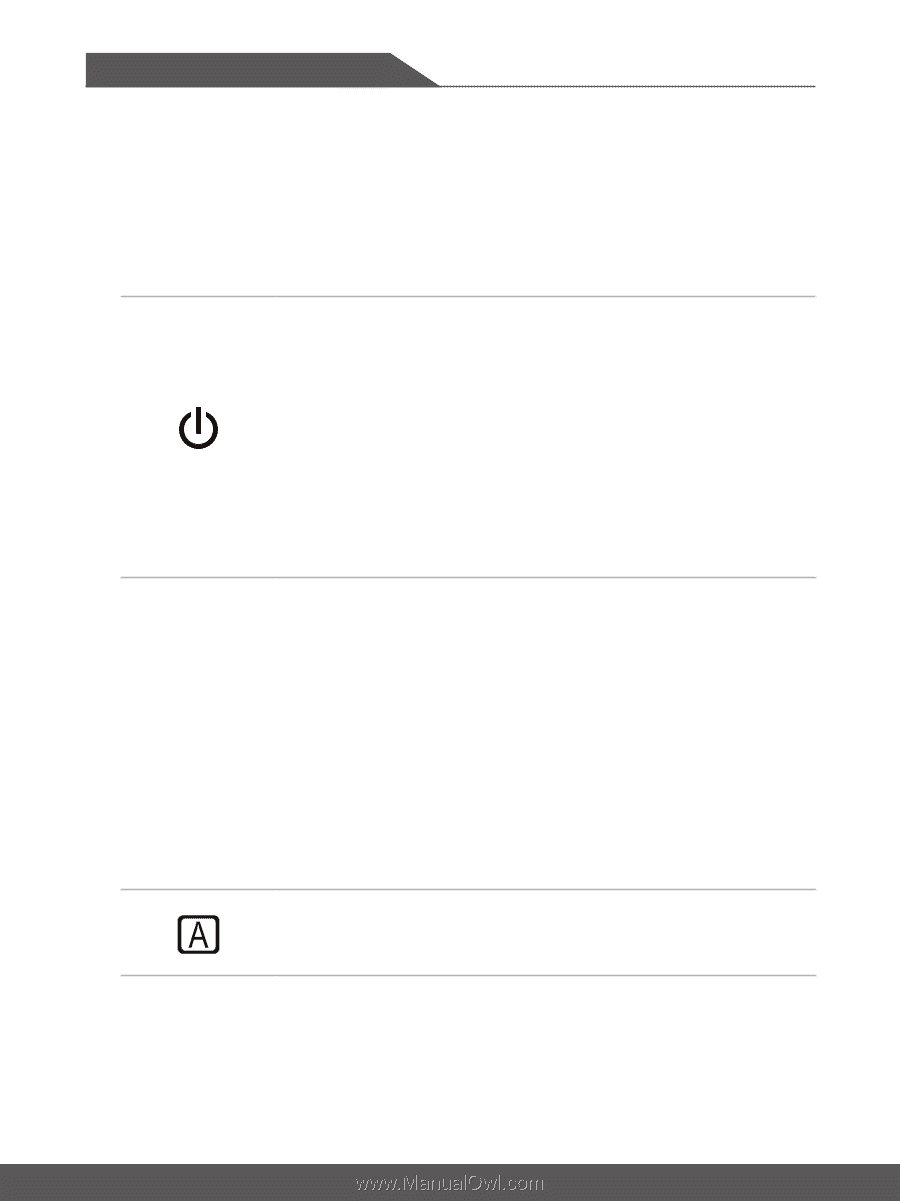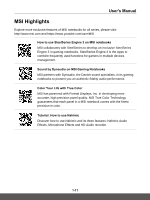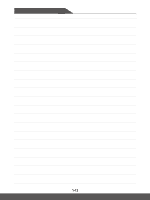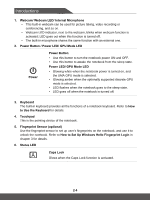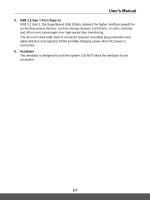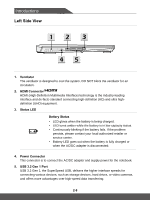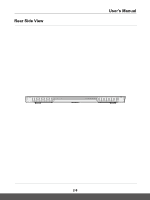MSI Creator 17M User Manual - Page 16
How to Set Up Windows Hello Fingerprint Login, Power Button / Power LED/ GPU Mode LED
 |
View all MSI Creator 17M manuals
Add to My Manuals
Save this manual to your list of manuals |
Page 16 highlights
Introductions 1. Webcam/ Webcam LED/ Internal Microphone • This built-in webcam can be used for picture taking, video recording or conferencing, and so on. • Webcam LED indicator, next to the webcam, blinks when webcam function is activated; LED goes out when this function is turned off. • The built-in microphone shares the same function with an external one. 2. Power Button / Power LED/ GPU Mode LED Power Power Button • Use this button to turn the notebook power ON and OFF. • Use this button to awake the notebook from the sleep state. Power LED/ GPU Mode LED • Glowing white when the notebook power is turned on, and the UMA GPU mode is selected. • Glowing amber when the optionally supported discrete GPU mode is selected. • LED flashes when the notebook goes to the sleep state. • LED goes off when the notebook is turned off. 3. Keyboard The built-in keyboard provides all the functions of a notebook keyboard. Refer to How to Use the Keyboard for details. 4. Touchpad This is the pointing device of the notebook. 5. Fingerprint Sensor (optional) Use the fingerprint sensor to set up user's fingerprints on the notebook, and use it to unlock the notebook. Refer to How to Set Up Windows Hello Fingerprint Login in chapter 3 for details. 6. Status LED Caps Lock Glows when the Caps Lock function is activated. 2-4