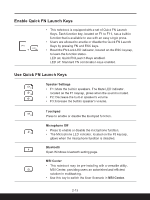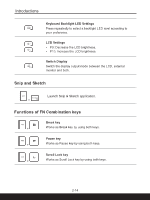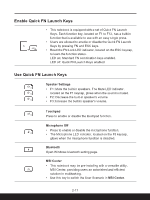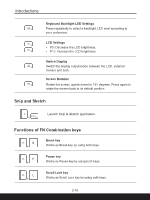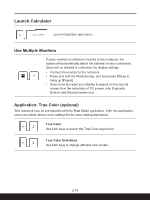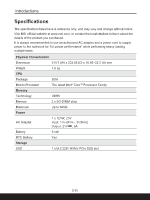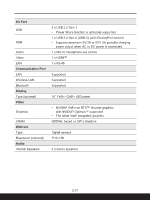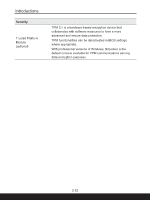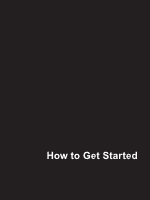MSI Creator M14 User Manual - Page 32
Snip and Sketch, Functions of FN Combination keys, Launch Snip & Sketch application.
 |
View all MSI Creator M14 manuals
Add to My Manuals
Save this manual to your list of manuals |
Page 32 highlights
Introductions Keyboard Backlight LED Settings Press repeatedly to select a backlight LED level according to your preference. LCD Settings • F9: Decrease the LCD brightness. • F10: Increase the LCD brightness. Switch Display Switch the display output mode between the LCD, external monitor and both. Screen Rotation Rotate the screen upside down for 180 degrees. Press again to rotate the screen back to its default position. Snip and Sketch Launch Snip & Sketch application. + Functions of FN Combination keys Break key + Works as Break key by using both keys. Pause key + Works as Pause key by using both keys. Scroll Lock key + Works as Scroll Lock key by using both keys. 2-18
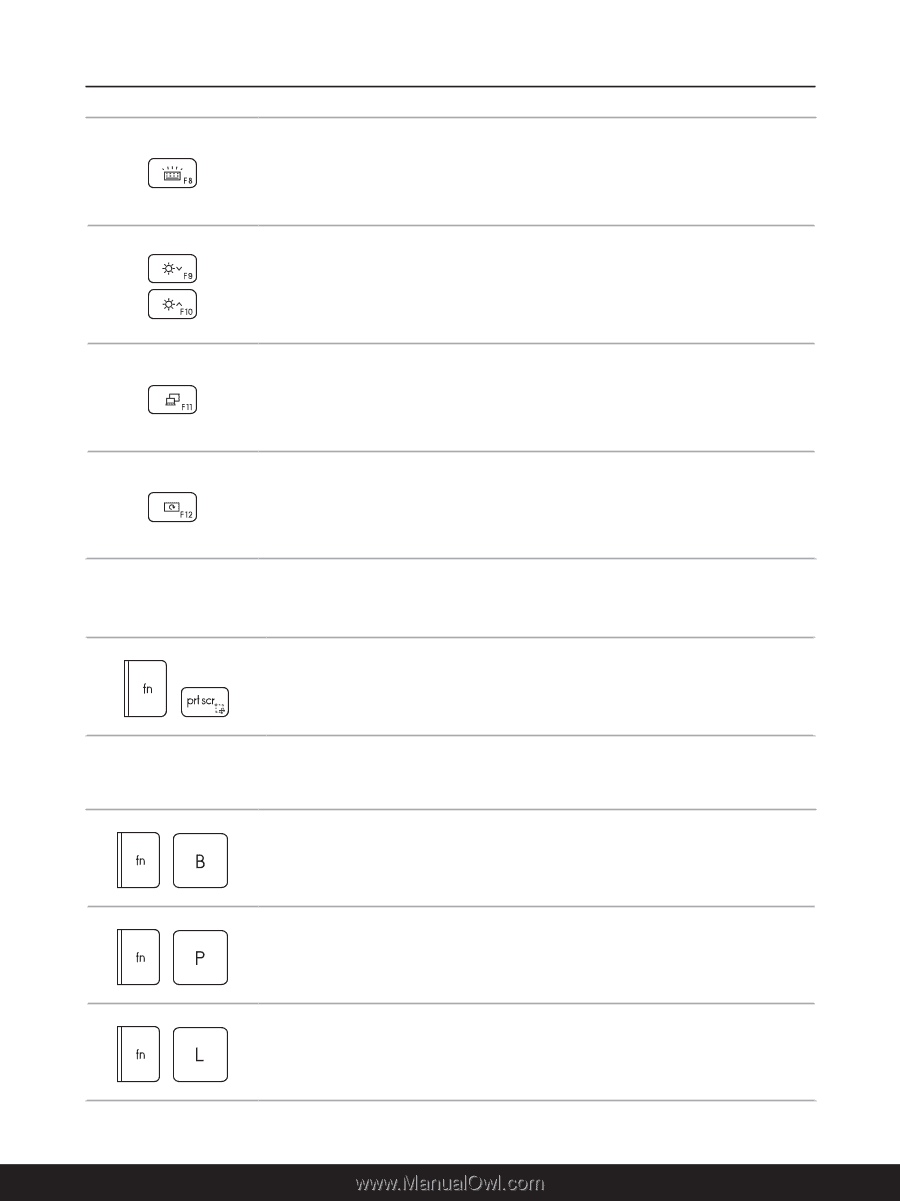
2-18
Introductions
Keyboard Backlight LED Settings
Press repeatedly to select a backlight LED level according to
your preference.
LCD Settings
•
F9: Decrease the LCD brightness.
•
F10: Increase the LCD brightness.
Switch Display
Switch the display output mode between the LCD, external
monitor and both.
Screen Rotation
Rotate the screen upside down for 180 degrees. Press again to
rotate the screen back to its default position.
Snip and Sketch
+
Launch Snip & Sketch application.
Functions of FN Combination keys
+
Break key
Works as Break key by using both keys.
+
Pause key
Works as Pause key by using both keys.
+
Scroll Lock key
Works as Scroll Lock key by using both keys.